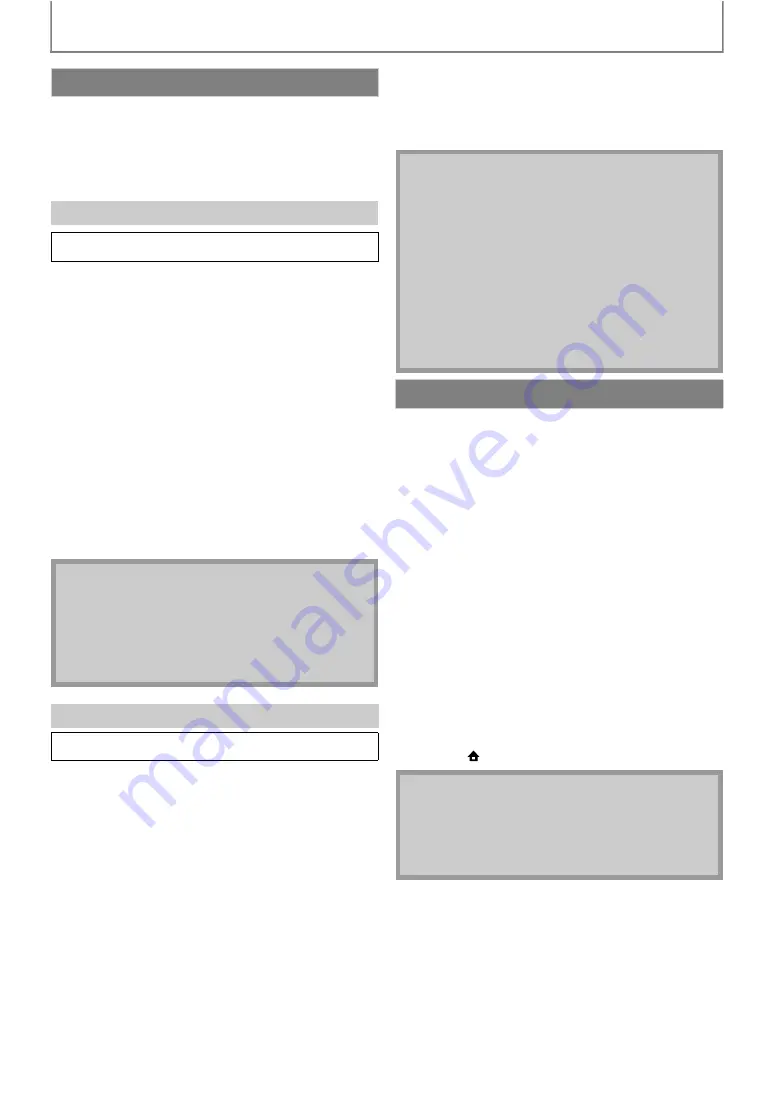
52
SETUPS
Philips continuously tries to improve its products and we
strongly recommend that you upgrade the software when
upgrades are available.
New software can be downloaded from our website at
using the type number of your Home
Theater System (e.g. HTS3051B) to find information.
You can upgrade the software by using disc.
1) Follow steps 1) to 3) in “Connection Test” on page
2) Use [
] to select “Software Upgrade”, then
3) Use [
] to select “Disc Upgrade”, then press
4) Use [
] to select “Yes”, then press [OK].
5) Disc tray will open automatically.
• Insert the disc for software upgrade and then press
[
.
6) After completing loading disc, confirmation
message will appear. Use [
press [OK] to start upgrading.
• It may take a while to complete the upgrading.
7) After the disc upgrade finishes, this unit will restart
and open the disc tray automatically. Remove the
disc.
You can upgrade the software by connecting the unit to
the Internet.
1) Follow steps 1) to 3) in “Connection Test” on page 48.
2) Use [
] to select “Software Upgrade”, then press
3) Use [
] to select “Network Upgrade”, then press
4) Use [
] to select “Yes”, then press [OK].
• This unit will then start checking for the latest
software version.
5) Confirmation message will appear.
] to select “Yes”, then press [OK].
• The unit will start downloading the latest software
version.
6) When the download completes, confirmation
message will appear. Press [OK].
• The unit will start upgrading the software version.
• It may take a while to complete the upgrading.
7) After upgrading finishes, this unit will restart and
open the disc tray automatically.
Initialize the setting, SD Memory Card or network setting.
1) Use [
] to select “Settings” in the home menu,
2) Use [
] to select “Factory Default”, then press
3) Use [
] to select the desired setting, then press
All the settings except for the “Ratings Lock” and
“Network Connection” setting will be reset to default.
“Format SD Card” (Available only when an SD
Memory Card is inserted):
Initialize the SD Memory Card.
Local storage for Player or SD card (Available only when
an SD Memory Card is inserted) used for BD-Java will be
initialized.
Reset the network setting to the default.
4) Use [
] to select “Yes”, then press [OK].
• Confirmation message will appear. Press
to
complete the setting.
5) Press [BACK
] to go back to the previous screen,
or press [
(home)] to go back to the home menu.
A
A
A
A
A
• Please visit www.philips.com to download the latest
software version.
• Please do not unplug the AC power cord while
executing the “Disc Upgrade”.
• All settings will remain the same even if you upgrade
the software version.
A
A
A
A
A
• In order to upgrade the software via the Internet, you
must connect the unit to the Internet and set up
necessary settings.
• For the network connection, refer to “Network
Connection with LAN” on page 22.
• For the network setup, refer to “Network
• Please do not unplug the AC power cord or LAN
cable while executing the “Network Upgrade”.
• All settings will remain the same even if you upgrade
the software version.
• The disc tray will open automatically after upgrading
finishes. This is not a malfunction.
Reset to Factory Default
• Do not remove the SD Memory Card while executing
the “Format SD Card” or “Local Storage” (SD card). It
will damage the card.
• “Format SD Card” and “Local Storage” (SD card) are
not available when a Blu-ray Disc is in the unit.











































