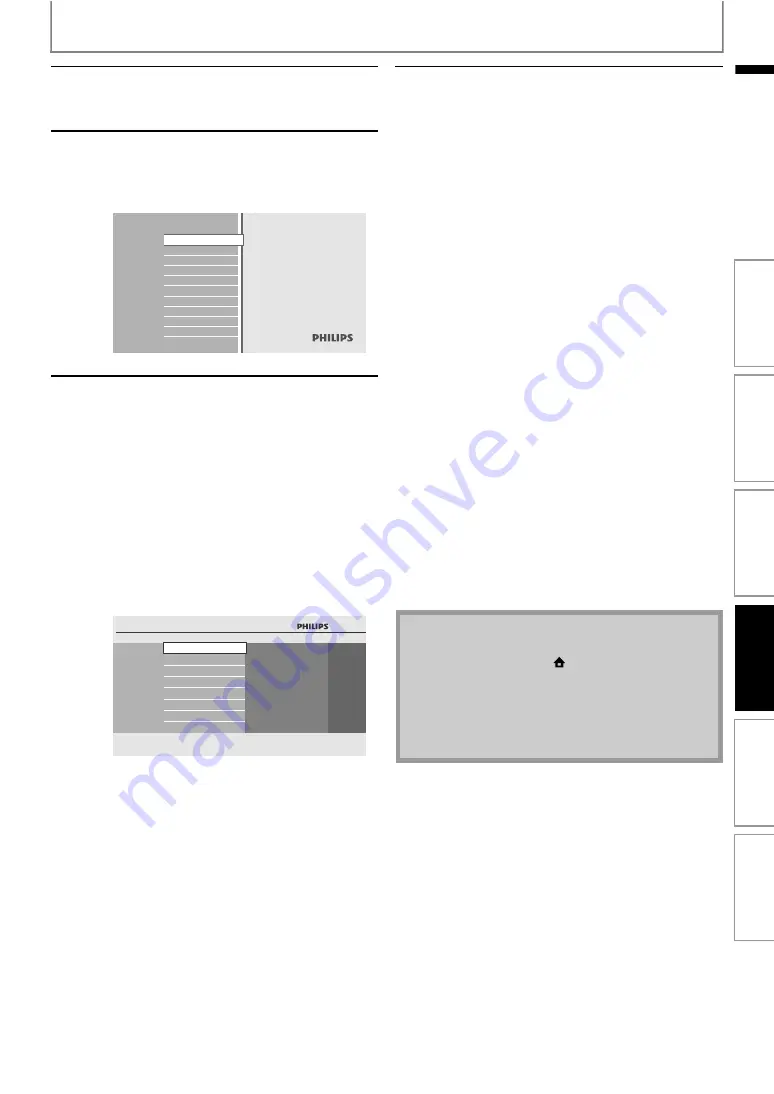
29
BASIC PLAYBACK
EN
1
Insert a disc (refer to “How to Insert
a Disc” on page 26).
• Home menu appears automatically.
2
With “Disc Tray” selected, press
[OK].
• Media filter screen will appear.
• For audio CD, skip to step 4.
3
Select the type of the file you want
to play back in the media filter
screen. Then press [OK] to display
the file list.
Blu-ray Disc Home Theater System
Disc Tray
SD Card
External audio input
FM
Settings
Product Info
: If you want to play back music
files such as MP3 or Windows
Media™ Audio, select “Music”.
: If you want to play back the still
images such as JPEG pictures,
select “Pictures”.
BD Home Theater System
Disc Tray
Music
Pictures
4
Select a group (folder) or track / file
you want to play back. Then press
[
(play)] or [OK] to start playback.
Refer to “How to Navigate through the Track /
File List” on page 28.
To skip to the next track / file:
Press
[
.
To skip to the previous track / file:
Press
[
.
To pause playback:
Press
[
To return to the normal playback:
Press
[
To stop playback:
Press
[
Playback will be in Resume-On-Stop mode.
<Resume-On-Stop mode for
Playback will start from the point where it is
stopped next time you press
[
If you press
instead of
[
playback will start from the beginning of the
track / file instead of resuming from the stop
point.
<Resume-On-Stop mode for
Playback will start from the beginning of the
current file next time you press
or
To go back to the media filter screen:
Press
• Playback will also stop and the home menu will
appear when you press
[
• With regard to the multi-border BD-RE/-R,
additionally recorded sections cannot be recognized.
• With regard to the multi-border DVD-RW/-R,
additionally recorded sections may not be
recognized.
In
tr
od
uct
ion
Con
n
ec
ti
o
n
s
B
as
ic S
e
tu
p
Pl
ayb
ack
Ot
hers
Fu
nct
ion
S
e
tu
p






























