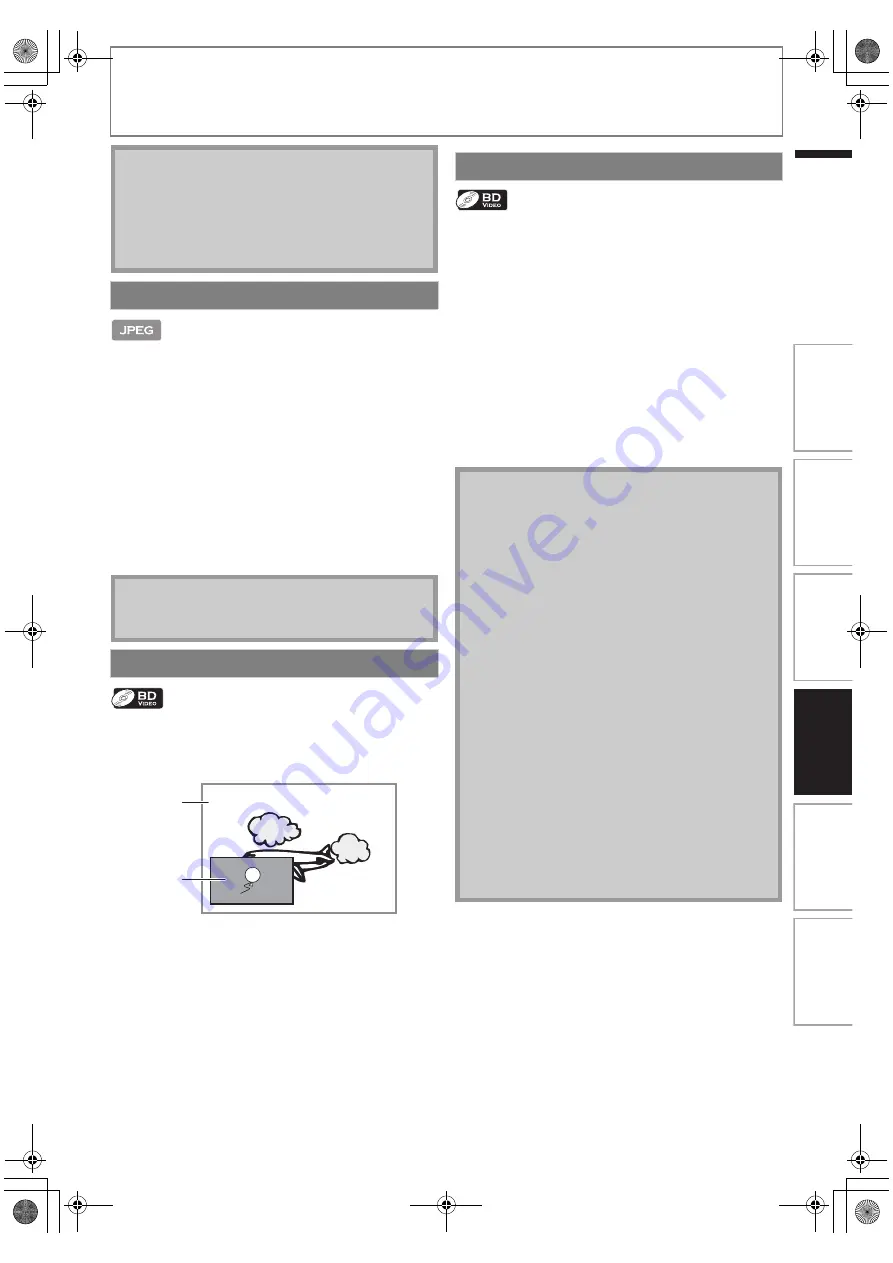
33
SPECIAL PLAYBACK
EN
EN
1) Follow steps 1 to 3 in “Playing Back an Audio CD or a
Disc with MP3 / Windows Media™ Audio / JPEG
Files” on pages 28-29.
2) Open the folder which contains the desired JPEG files.
3) Use [
K
/
L
/
s
/
B
] to select a desired file to be
played back, then press [
B
(play)] or [OK].
• An image will be played back from the selected file
and go to the next one in turn every 10 seconds.
4) Press [
C
(stop)] to stop playback.
To return to the first item:
Press
[TOP MENU]
.
To return to the file played last:
Press
[DISC MENU / POP-UP MENU]
.
Some BD-videos have the PiP function which enables you
to display the secondary video in the primary video. You
can call up the secondary video by pressing
[MODE]
whenever the scene contains the secondary video.
1) During playback, press [MODE].
PiP information will appear.
2) Use [
K
/
L
] to select the secondary video you want
to show.
• The secondary video will be displayed with the
secondary audio.
• Use
[
s
/
B
]
to switch between current setting and
“Off”.
3) Press [BACK
U
] to remove the PiP information.
• On how to output the secondary audio, refer to
“Switching Audio Soundtrack” on page 35 and
“Blu-ray Disc Audio” on page 41.
You can enjoy BD-Live which enables you to use
interactive features when the unit is connected to the
Internet.
Examples of BD-Live features:
• Online access to additional content such as movie
trailers, subtitles, BD-Java applications, etc.
• While downloading, special video data may be played
back.
- Service and functions differ depending on the disc.
Follow the instructions given by the disc when using
the BD-Live function.
- You must insert an SD Memory Card when using the
BD-Live function.
(SD Memory Card of 1GB or more is recommended.)
- Do not remove the SD Memory Card when using the
BD-Live function.
Note
• Point B should be set within the same title or track as
point A.
• If you press
[REPEAT A-B]
when the repeat setting
for BD, DVD or CD playback is set, the repeat setting
will be cancelled.
• To cancel the A point which was set, press
[CLEAR]
.
Slide Show
Note
• Large-size JPEG files take a few moments to be
displayed.
PiP (BONUSVIEW) Setting
Primary
video
Secondary
video
Enjoying BD-Live Discs with Internet
Note
• You must connect the unit to the Internet and set up
necessary settings in order to use BD-Live.
• For the network connection, refer to “Network
Connection with LAN” on page 22.
• For the network setup, refer to “Network
Connection” on page 49.
• For certain discs, “BD-Live Setting” may need to be
changed.
• Depending on your connection environment, it may
take time to connect to the Internet or the Internet
may not be connected.
• When BD-Live functions are used and the unit is
connected to the Internet, you may be charged for
this communication.
• Some discs with BD-Live function require memory
when playing back the content. If you cannot play
back a disc with BD-Live function, insert an SD
card(1GB or more) which is formatted on this unit.
Note for AACS Online
• The player or disc IDs may be sent to the content
provider when playing back a disc with BD-Live
function.
• If you save your viewing history on the server by
using these IDs, you will be introduced to other
similar movies.
• You can save game score histories.
In
tro
d
u
c
tio
n
Co
nn
ecti
ons
Basi
c Setu
p
Pl
ayb
a
ck
Other
s
Fu
nc
ti
on
S
e
tu
p
E1S07UD_E1S08UD_EN.book Page 33 Monday, January 31, 2011 2:42 PM
















































