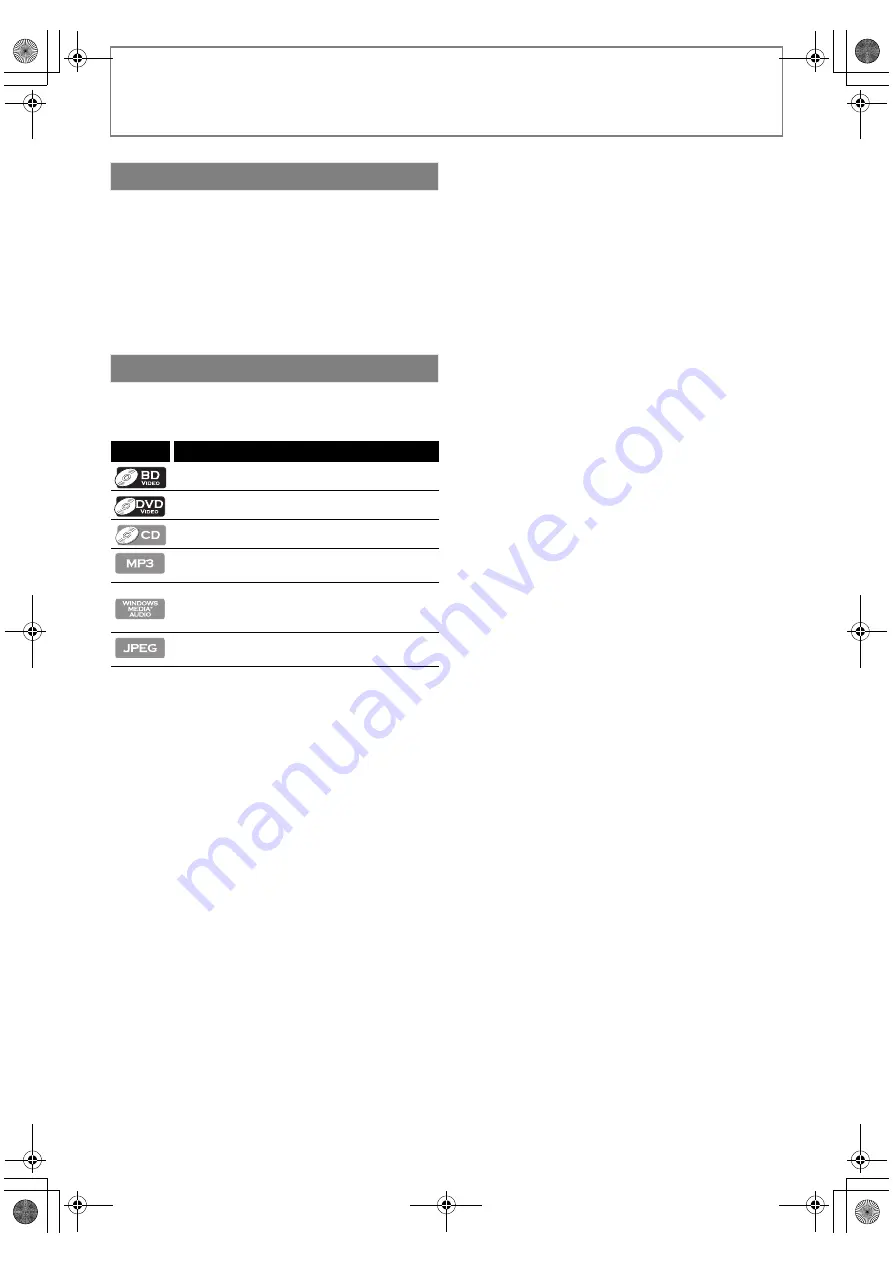
10
FEATURES
EN
“Product Info” screen provides information about this
unit’s hardware and software version.
You can also download the latest software from the Philips
web site and upgrade it yourself if it is newer than the
version currently on your unit. The current version of
software on your unit can be seen on the "Product Info"
screen.
To access “Product Info”, select “Product Info” in the home
menu.
To specify which media type each function is applicable to, we
put the following symbols at the beginning of each item to
operate.
If you do not find any of the symbols listed above under the
function heading, the operation is applicable to all media.
Product Info
Symbols Used in this User Manual
Symbol
Description
Description refers to BD-video
Description refers to DVD-video
Description refers to audio CD / DTS-CD
Description refers to BD-RE/-R, DVD-RW/-R,
CD-RW/-R and SD card with MP3 files
Description refers to BD-RE/-R, DVD-RW/-R,
CD-RW/-R and SD card with
Windows Media™ Audio files
Description refers to BD-RE/-R, DVD-RW/-R,
CD-RW/-R and SD card with JPEG files
E1S07UD_E1S08UD_EN.book Page 10 Monday, January 31, 2011 2:42 PM











































