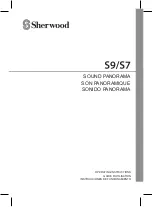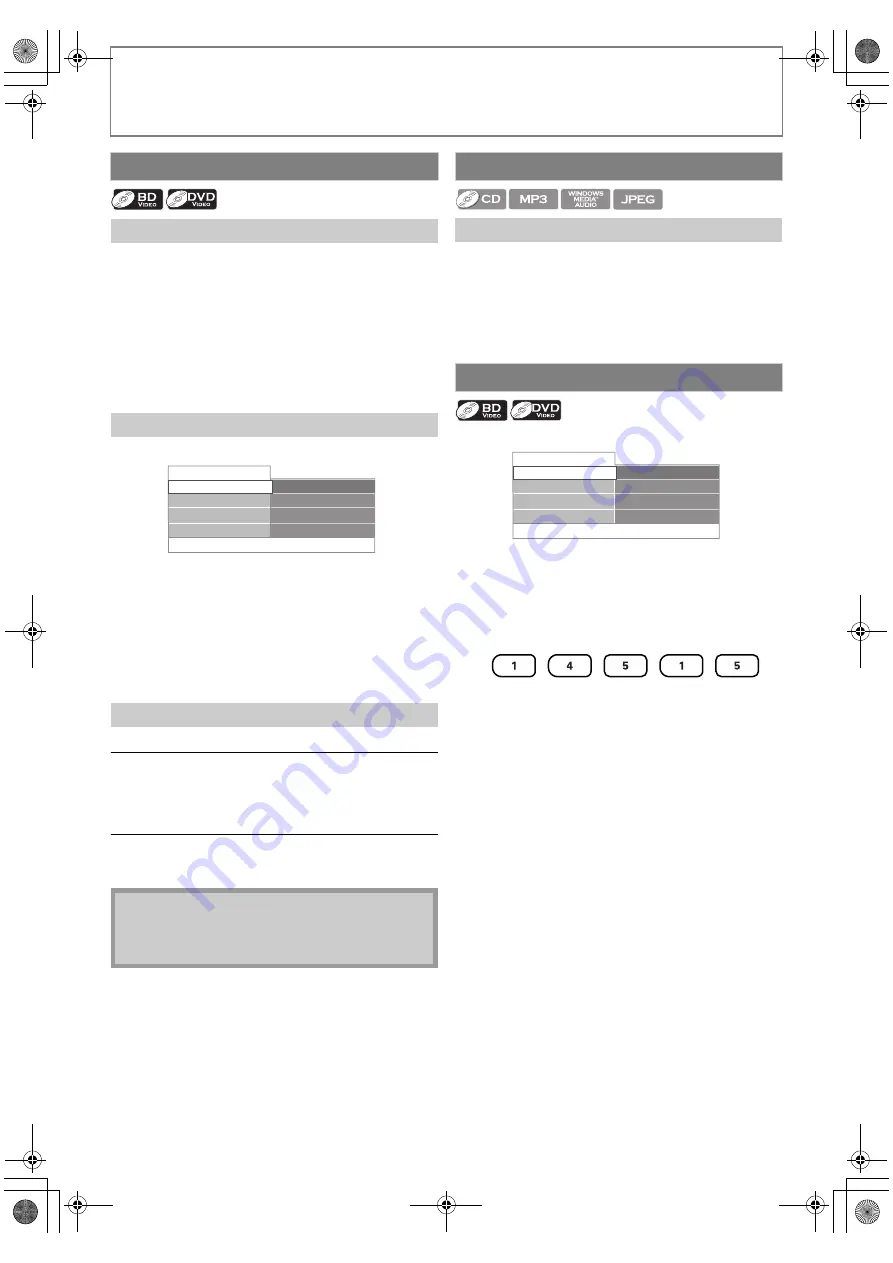
34
SPECIAL PLAYBACK
EN
1) During playback, press [
T
(next)] to skip the
current title or chapter and move to the next.
The title or chapter will move forward by one at a time.
• If there is no chapter in one title, the current title may
be skipped.
To go back to the beginning of the current title or
chapter, press
[
S
(previous)]
.
Press
[
S
(previous)]
repeatedly to go to the previous
title or chapter. The title or chapter may move
backward one at a time.
1) During playback, press [SEARCH].
2) Use [
K
/
L
] to select “Title” or “Chapter”.
3) Use [the Number buttons] or [
s
/
B
] to enter the
title / chapter number.
4) Press [OK].
Playback will start from the beginning of the title /
chapter.
5) Press [SEARCH] to remove the information display.
Title Search
In stop mode, enter the title number you want to
search using [the Number buttons].
Playback of the title will start in a few seconds.
Chapter Search
During playback of a title, enter the chapter number
you want to search using [the Number buttons].
Playback of the chapter will start in a few seconds.
1) During playback, press [
T
(next)] to skip the
current track or file and move to the next.
The track / file will move forward one at a time. To go
back to the beginning of the current track / file press
[
S
(previous)]
.
Press it repeatedly to go to the previous track / file. The
track / file will move backward one at a time.
1) During playback, press [SEARCH].
2) Use [
K
/
L
] to select “Playing Time”.
3) Use [the Number buttons] to enter the time count
you want to jump to.
e.g.)
Entering 1 hour 45 minutes and 15 seconds.
Press
4) Press [OK].
Playback will start from the desired time count.
5) Press [SEARCH] to remove the information display.
Title / Chapter Search
Using [
S
(previous)] / [
T
(next)]
Using [SEARCH]
Using [the Number buttons] (Direct Search)
Note
• As for the BD-video, how it performs will be strongly
determined by the disc, and may not perform as
described.
001/023
00:01:31
Dolby Digital
001/012
Disc
Title
Chapter
Playing Time
Audio
Track Search
Using [
S
(previous)] / [
T
(next)]
Time Search
001/023
00:01:31
Dolby Digital
001/012
Disc
Title
Chapter
Playing Time
Audio
E1S07UD_E1S08UD_EN.book Page 34 Monday, January 31, 2011 2:42 PM