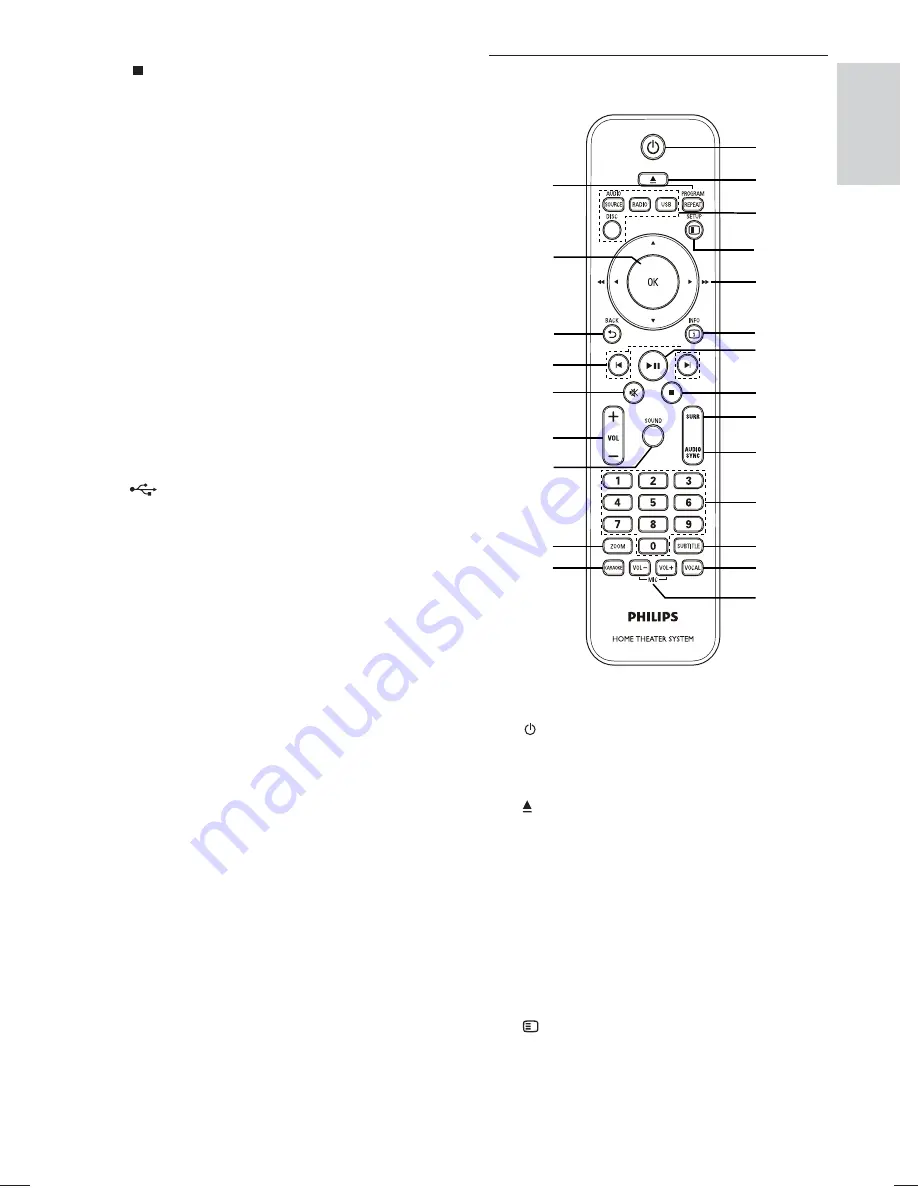
7
Remote control
a
( Standby-On )
Turns on the Home Theater System
•
or switches to standby mode.
b
( Open/Close )
Opens or closes the disc
•
compartment.
c
Source buttons
•
AUDIO SOURCE
: Selects an audio
input source.
•
RADIO
: Switches to FM band.
•
USB
: Switches to the USB source.
•
DISC
: Switches to the disc source.
d
SETUP
Accesses or exits the setup menu.
•
n
q
p
o
r
s
t
u
v
w
m
a
b
c
d
e
f
g
h
i
j
k
l
e
( Stop )
Stops disc play.
•
In radio mode, erases the current
•
preset radio station.
f
SOURCE
Selects a media to play or listen to
•
audio from the connected device.
g
Display panel
h
VOLUME
Increases or decreases volume.
•
i
MP3 LINK
Connects a portable audio player.
•
(MP3 LINK applicable only to model
HTS3172)
j
MIC
Connects a microphone.
•
k
( USB )
Connects a USB supported device.
•
Your Home
Theater System
English
EN
1_hts3172-3021_98_en1.indd Sec1:7
1_hts3172-3021_98_en1.indd Sec1:7
1/14/2009 6:27:54 PM
1/14/2009 6:27:54 PM







































