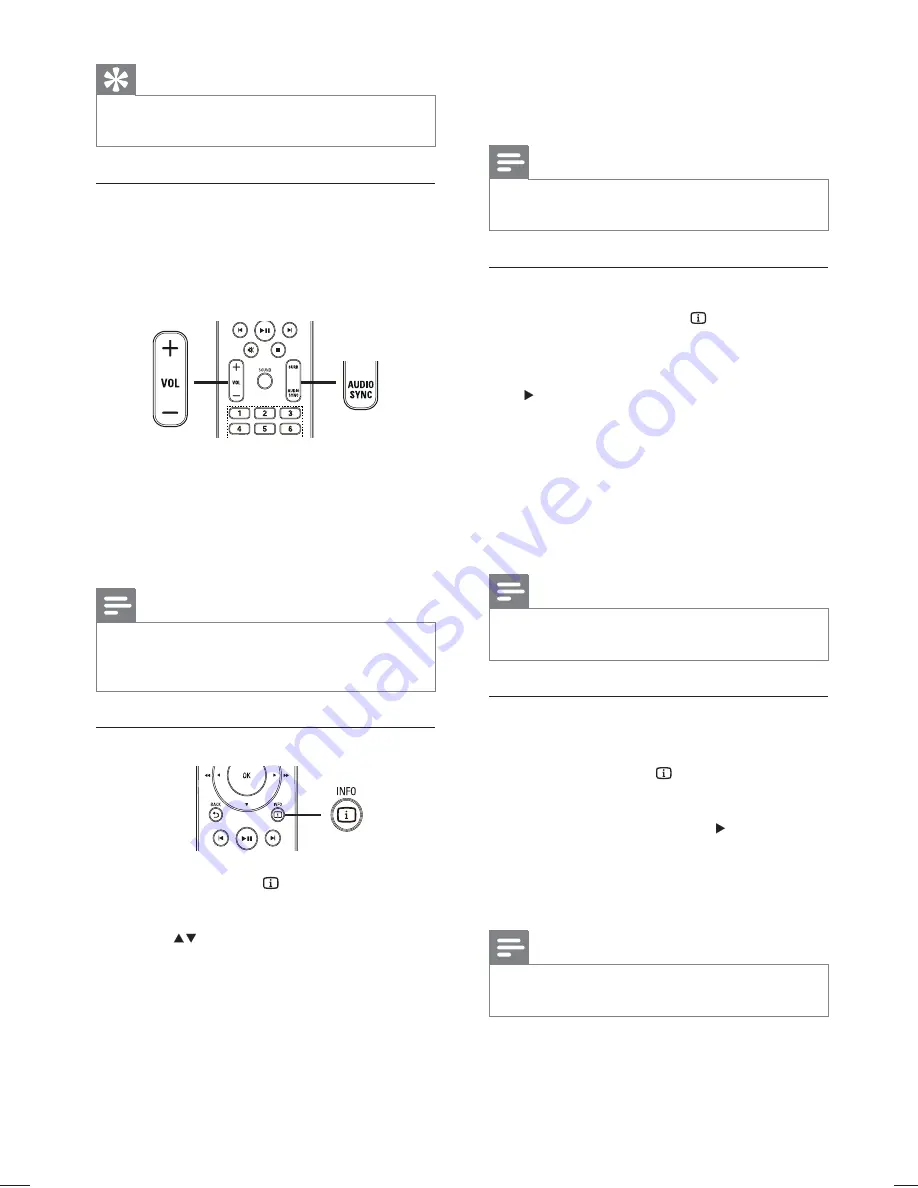
20
3
Press the
Numeric buttons
to enter the
time where you want to skip to, then
press
OK
.
Note
The options are different depending on the
•
disc type.
Repeat play a speci
fi
c section
1
During playback, press
INFO
.
The disc status menu is displayed.
»
2
Select
[Repeat]
in the menu, then press
.
3
Move to
[Repeat AB]
in the menu, then
press
OK
to set the starting point.
4
Press
OK
again to set the ending point.
Repeat play starts.
»
5
To cancel repeat play, select
[Off]
and
press
OK
.
Note
The marked section for repeat play is only
•
possible within a track/title.
View video play from different camera
angles
1
During play, press
INFO
.
The disc status menu is displayed.
»
2
Select
[Angle]
, then press .
3
Press the
Numeric buttons
to select an
angle, then press
OK
.
Play changes to the selected angle.
»
Note
Applicable only to discs contain multi-angle
•
scenes.
Tip
You can change the PBC setting (see ‘Adjust
•
settings’ > ‘Preferences’ >
[PBC]
).
Sync audio output with video play
If the video play is slower than the audio
output (sound does not match with the
pictures), you can delay the audio output to
match the video.
1
Press and hold
AUDIO SYNC
until
‘AUDIO SYNC XXX’ is displayed. ‘XXX’
denotes the delay time.
2
Within
fi
ve seconds, press
VOL +/-
to set
the delay time for audio output.
Note
If the volume control is not used within 5
•
seconds, it resumes normal volume control
function.
Quick skip play to a speci
fi
c time
1
During play, press
INFO
.
The disc status menu is displayed.
»
2
Press
to view information, then press
OK
.
•
[TT Time]
(title time)
•
[Ch Time]
(chapter time)
•
[Disc Time]
(disc time)
•
[Track Time]
(track time)
EN
1_hts3172-3021_98_en1.indd Sec1:20
1_hts3172-3021_98_en1.indd Sec1:20
1/14/2009 6:27:56 PM
1/14/2009 6:27:56 PM






























