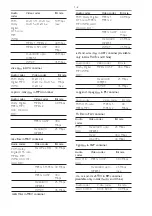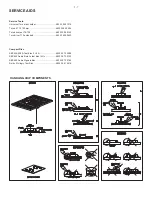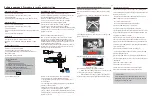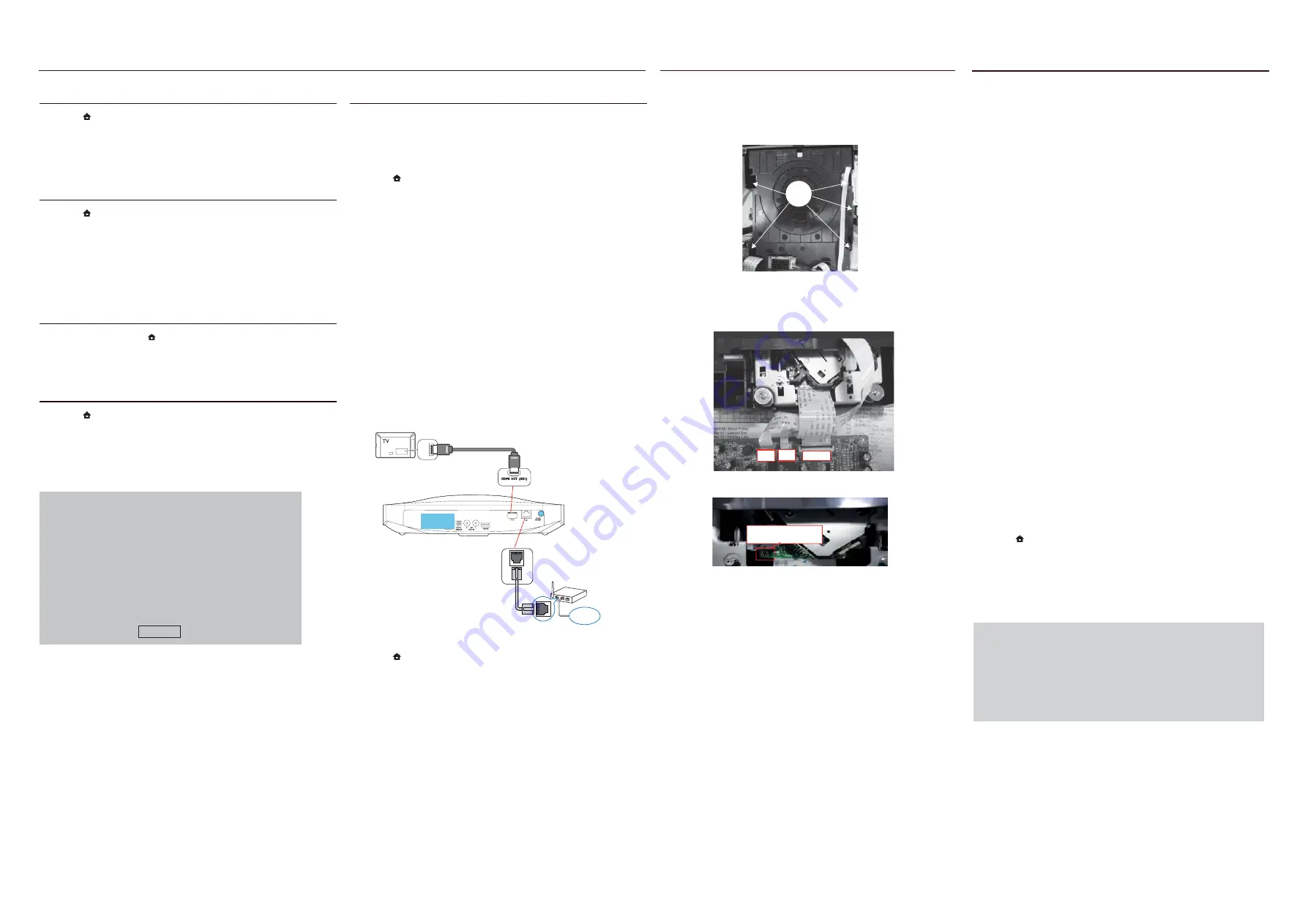
2 - 1
2 - 1
Software upgrade & Procedure to restore product setting
1)Restore factory setting
a) Press “
” <Home> button on R/C.
b) Select <SETUP>, then press “OK” button on R/C.
c) Select <Advanced>.
d) Select <Restore default settings>,then press <OK> to confirm.
2)Password change
a) Press “
” <Home> button on R/C.
b) Select <SETUP>, then press “OK” button on R/C.
c) Select <preference>.
d) Select <Change Password> <Confirm>, then press <OK> button
on R/C.
“0000” is default password supplied.
3)Trade mode
a) In open model,press “
” <Home> button on R/C.
b) Press “2” “5” “9” on R/C,VFD will display “TRA ON” or “TRA
OFF”.
4)Check software version
a) Press “
” <Home> button on R/C
b) Select <Setup>, then press <OK> button on R/C.
c) Select <Advanced Setup> <Version information>,then press
<OK> button on R/C.
d) TV will show message as follow:
Model:HTB7250D/12
Versions
System SW:X.XX.XXX
Subsystem SW:XX-XX-XX-XX
Wireless(Wi-Fi):XX:XX:XX:XX:XX:XX
Extended unique Identifier(EUI64):0025d1fffeof3c15
PRODUCT ID:A5UDJSCREQVGSCG5
For information,frequently asked questions and
software updates,please visit
www.
philips.com/support
Close
e) press <OK> button to exit .
5) Upgrading new software
Method 1: Update software from
a USB storage device
a) Create a folder named “UPG” in your USB storage device, and
Copy the latest upgrading software into the folder.
b) Connect the USB storage device to the home theater.
c) Press “
” <Home> button on R/C, and select <Setup>.
d) Select <Advanced> <Software Update> <USB>.
e)Follow the onscreen instructions to confirm the update.
»» Update process takes about 5 minutes to complete.
»» Once complete, the home theater automatically switches off and
restarts.If it does not, disconnect the powercord for a few seconds
and then reconnect it.
Method 2: Update software from the internet
Note: To check for new updates, compare the current software
version of your home theater with the latest software version (if
available) on the Philips web site, and for BD-Live application and
software update, make sure that the network router has access to
the Internet and the firewall is disabled.
a) The “LAN” jack at the back panel of the set must be connect to
the network router via network cable and the set connect to TV,
Prepare the connection as shown follow:
b) Press “
” <Home> button on R/C, and select <Setup>.
c) Select <Advanced> <Software Update> <Network>.
»» If an upgrade media is detected, you are prompted to start or
cancel the update.
»» Downloading of the upgrading file maytake long, depending on
your home network condition.
5 Follow the onscreen instructions to confirm the update.
»» Update process takes about 5 minutes to complete.
»» Once complete, the home theater automatically switches off and
restarts.If it does not, disconnect the powercord for a few seconds
and then reconnect it.
w
w
w
LAN
/NI
I
MD
H
CR
A I
MD
H
Bottom side view of OPU
CAUTION!
This information is confi dential and may not be
distributed.Only a qualifi ed service person should
reprogram the Region Code.
c) Assembly Blu-ray Loader to “J800”,”J900”,”J901” on the top of BD
Board as shown below.
d) Remove soldered joint on the ESD protection points.
Note: The ESD protection points must be soldered if
o the Blu-ray Loader is OK and needs to be disconnected from
connector J800, J900 and J901 of the BD Board.
o the defective Blu-ray Loader is needed to be send back to
supplier for failure analysis and to support backcharging evidence
.
Figure 1
7) Update the onscreen help
If the current version of the onscreen help is lower than the latest
version available on www.philips.com/support, download and install
the latest onscreen help.
* A USB flash drive that is FAT or NTFS formatted, with at least
35MB of memory. Do not use a USB hard drive.
* A computer with internet access.
* An archive utility that supports the ZIP file format
a) Connect a USB flash drive to your computer.
b) In your web browser, go to www.philips.com/support.
c) At the philips support website, find your product and click on User
manuals, and then locate the User Manual Upgrade Software. (The
help update is available as a zip file).
d) Save the zip file in the root directory of your USB flash drive.
e) Use the archive utility to extract the help update file in the root
directory. (A file named “HTSXXXXeDFU.zip” is extracted under the
UPG folder of your USB flash drive, “xxxx” being the model number
of your home theater.)
f) Disconnect the USB flash drive from your computer.
Caution: Do not switch off the home theater or remove the USB
flash dirve during the update.
g) Connect the USB flash drive containing the downloaded file to
your home theater. (Make sure that no disc is loaded inside the disc
compartment)
h) Press “
” <Home> button on R/C.
i) Enter 338 on the remote control.
j) Follow the onscreen instructions to confirm the update.
k) Disconnect the USB flash drive from the home theater
.
6)How to replace the defective Blu-ray Loader
a) Remove the defective Blu-ray Loader.
b) Remove the shield cover at the top of Blu-ray Loader as shown
below:
i) Loosen 5 screws on the top of Blu-ray Loader as shown in
figure1
A
J900
J901
J800
The ESD Protection points
on the top of board
Summary of Contents for HTB7250D
Page 20: ...4 2 4 2 WIRING DIAGRAM V1 V4 V2 V3 V5 SV2 V10 CN901 AC SOCKET SV1 ...
Page 28: ...6 3 6 3 Waveforms for measure point ...
Page 29: ...6 4 6 4 Waveforms for measure point ...
Page 30: ...7 1 7 1 TOUCH BOARD TABLE OF CONTENTS Circuit Diagram 7 2 PCB Layout Top Bottom View 7 3 ...
Page 39: ...10 1 REVISION LIST Version 1 0 Initial release Version 1 1 Add HTB7255D 12 version ...