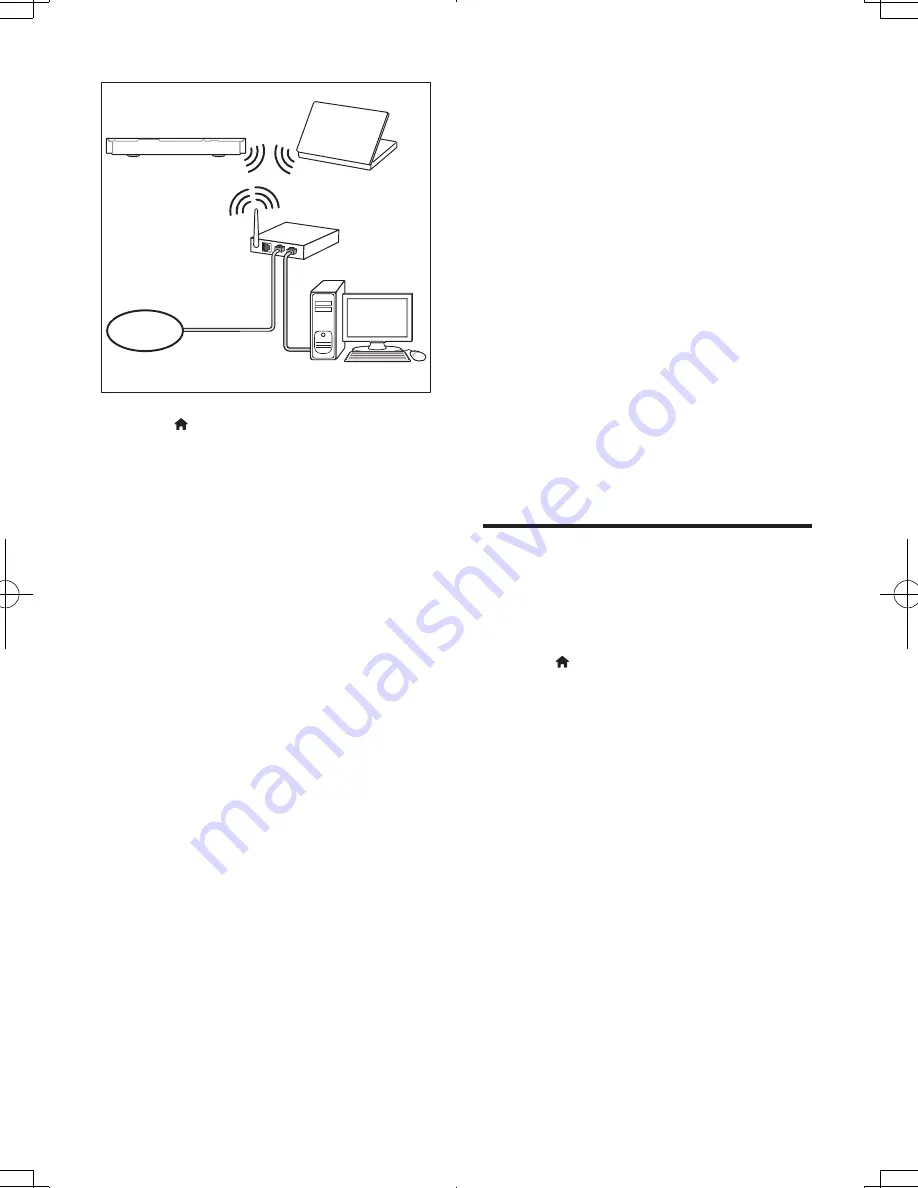
28
EN
1
Press (
Home
).
2
Select
[Setup]
, and then press
OK
.
3
Select
[Network]
>
[Network
installation]
>
[Wireless (Wi-Fi)]
, and
then press
OK
.
4
Follow the onscreen instructions to select
and set up the wireless network.
• If connection fails, select
[Retry]
, and
then press
OK
.
5
Select
[Finish]
, and then press
OK
to exit.
• To view the network settings, select
[Setup]
>
[Network]
>
[View
wireless settings]
.
www
4 Use your home
theater
This section helps you use the home theater to
play media from a wide range of sources.
Before you start
• Make the necessary connections described
in the quick start guide and the user
manual.
• Complete the first-time setup. First-time
setup appears when you turn on your
home theater for the first time or if you do
not complete the setup.
• Switch the TV to the correct source for
your home theater (for example, HDMI,
AV IN).
Access the home menu
The home menu provides easy access to
connected devices, setup and other useful
features in your home theater.
1
Press (
Home
).
»
The home menu is displayed.
2
Press the
Navigation buttons
and
OK
to
select the following:
•
[play Disc]
: Start disc play.
•
[browse USB]
: Access the USB
content browser.
•
[YouTube]
: Access YouTube service.
•
[Netflix]
: Access Netflix service.
•
[VUDU]
: Access VUDU service.
•
[Picasa]
: Access Picasa web albums.
•
[Pandora]
: Access Internet radio
service
•
[iPod Music]
: Access music files from
iPod or iPhone.
•
[browse PC]
: Access the computer
content browser.
HTB5544D_F7_UM_V1.0.indb 28
2013/5/24 11:46:43
Summary of Contents for HTB5544D
Page 4: ...3 4 5 1x ...
Page 12: ...X AUDIO IN 2 1 1 3 5MM STEREO USB 2 3 ...
Page 13: ...X 1 LAN LAN 1 2 3 ...
Page 14: ......
















































