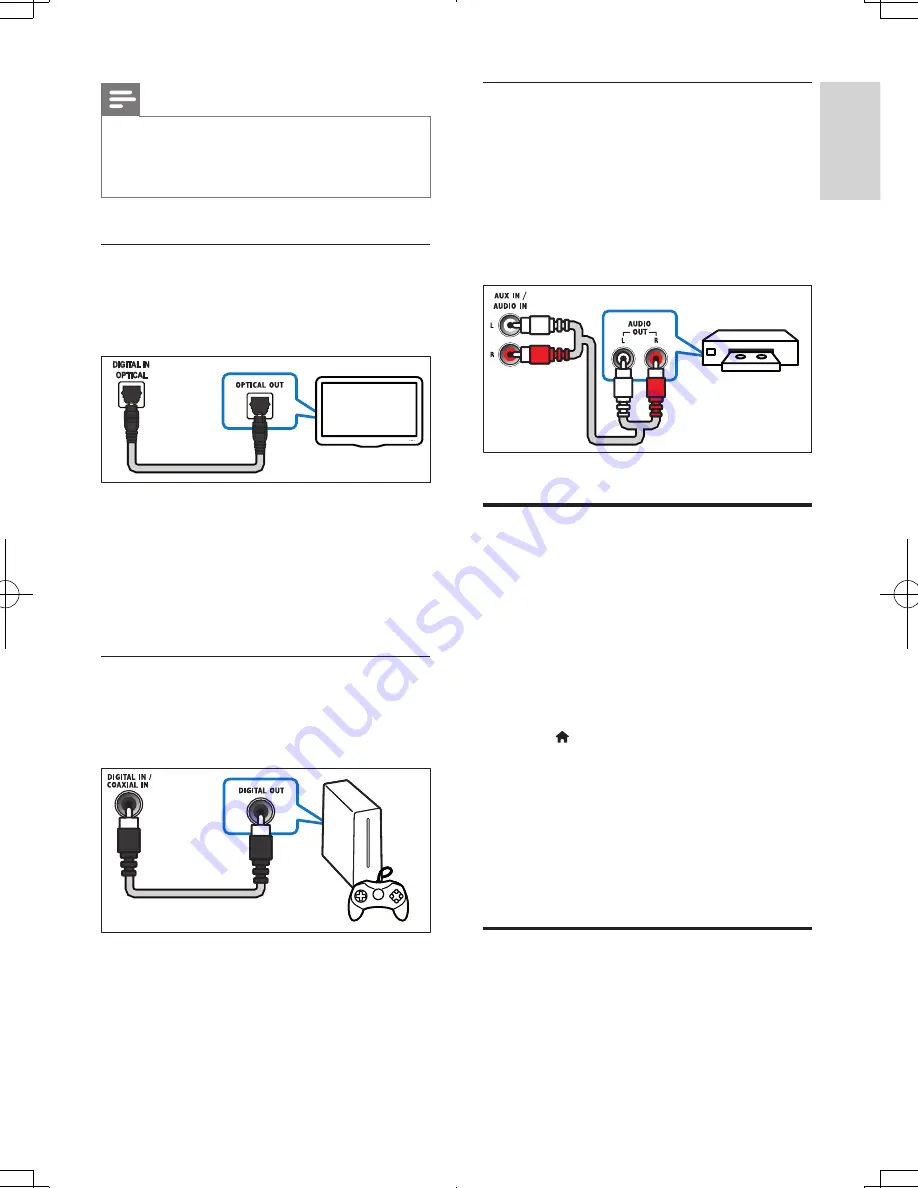
25
English
EN
Note
•
When your home theater and TV are connected
through HDMI ARC, an audio connection is not
required (see 'Option 1: Connect to TV through HDMI
(ARC)' on page 23).
Option 1: Connect audio through a
digital optical cable
Best quality audio
1
Using an optical cable, connect the
OPTICAL
connector on your home
theater to the
OPTICAL OUT
connector
on the TV or other device.
• The digital optical connector might be
labeled
SPDIF
or
SPDIF OUT
.
Option 2: Connect audio through a
digital coaxial cable
Good quality audio
1
Using a coaxial cable, connect the
COAXIAL
connector on your home
theater to the
COAXIAL/DIGITAL OUT
connector on the TV or other device.
• The digital coaxial connector might be
labeled
DIGITAL AUDIO OUT
.
TV
Option 3: Connect audio through
analog audio cables
Basic quality audio
1
Using an analog cable, connect the
AUX
connectors on your home theater to the
AUDIO OUT
connectors on the TV or
other device.
Set up speakers
Set up the speakers manually to experience
customized surround sound.
Before you start
Make the necessary connections described in
the quick start guide, and then switch the TV to
the correct source for your home theater.
1
Press (
Home
).
2
Select
[Setup]
, and then press
OK
.
3
Select
[Audio]
>
[Speaker Setup]
.
4
Enter the distance for each speaker, and
then listen to the test tones and change
the volume. Experiment with the speaker
positions to find the ideal setting.
Set up EasyLink (HDMI-CEC
control)
This home theater supports Philips EasyLink,
which uses the HDMI-CEC (Consumer
Electronics Control) protocol. EasyLink-
VCR
HTB5544D_F7_UM_V1.0.indb 25
2013/5/24 11:46:42
Summary of Contents for HTB5544D
Page 4: ...3 4 5 1x ...
Page 12: ...X AUDIO IN 2 1 1 3 5MM STEREO USB 2 3 ...
Page 13: ...X 1 LAN LAN 1 2 3 ...
Page 14: ......






























