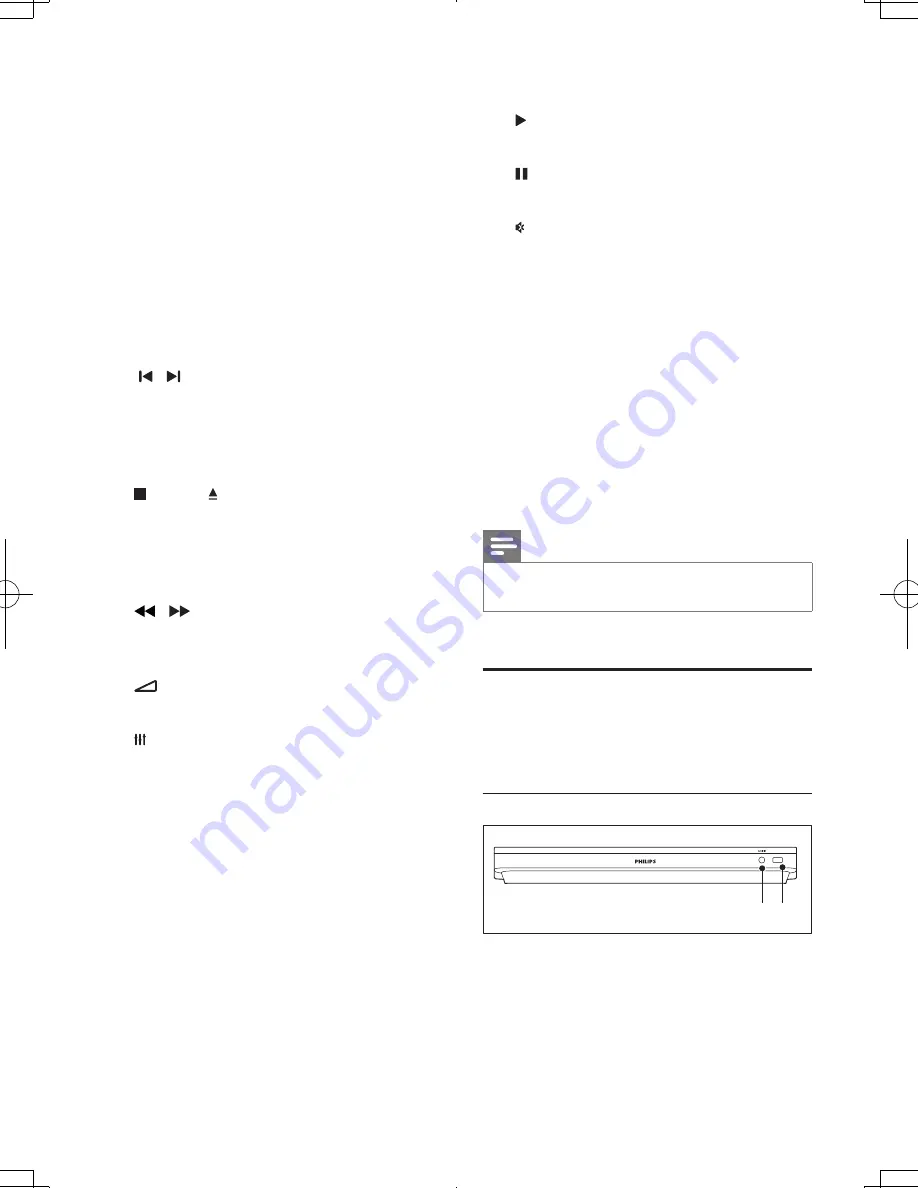
20
EN
e
BACK
• Return to a previous menu screen.
• In radio mode, press and hold to erase
the current preset radio stations.
f
Navigation buttons
• Navigate menus.
• In radio mode, press left or right to
start auto search.
• In radio mode, press up or down to
tune the radio frequency.
g
OK
Confirm an entry or selection.
h
/ (Previous/Next)
• Skip to the previous or next track,
chapter or file.
• In radio mode, select a preset radio
station.
i
(Stop) / (Eject/Open/Close)
• Stop play.
• Press and hold for three seconds to
open or close the disc compartment,
or eject the disc.
j
/ (Fast Backward / Fast Forward)
Search backwards or forward. Press
repeatedly to change the search speed.
k
+/- (Volume)
Increase or decrease volume.
l
SOUND SETTINGS
Access or exit sound options.
m
Alphanumeric buttons
Enter values or letters (using SMS style
entry).
n
REPEAT
Select or turn off repeat mode.
o
VUDU
Access online videos from VUDU.
p
TOP MENU
Access the main menu of a disc.
q
OPTIONS
• Access more play options while playing
a disc or a USB storage device.
• In radio mode, set a radio station.
r
(Play)
Start or resume play.
s
(Pause)
Pause play.
t
(Mute)
Mute or restore volume.
u
AUDIO
Select an audio language or channel.
v
SUBTITLE
Select subtitle language for video.
w
Color buttons:
Select tasks or options for
Blu-ray discs.
iPod/iPhone
: Select iPod/iPhone source.
RADIO
: Switch to FM radio.
SOURCE
: Select an audio input source or
Bluetooth mode.
Note
•
Selection of radio or a source is inactivated when you
play BD-Java or access Internet services.
Connectors
This section includes an overview of the
connectors available on your home theater.
Front connectors
a
AUDIO-IN
Audio input from an MP3 player (3.5mm
jack).
b
iPod/iPhone (USB)
a b
iPod/iPhone
HTB5544D_F7_UM_V1.0.indb 20
2013/5/24 11:46:39
Summary of Contents for HTB5544D
Page 4: ...3 4 5 1x ...
Page 12: ...X AUDIO IN 2 1 1 3 5MM STEREO USB 2 3 ...
Page 13: ...X 1 LAN LAN 1 2 3 ...
Page 14: ......















































