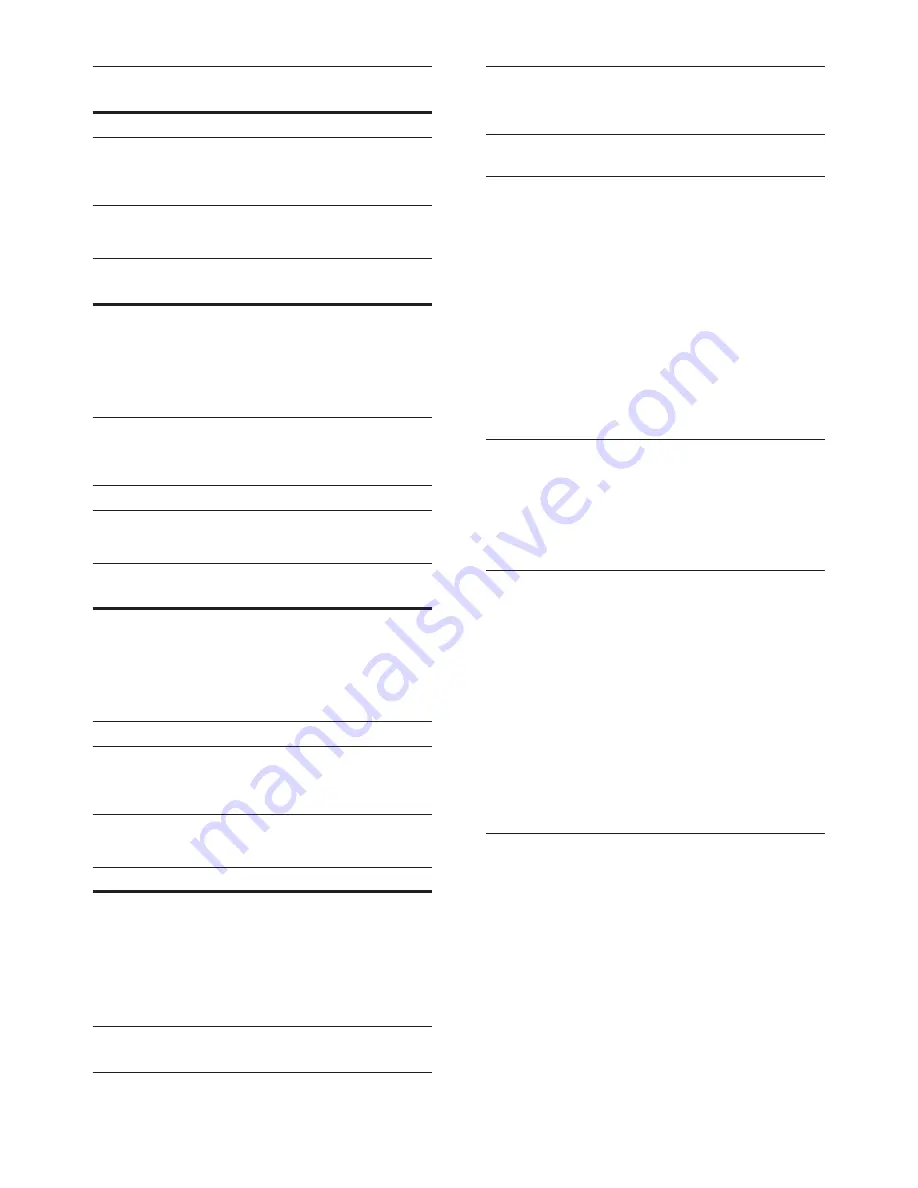
30
EN
Audio
codec
Video codec
Bit rate
MPEG 4 ASP
10 Mbps max
H.264/AVC
[email protected]/4.0;
[email protected]/3.1/3.0
20 Mbps
(peak 40
Mbps)
.divx files in AVI container
Audio
codec
Video codec
Bit rate
PCM,
Dolby
Digital,
MP3,
WMA
DivX 3.11,
DivX 4.x,
DivX 5.x, DivX 6.x
10 Mbps max
MPEG 1, MPEG 2
20 Mbps
(peak 40
Mbps)
MPEG 4 ASP
10 Mbps max
.mp4 or .m4v files in MP4 container
Audio
codec
Video codec
Bit rate
Dolby
Digital,
MPEG,
MP3, AAC,
HE-AAC
MPEG 1, MPEG
2
20 Mbps (peak
40 Mbps)
MPEG 4 ASP
10 Mbps max
H.264/AVC
[email protected]/4.0;
[email protected]/3.1/3.0
20 Mbps (peak
40 Mbps)
.mkv files in MKV container
Audio codec
Video codec
Bit rate
PCM, Dolby
Digital, DTS
core, MPEG,
MP3, WMA,
AAC, HE-
AAC
MPEG 1, MPEG
2
20 Mbps
(peak 40
Mbps)
MPEG 4 ASP
10 Mbps
max
H.264/AVC
[email protected]/4.0;
[email protected]/3.1/3.0
20 Mbps
(peak 40
Mbps)
Amplifier
• Total output power: 300W RMS (10%
THD)
• Frequency response: 20 Hz-20 kHz / ±3
dB
• Signal-to-noise ratio: > 65 dB (CCIR) /
(A-weighted)
• Input sensitivity:
• AUX: 2 V
• Music iLink: 1 V
Video
• Signal system: PAL / NTSC
• HDMI output: 480i/576i, 480p/576p, 720p,
1080i, 1080p, 1080p24
Audio
• S/PDIF Digital audio input:
• Coaxial: IEC 60958-3
• Optical: TOSLINK
• Sampling frequency:
• MP3: 32 kHz, 44.1 kHz, 48 kHz
• WMA: 44.1 kHz, 48 kHz
• Constant bit rate:
• MP3: 32 kbps - 320 kbps
• WMA: 48 kbps - 192 kbps
Radio
• Tuning range:
• Europe/Russia/China: FM 87.5-108
MHz (50 kHz)
• Asia Pacific/Latin America: FM 87.5-108
MHz (50/100 kHz)
• Signal-to-noise ratio: FM 50 dB
• Frequency response: FM 200 Hz-12.5 kHz
/ ±6 dB

























