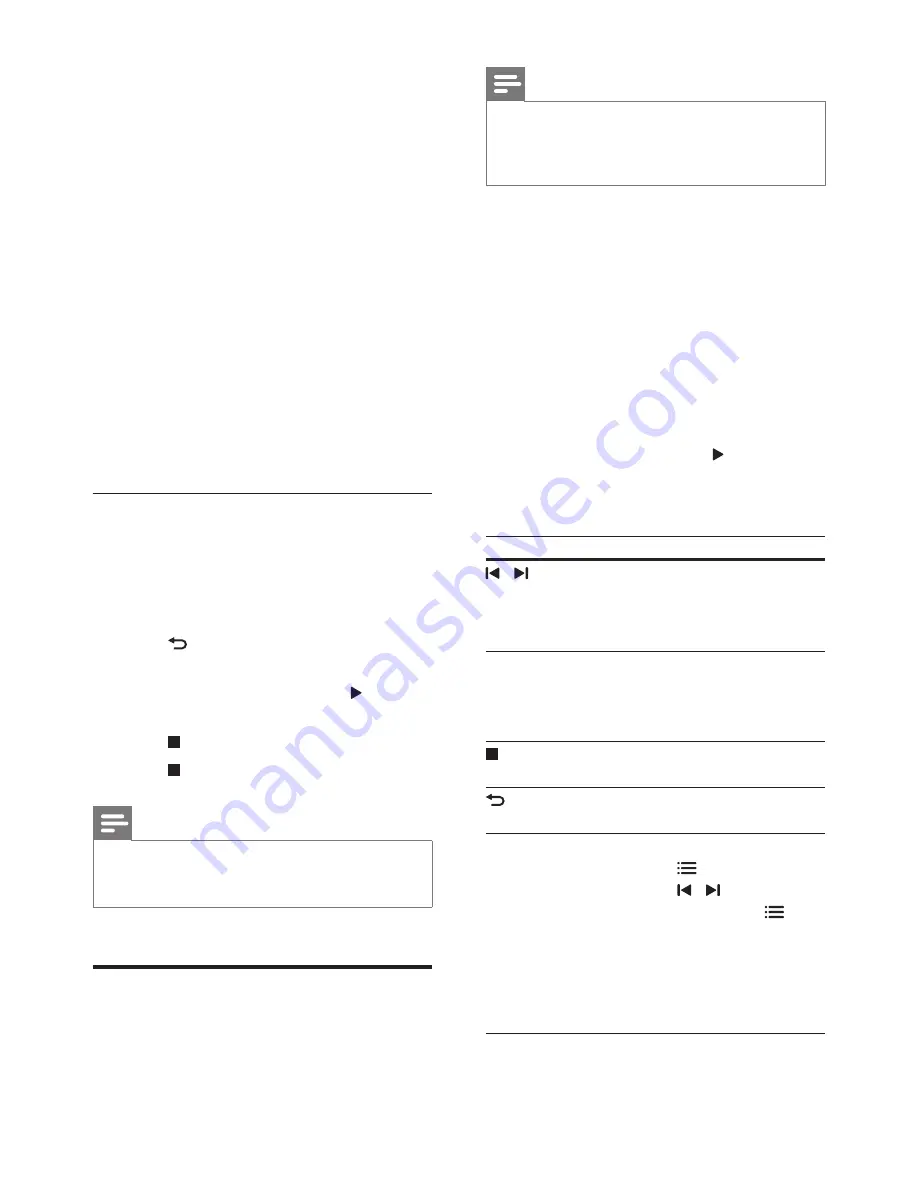
18
EN
»
The picture options menu appears.
2
Press the
Navigation buttons
and
OK
to
select and change the following settings:
•
[90]
: Rotate the picture 90
degree clockwise.
•
[Rotate -90]
: Rotate the picture 90
degree counter-clockwise.
•
[Zoom]
: Zoom into a video scene or
picture. Press the
Navigation buttons
(left/right) to select a zoom factor.
•
[Info]
: Display picture information.
•
[Duration per slide]
: Select the display
speed for each picture in a slide show.
•
[Slide Animation]
: Select animation for
the slide show.
•
[Picture Settings]
: Select a predefined
color setting.
•
[Repeat]
: Repeat a selected folder.
Musical slideshow
If the picture and audio files are from the same
disc or USB storage device, you can create a
musical slideshow.
1
Select an audio track, and then press
OK
.
2
Press
BACK
, and go to the picture
folder.
3
Select a picture, and then press (
Play
) to
start the slideshow.
4
Press to stop slideshow.
5
Press again to stop music.
Note
•
Make sure that the picture and audio formats are
supported by your home theater (see 'File formats' on
page 29).
Radio
Listen to FM radio on your home theater, and
store up to 40 radio stations.
Note
•
AM and digital radio are not supported.
•
If no stereo signal is detected, or if fewer than five
stations are found, you are prompted to install the
radio stations again.
1
Extend the FM antenna at the back of your
home theater and place it away from the
TV or other sources of radiation.
2
Press
RADIO
.
»
If you have already installed the radio
stations, the last channel that you
listened to is played.
»
If you have not installed any radio
stations, the message
AUTO
INSTALL...PRESS PLAY
appears on
the display panel. press (
Play
).
3
Use the remote control to listen or to
change radio stations.
Button
Action
/
or
Alphanumeric
buttons
Select a preset radio station.
Navigation
buttons
Left/Right: Search for a radio
station.
Up/Down: Fine tune a radio
frequency.
Press to stop the installation
of radio stations.
BACK
Press and hold to erase the
preset radio station.
OPTIONS
Manual:
1) Press
OPTIONS
.
2) Press / to select
your preset. 3) Press
OPTIONS
again to store the
radio station.
Automatic: Press and hold for
three seconds to reinstall the
radio stations.






























