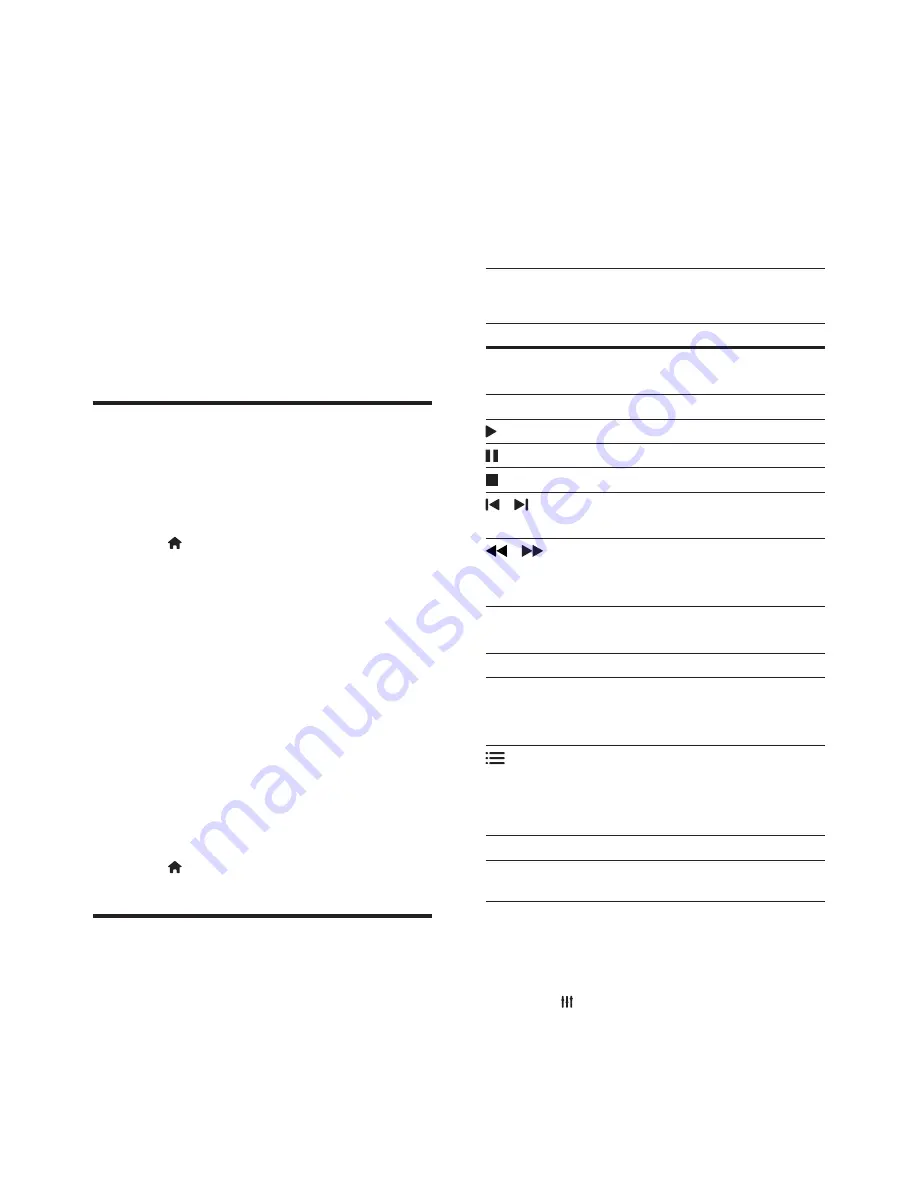
14
EN
4 Use your home
theater
This section helps you use the home theater to
play media from a wide range of sources.
Before you start
• Make the necessary connections described
in the Quick start guide and the user
manual.
• Switch the TV to the correct source for
the home theater.
Access the home menu
The home menu provides easy access to
connected devices, setup and other useful
features in your home theater.
1
Press (
Home
).
»
The home menu is displayed.
2
Press the
Navigation buttons
and
OK
to
select the following:
•
[play Disc]
: Start disc play.
•
[browse USB]
: Access the USB
content browser
•
[Picasa]
: Access Picasa web albums.
•
[YouTube]
: Access YouTube Leanback
page.
•
[browse PC]
: Access the computer
content browser.
•
[Setup]
: Access menus to change video,
audio and other settings.
3
Press (
Home
) to exit.
Discs
Your home theater can play DVDs, VCDs, CDs,
and Blu-ray discs. It can also play discs that
you’ve made at home, such as CD-R discs of
photos, videos, and music.
1
Insert a disc into the home theater.
2
If the disc does not play automatically, press
DISC
or select
[play Disc]
from the home
menu.
3
Use the remote control to control play
(see 'Remote control' on page 6).
• It is normal to hear a little noise when
you play a Blu-ray disc. This does not
mean that your home theater is faulty.
Play buttons
Button
Action
Navigation
buttons
Navigate menus.
OK
Confirm an entry or selection.
(
Play
)
Start or resume play.
Pause play.
Stop play.
/
Skip to the previous or next track,
chapter or file.
/
Fast backward or fast forward.
Press repeatedly to change the
search speed.
AUDIO
Select an audio language or
channel.
SUBTITLE
Select subtitle language for video.
DISC
/
POP-UP
MENU
Access or exit the disc menu.
OPTIONS
Access the advanced options
when you play your audio, video,
or media files (see 'Audio, video,
and picture options' on page 17).
REPEAT
Select or turn off repeat mode.
Synchronize picture and sound
If the audio and video are not synchronized,
delay the audio to match the video.
1
Press
SOUND SETTINGS
.
2
Select
AUD SYNC
, and then press
OK
.
3
Press the
Navigation buttons
(up/down)
to synchronize the audio with the video.






























