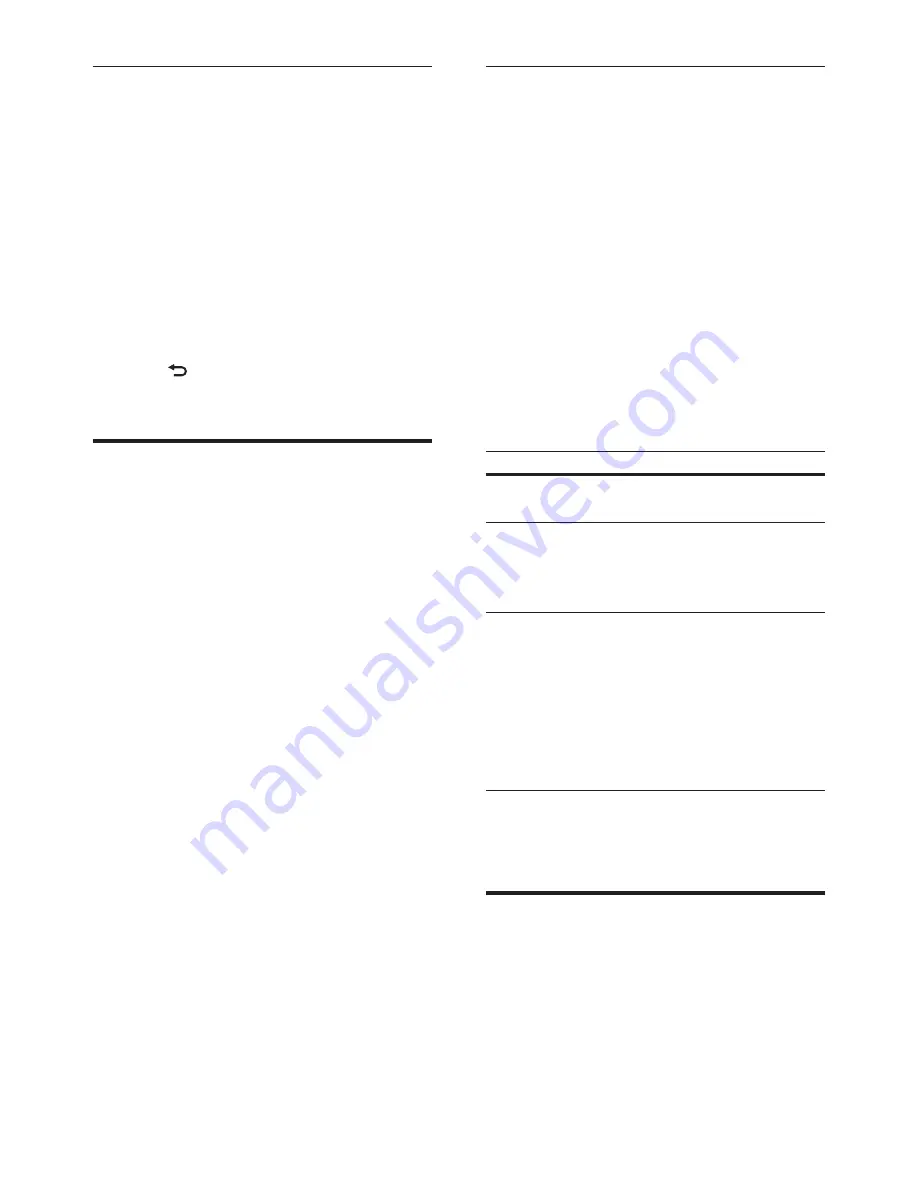
20
EN
View slideshow
1
Select
[My photos]
from the Picasa menu,
and then press
OK
.
»
The photo albums in your Picasa Web
Albums are displayed.
2
Select a photo, and then press
OK
to view
the photo in full screen.
3
Press
OK
again to view the photos in a
slideshow.
4
While viewing a slideshow, press
OPTIONS
to access more play options.
5
Press
BACK
to return to the previous
screen.
Smartphone control
Use your mobile device such as iPhone (iOS
3.1.3 and above), Android phone (2.1 and
above), iPad, or tablet to:
• Control your home theater
• Browse a data disc or USB storage device
• Personalize your sound settings
• Stream and share content from the devices
on your home network
Before you start
• Connect your home theater, mobile device,
and other DLNA-compatible devices to
the same home network (see 'Connect
and set up a home network' on page 12).
• For better video quality, use wired
connection whenever possible.
• Personalize the network name for your
home theater.
• Download Philips
MyRemote
application
on your mobile device.
• For iPhone or iPad, search for the app
in
App Store
(App Store).
• For Android based phone or tablet,
search for the app in
Market
(Market).
Control your home theater
1
On the mobile device, access
MyRemote
application.
2
Select your home theater (by its network
name) from the home screen.
»
A browsing bar is displayed at the
bottom of the screen.
• If your home theater is not found,
check the network connection or tap
the
Devices
tab on your mobile device
to search again.
3
Select one of the following tabs to access
more options.
• To return to the previous screen, press
back button.
Option
Action
App
Home
Return to the home screen of your
device.
Media
DISC
: Browse and play a file stored
on a data disc.
USB
: Browse and play a file stored
on a USB storage device.
Remote
Access the remote control on your
mobile device. Swipe the screen
to the left or right to access more
buttons. Only the relevant buttons
are enabled on your mobile device.
Some functions such as standby
and long press, are not available on
the mobile device.
4
Follow the onscreen instructions to select
an option or complete the set up.
Browse PC through DLNA
Access and play the pictures, audio and video
files from a computer or media server on the
home network through your home theater.
Before you start
• Install a DLNA-compliant media server
application on your device. Make sure that






























