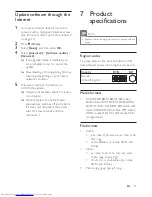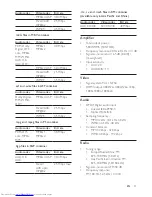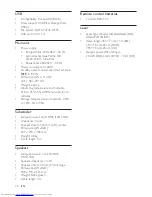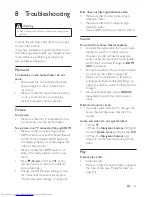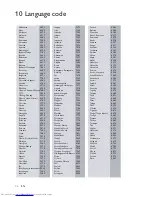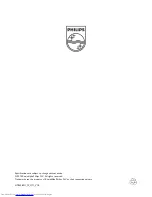Reviews:
No comments
Related manuals for HTB3280

IA100
Brand: iHome Pages: 17

LRD-3050W
Brand: Tokai Pages: 20

UKUNDA
Brand: Cairox Pages: 16

SA10201 - Boom Box Audio System
Brand: Delphi Pages: 12

WHHR Midi
Brand: Vectaire Pages: 6

S4310
Brand: TCL Pages: 20

742-742P-V1
Brand: CARVIN Pages: 2

PRIMAVERA NEO HK1
Brand: irsystem Pages: 10

Bench Glo-Ring AH2711
Brand: Eraser Pages: 4

ESP-62AB-WS
Brand: Monacor Pages: 2

C-RAY/310
Brand: IMG STAGELINE Pages: 16

MD16
Brand: Teufel Pages: 16

Cinematix 3.1
Brand: Krüger & Matz Pages: 68

HTS-260
Brand: Pioneer Pages: 72

SB-AFC150A
Brand: Panasonic Pages: 4

SA-VK650
Brand: Panasonic Pages: 11

RQ-SPT70
Brand: Panasonic Pages: 2

RPSP48 - ACTIVE SPEAKER SYSTEM
Brand: Panasonic Pages: 4