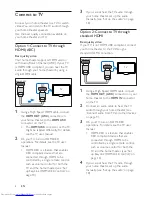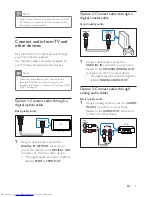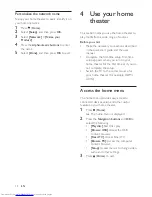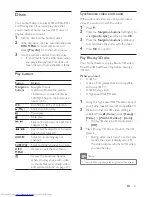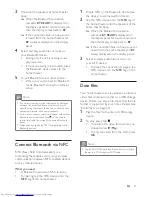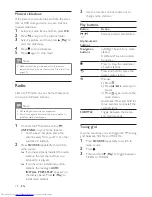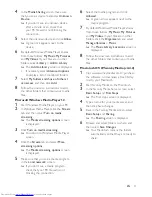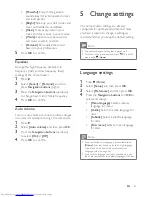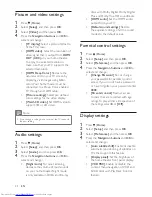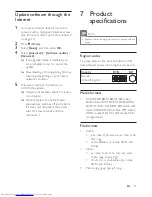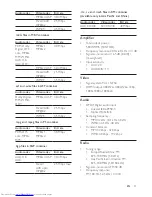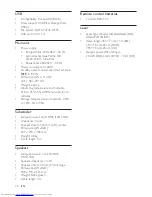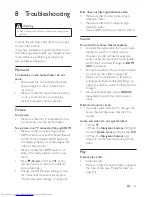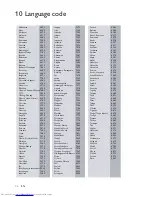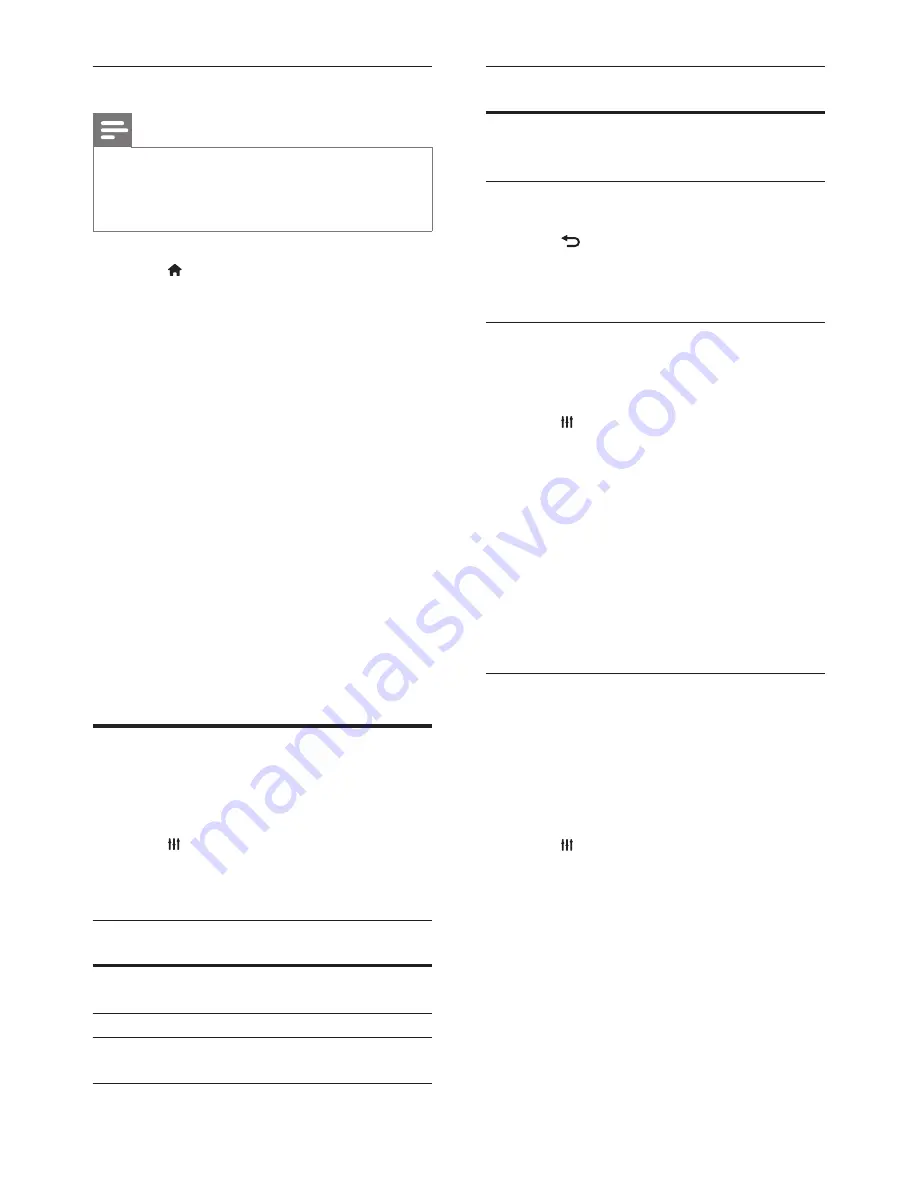
22
EN
Play files from your PC
Note
•
Before you play multimedia content from the computer,
make sure that the home theater is connected to
the home network, and the media server software is
properly set up.
1
Press (
Home
).
2
Select
[Browse PC]
, and then press
OK
.
»
A content browser is displayed.
3
Select a device on the network.
»
The folders in the selected device are
displayed. Depending on the media
server, the folder names may vary.
•
If you cannot see the folders, check
that you have enabled media sharing
on the selected device so that the
content is available for sharing.
4
Select a file, and then press
OK
.
• Some media files may not play due
to compatibility issues. Check the file
formats supported by your home
theater.
5
Press the play buttons to control play (see
'Play buttons' on page 13).
Choose sound
This section helps you choose the ideal sound
for your video or music.
1
Press .
2
Press the
Navigation buttons
(left/right) to
access the sound options on the display.
Sound
options
Description
[Surround]
Select surround sound or stereo
sound.
[Sound]
Select a sound mode.
[Audio
sync]
Delay the audio to match the
video.
Sound
options
Description
[Auto
volume]
Reduce sudden changes in
volume, for example, during TV
commercials.
3
Select an option, and then press
OK
.
4
Press to exit.
•
If you do not press a button within a
minute, the menu exits automatically.
Surround sound mode
Experience an immersive audio experience with
surround sound modes.
1
Press .
2
Select
[Surround]
, and then press
OK
.
3
Press the
Navigation buttons
(up/down)
to select a setting from your display:
•
[Auto]
: Surround sound based on the
audio stream.
•
[Virtual Surround]
: Virtual Surround.
•
[Stereo]
: Two-channel stereo sound.
Ideal for listening to music.
4
Press
OK
to confirm.
Sound mode
Select predefined sound modes to suit your
video or music.
1
Make sure that audio post processing is
enabled at the speakers (see 'Speaker
settings' on page 25).
2
Press .
3
Select
[Sound]
, and then press
OK
.
4
Press the
Navigation buttons
(up/down)
to select a setting on the display:
•
[Auto]
: Automatically select a sound
setting based on the sound stream.
•
[Balanced]
: Experience the original
sound of your movies and music,
without added sound effects.