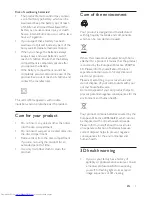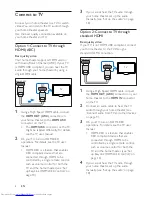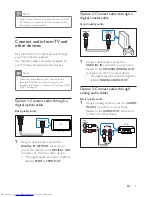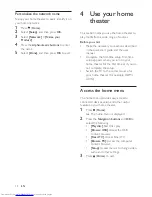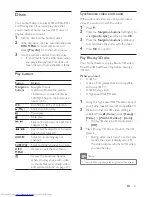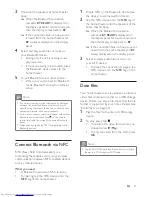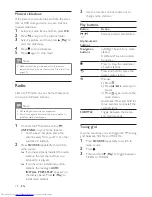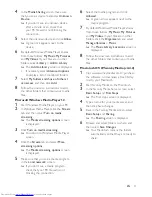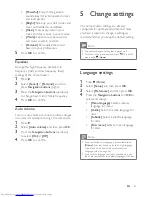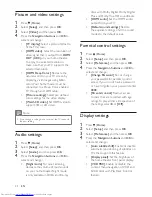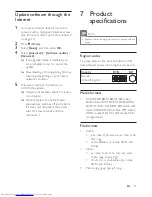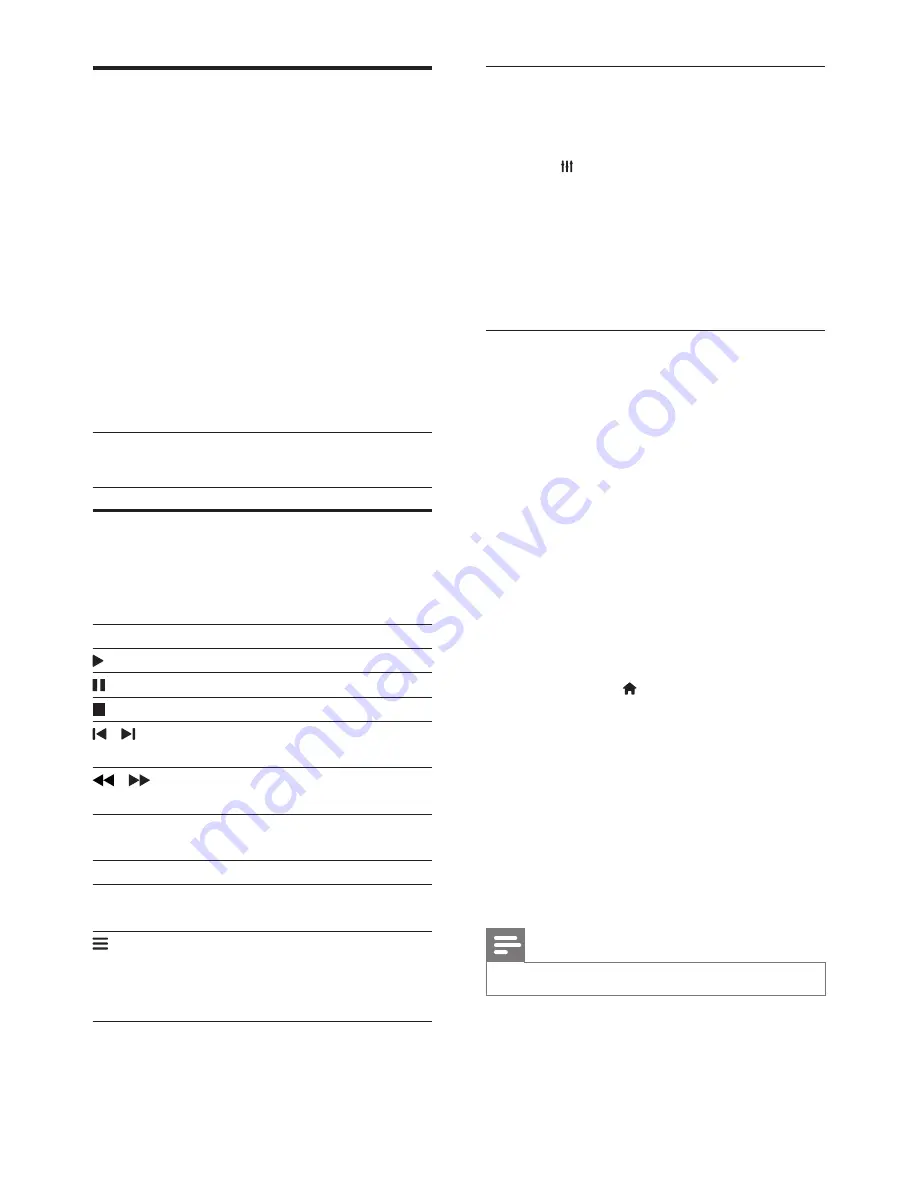
13
EN
Discs
Your home theater can play DVDs, VCDs, CDs,
and Blu-ray discs. It can also play discs that
you’ve made at home, such as CD-R discs of
photos, videos, and music.
1
Insert a disc into the home theater.
2
If the disc does not play automatically, press
DISC MENU
to select disc source, or
select
[Play disc]
from the home menu.
3
Use the remote control to control play.
•
It is normal to hear a little noise when
you play a Blu-ray disc. This does not
mean that your home theater is faulty.
Play buttons
Button
Action
Navigation
buttons
Navigate menus.
Up/Down: Rotate the picture
clockwise or counter-clockwise.
Left/Right: Skip to the previous or
next picture.
OK
Confirm an entry or selection.
(
Play
)
Start or resume play.
Pause play.
Stop play.
/
Skip to the previous or next track,
chapter or file.
/
Search fast backwards or forward.
Search slow forward.
AUDIO
Select an audio language or
channel.
SUBTITLE
Select subtitle language for video.
DISC
MENU
Access or exit the disc menu.
Access the advanced options
when you play your audio, video,
or media files.
(see 'Audio, video,
and picture options' on page 17)
Synchronize video and sound
If the audio and video are not synchronized,
delay the audio to match the video.
1
Press .
2
Press the
Navigation buttons
(left/right) to
select
[Audio sync]
, and then press
OK
.
3
Press the
Navigation buttons
(up/down)
to synchronize the audio with the video.
4
Press
OK
to confirm.
Play Blu-ray 3D disc
Your home theater can play Blu-ray 3D video.
Read the 3D health warning before playing a
3D disc.
What you need
•
A 3D TV
•
A pair of 3D glasses that are compatible
with your 3D TV
•
A 3D Blu-ray video
•
A high speed HDMI cable
1
Using the high speed HDMI cable, connect
your home theater to a 3D compatible TV.
2
Make sure that the 3D video setting is
enabled. Press (
Home
), select
[Setup]
>
[Video]
>
[Watch 3D video]
>
[Auto]
.
•
To play 3D discs in 2D mode, select
[Off]
.
3
Play a Blu-ray 3D disc and put on the 3D
glasses.
•
During video search and in certain play
modes, the video is displayed in 2D.
The video display returns to 3D when
you resume play.
Note
•
To avoid flickering, change the brightness of the display.