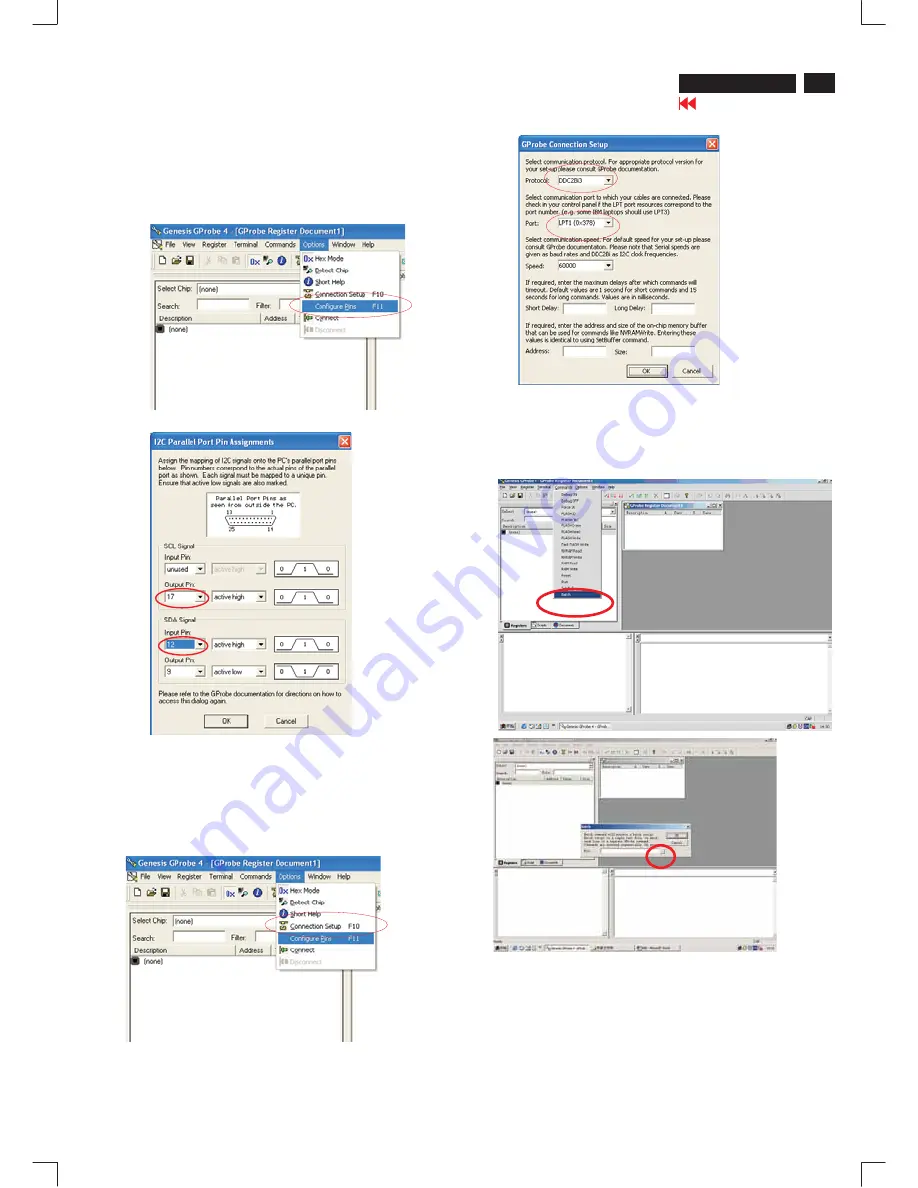
31
HP 1530 R
Go to cover page
Update the firmware
1.
Double click the Gprobe.exe icon ,then appears window
as shown in Fig.5
2.
Press the options then choose configure Pin as shown in Fig.5
3.
From the menu that appears, choose the number 17 in "output
pin and the number 12 in " input pin as shown in Fig.6
Fig.5
Fig.6
4.
Press the options then choose connection setup as shown in
Fig.7
5. From the menu that appears , choose the DDC2Bi3 in "protocol"
and the LPT (0x378) in "port" as shown in Fig.8
Fig.7
Update the firmware
click the commands and select the Batch, as
shown in Fig.9, Fig.10
Fig.8
Fig.9
Fig.10
Click the button as shown in Fig.10 to browse the Iicisp.txt file in the
folder that you create.
ISP CABLE FOR CPU
Note: you should pay attention to the path in the Iicisp.txt file.
It is the same as the folder's path that you create.
Summary of Contents for HP L1530R
Page 37: ......
Page 39: ......
Page 40: ...Scaler Diagram 2 40 HP L1530R Go to cover page ...
Page 41: ......
Page 42: ...Scaler Board 4 42 HP L1530R Go to cover page ...
Page 43: ......
Page 44: ...Scaler Board C B A 1 44 HP L1530R Go to cover page ...
Page 45: ......
Page 46: ...Control Diagram C B A 46 HP L1530R Go to cover page ...
Page 47: ......
Page 49: ......
Page 50: ...Power Board C B A 2 50 HP L1530R Go to cover page ...
Page 51: ...Power Board C B A 3 51 HP L1530R Go to cover page ...
Page 52: ...Power Board C B A 4 52 HP L1530R Go to cover page ...
Page 53: ...Power Board C B A 5 53 HP L1530R Go to cover page ...
Page 54: ...54 HP L1530R Go to cover page Wiring Diagram ...






























