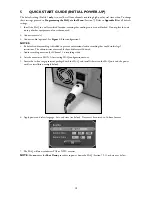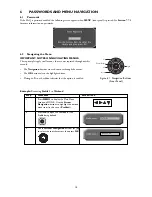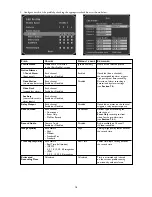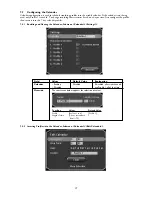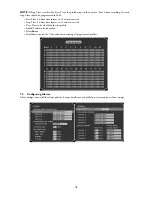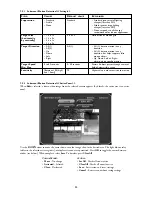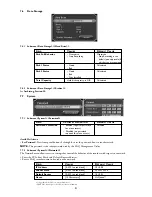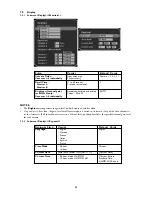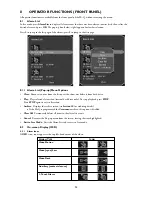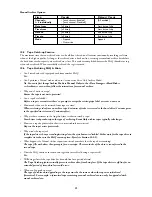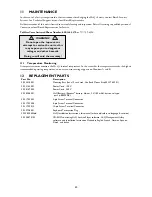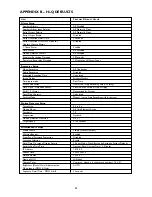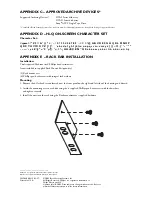9
PLAYBACK AND LIVE VIEW
9.1
Full-screen
Typical full-screen playback screen:
The text banner includes the playback speed, camera title, date, and time. If using digital PTZ (pan/tilt/zoom), a
2X
ZOOM
or
4X ZOOM
indicator also appears.
During live mode, the playback speed indicator is
LIVE
. To freeze the video, press
Pause
on the front panel. The text
banner now reflects
LIVE
| |
. When an alarm occurs, the appropriate alarm icon flashes between the two bitmaps
defined for each alarm type.
9.2
Quad Screen
Press
Quad
(front panel) for quad screen playback. In Quad view, audio playback and frame advance are disabled.
Live video in quad mode appears to be time-lapsing even though video may be recorded in real time.
9.3
Playback Search
To search for recorded video based on time/date, camera, or alarm type, press
PLAY
during live mode.
Search Procedure:
1. Press
PLAY
to present the
Playback Search
screen.
2. Enter search criteria.
3. Select
Search Archive
or
Disk
.
NOTE:
• When equipped with a disk array, the Hi-Q automatically searches the disk array if the
From Date
is set to an
older date than that of the video stored on the internal hard drive.
• When retrieving video from a tape archive device, 6 minutes of video is restored to the hard drive (1 minute
prior to the specified start time and 5 minutes after).
25