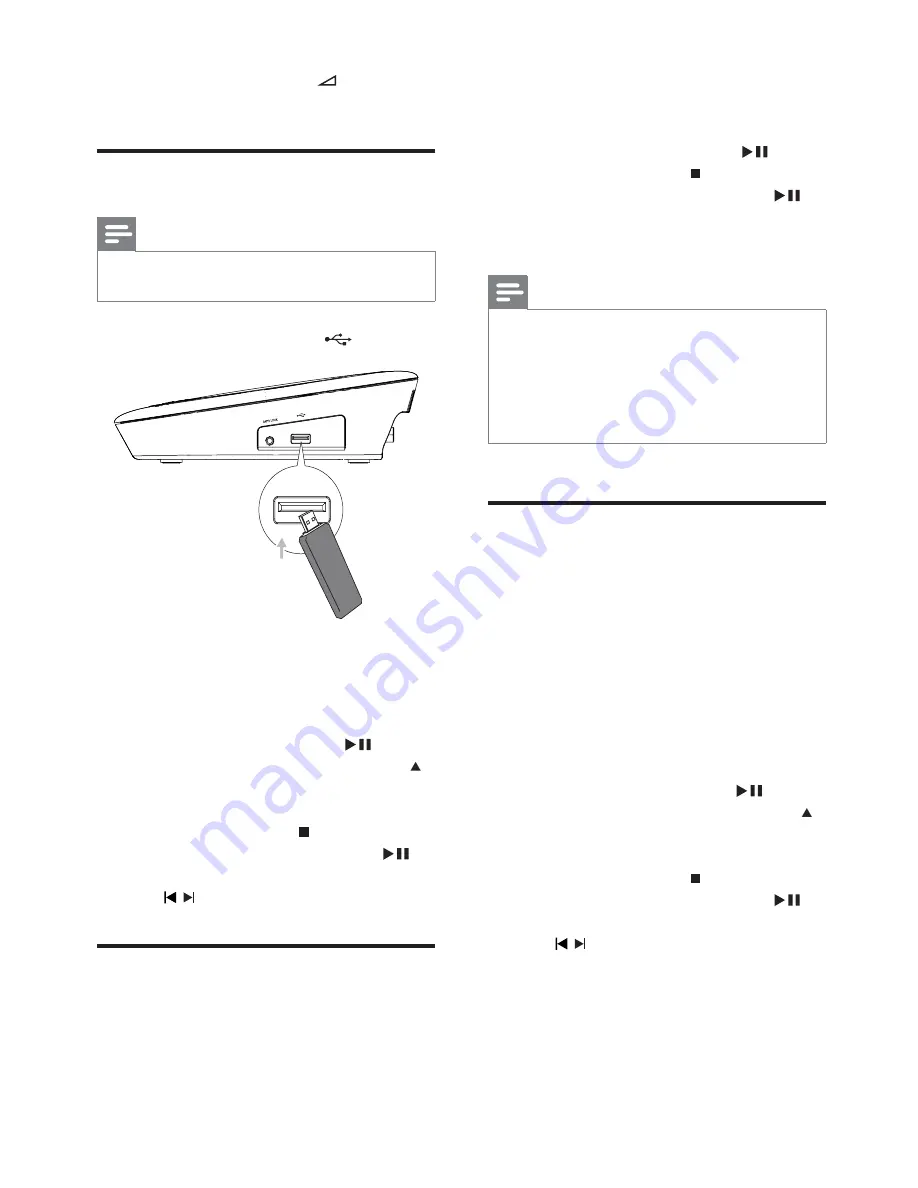
20
2
Select a source:
For discs, press
•
DISC
.
For USB devices, press
•
USB
.
3
Select a title to play, then press
.
To stop play, press
•
.
To pause or resume play, press
•
.
To change a subtitle language, press
•
SUBTITLE
.
Note
You can only play DivX videos rented or purchased
•
through the DivX registration code of this unit.
Subtitle fi les with the following fi lename extensions (.srt,
•
.smi, .sub, .ssa, .ass) are supported but do not appear on
the fi le navigation menu.
The subtitle fi lename has to be the same as the fi le
•
name of the video.
Play MP3/WMA/picture fi les
You can play MP3/WMA/picture fi les copied
onto a CD-R/RW, recordable DVD or USB
device.
1
Insert a disc or connect a USB device.
2
Select a source:
For discs, press
•
DISC
.
For USB devices, press
•
USB
.
A contents menu is displayed.
•
3
Select a folder, then press
OK
.
4
Select a fi le to play, then press
.
To return to the main menu, press
•
until the ‘Previous’ folder is selected,
then press
OK
.
To stop play, press
•
.
To pause or resume play, press
•
.
To skip to the previous/next fi le, press
•
/ .
2
Within fi ve seconds, press
+/-
to set
the delay time for audio output.
Play from USB
Note
Ensure that the USB device contains playable music,
•
pictures or video.
1
Plug the USB device to the
socket.
2
Press
USB
to select the USB source.
A contents menu is displayed.
»
3
Select a folder, then press
OK
.
4
Select a fi le to play, then press
.
To return to the main menu, press
•
until the ‘Previous’ folder is selected,
then press
OK
.
To stop play, press
•
.
To pause or resume play, press
•
.
To skip to the previous/next fi le, press
•
/ .
Play DivX video
You can play DivX fi les copied onto a CD-R/
RW, recordable DVD or USB device.
1
Insert a disc or connect a USB device.
EN
















































