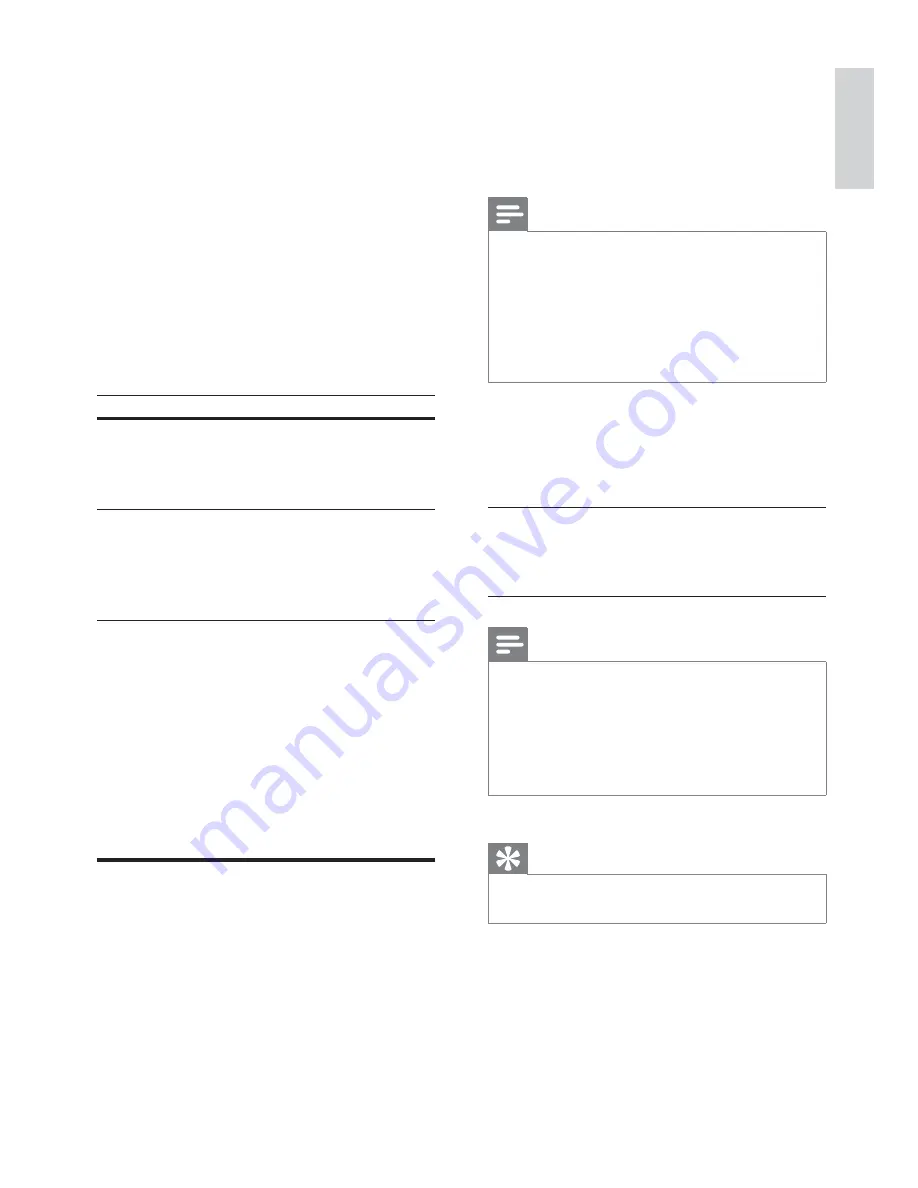
25
[Subtitle]
Select the preferred subtitle language for disc
play.
[Disc Menu]
Select the preferred disc menu language.
Note
If the language you have set is not available on the disc,
•
the disc uses its own default language.
For some discs, the subtitle/audio language can only be
•
changed from the disc menu.
To select the languages that are not listed in the menu,
•
select
[Others]
. Then check the Language Code list at
the back of this user manual and enter the respective
4-digit language code.
[Parental]
Restricts access to discs that are unsuitable for
children. These types of discs must be recorded
with ratings.
1) Press
OK
.
2) Select a rating level, then press
OK
.
3) Press the numeric keys to enter the
password.
Note
Rated discs above the level you set in
•
[Parental]
require a password to be played.
The ratings are country-dependent. To allow all discs to
•
play, select ‘
8
’.
Some discs have ratings printed on them but are not
•
recorded with ratings. This function has no effect on
such discs.
Tip
You can set or change the password (see
•
[Preference
Setup]
>
[Password]
).
[PBC]
Turns on or off the content menu of VCDs/
SVCDs with PBC (playback control) feature.
•
[On]
- display index menu when you load
a disc for play.
•
[Off]
- skip the menu and start play from
the fi rst title.
[Picture Settings]
Select a predefi ned set of picture color settings
or customize your personal setting.
•
[Standard]
– original color setting.
•
[Bright]
– vibrant color setting.
•
[Soft]
– warm color setting.
•
[Personal]
– customize the color
setting. Adjust the level of brightness,
contrast, sharpness/tint and color
saturation.
[HDMI Video]
– Select the HDMI video output
resolution that is compatible with your TV
display capability.
Option
Description
[Auto]
Detect and select
the best supported
video resolution
automatically.
[480p]
,
[576p]
,
[720p]
,
[1080i]
,
[1080p]
Select a video
resolution that is best
supported by your TV.
See your TV manual
for details.
[Closed Caption]
Turn off or on display captions.
•
[On]
– show the sound effects in
subtitles. Applicable only to discs with
Closed Caption information included
and the TV that supports this feature.
•
[Off]
– turn off closed caption.
Preference setup
On
[Preference Page]
, you can set the following
options:
[Audio]
Select the preferred audio language for disc play.
English
EN












































