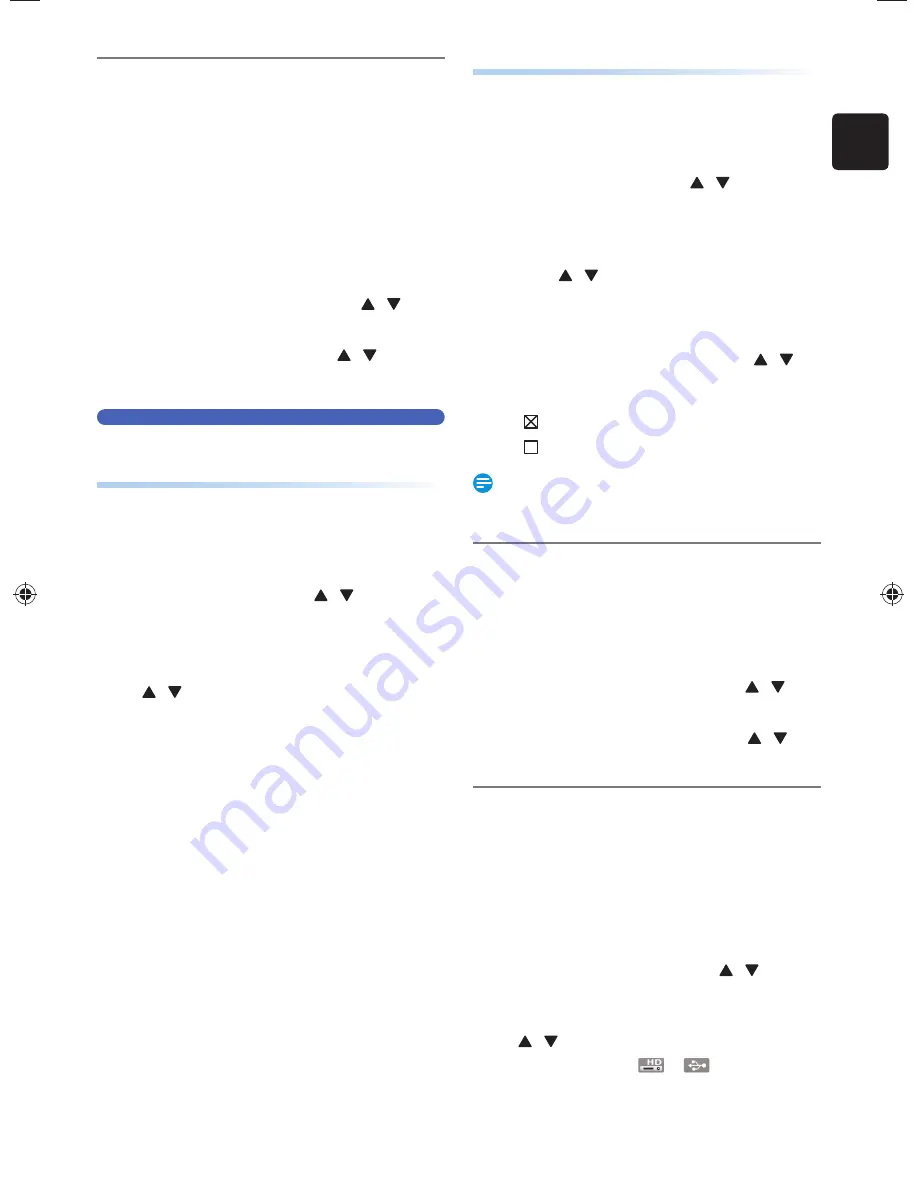
EN
EN - 25
Closed Caption
Closed Captioning displays the Audio voice of the TV program
as Text superimposed on TV screen.
For Digital TV programs, refer to ‘Digital Caption Service’
on page 68 to Configure further Settings beforehand.
For Analog TV programs, refer to ‘Caption Service’ on page
68 to Configure further Settings beforehand.
1.
Press
[ MENU ]
while viewing a TV
program.
• Sub Menu window will appear.
2.
Select “Closed Caption” using
[ / ]
,
then press
[ OK ]
.
3.
Select “Off” or “On” using
[ / ]
, then
press
[ OK ]
.
Favorites
You can Create Lists of your preferred TV channels so that you
can find those Channels easily.
Switching between Favorites
1.
Press
[ MENU ]
while viewing a TV
program.
• Sub Menu window will appear.
2.
Select “Favorites” using
[ / ]
, then
press
[ OK ]
.
• Favorite Group List will appear .
3.
Select a desired Favorite Group using
[ / ]
, then press
[ OK ]
.
Creating or Editing Favorite Channel Group
1.
Press
[ MENU ]
while viewing a TV
program.
• Sub Menu window will appear.
2.
Select “Favorites” using
[ / ]
, then
press
[ OK ]
.
• Favorite Channel Group List will appear.
3.
Select a desired Favorite Channel Group
using
[ / ]
, then press
[ OK ]
.
4.
Press
[ MENU ]
to enter Edit mode.
• Channel List will appear.
5.
Select the desired Channel using
[ / ]
,
then press
[ OK ]
to Add or Remove on
the list of Favorite Channels.
•
indicates that the Channel is Added.
•
indicates that the Channel is Not Added.
Note(s)
• Channel List is Not available while Playing a Recorded
Title.
Noise Reduction
Reduces the Noise of the Playback picture.
1.
Press
[ MENU ]
while viewing a TV
program.
• Sub Menu window will appear.
2.
Select “Noise Reduction” using
[ / ]
,
then press
[ OK ]
.
3.
Select the Desired Setting using
[ / ]
,
then press
[ OK ]
.
Switching between HDD Mode / USB-
HDD Mode
You can Switch between “HDD” and “USB-HDD” for
Recording or Playback.
1.
Press
[ MENU ]
while viewing a TV
program.
• Sub Menu window will appear.
2.
Select “HDD Source” using
[ / ]
, then
press
[ OK ]
.
3.
Select “HDD” or “USB-HDD” using
[ / ]
, then press
[ OK ]
.
• Selected Media Icon
or
will appear for 2
seconds.
EEC30UH̲Philips̲SmartDVR̲v1̲EN.indb 25
EEC30UH̲Philips̲SmartDVR̲v1̲EN.indb 25
2013/09/13 15:38:19
2013/09/13 15:38:19






























