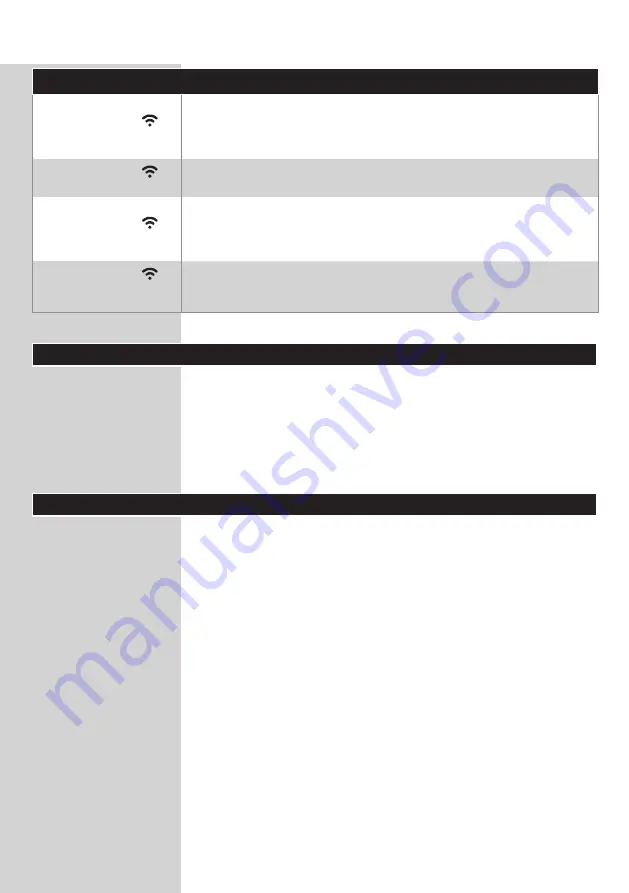
9
ENGLISH
WiFi Indicator Status
The Wi-Fi indicator
is off
•
Either your Airfryer is not connected to your home WiFi (no initial WiFi
set-up done so far), or the connection to your home WiFi is lost due to
e.g. home router has changed or the distance between the Airfryer and
router is too far
The Wi-Fi indicator
is on
•
Configuration with the NutriU App is complete and the Airfryer is
connected to the Home WiFi
The Wi-Fi indicator is
blinking
•
Either the Airfryer is in the “set-up“ mode during the WiFi set-up process.
The screen shows three dashes and the buttons on the Airfryer are
inactive; or if it was already connected, the blinking LED is an indication
that the Airfryer is in the process of connecting to the home WiFi.
The Wi-Fi indicator is
blinking with long break
in between
•
The WiFi functionality of the Airfryer has defect. You can either use the
Airfryer without the connectivity features, or you can call the Philips
service hot line or contact the Consumer Care Center in your country.
Before first use
1
Remove all packing material.
2
Remove any stickers or labels (if available) from the
appliance.
3
Thoroughly clean the appliance before first use, as
indicated in the cleaning chapter.
The NutriU App
Your Philips Airfryer is WiFi enabled and allows you to connect
with the NutriU app to gain the full Airfryer experience. Within the
app you can select your favorite recipes, send it to the Airfryer and
start it from your smart device. You can start, monitor and adjust
the cooking process on your smart device from wherever you are,
even if you are not at home.
Connecting your Airfryer to the app
1
Put the plug of the Airfryer in the wall outlet.
2
Make sure that your smart device is within reach of your home
WiFi network before you start the easy WiFi set-up process.
3
Download the Philips NutriU app on your smart device from
your app store or from
www.philips.com/NutriU
, follow the
registration process and select the connected Airfryer
connected Airfryer in your
profile under “My Appliances”.
4
Follow the instructions in the app to connect your Airfryer to
your Wi-Fi and to pair your Airfryer.
5
When the WiFi LED on the user interface of the Airfryer is solid
on, the Airfryer is connected.
Summary of Contents for HD9255
Page 8: ...8 ENGLISH 1 2 4 3 5 8 7 6 J K H I B A C G F E D ...
Page 33: ...33 DEUTSCH 1 2 4 3 5 8 7 6 J K H I B A C G F E D ...
Page 59: ...59 ESPAÑOL 1 2 4 3 5 8 7 6 J K H I B A C G F E D ...
Page 85: ...85 FRANÇAIS 1 2 4 3 5 8 7 6 J K H I B A C G F E D ...
Page 111: ...111 ITALIANO 1 2 4 3 5 8 7 6 J K H I B A C G F E D ...
Page 137: ...137 NEDERLANDS 1 2 4 3 5 8 7 6 J K H I B A C G F E D ...
Page 162: ...162 TÜRKÇE 1 2 4 3 5 8 7 6 J K H I B A C G F E D ...
Page 180: ... 2022 Philips Domestic Appliances Holding B V All rights reserved ...










































