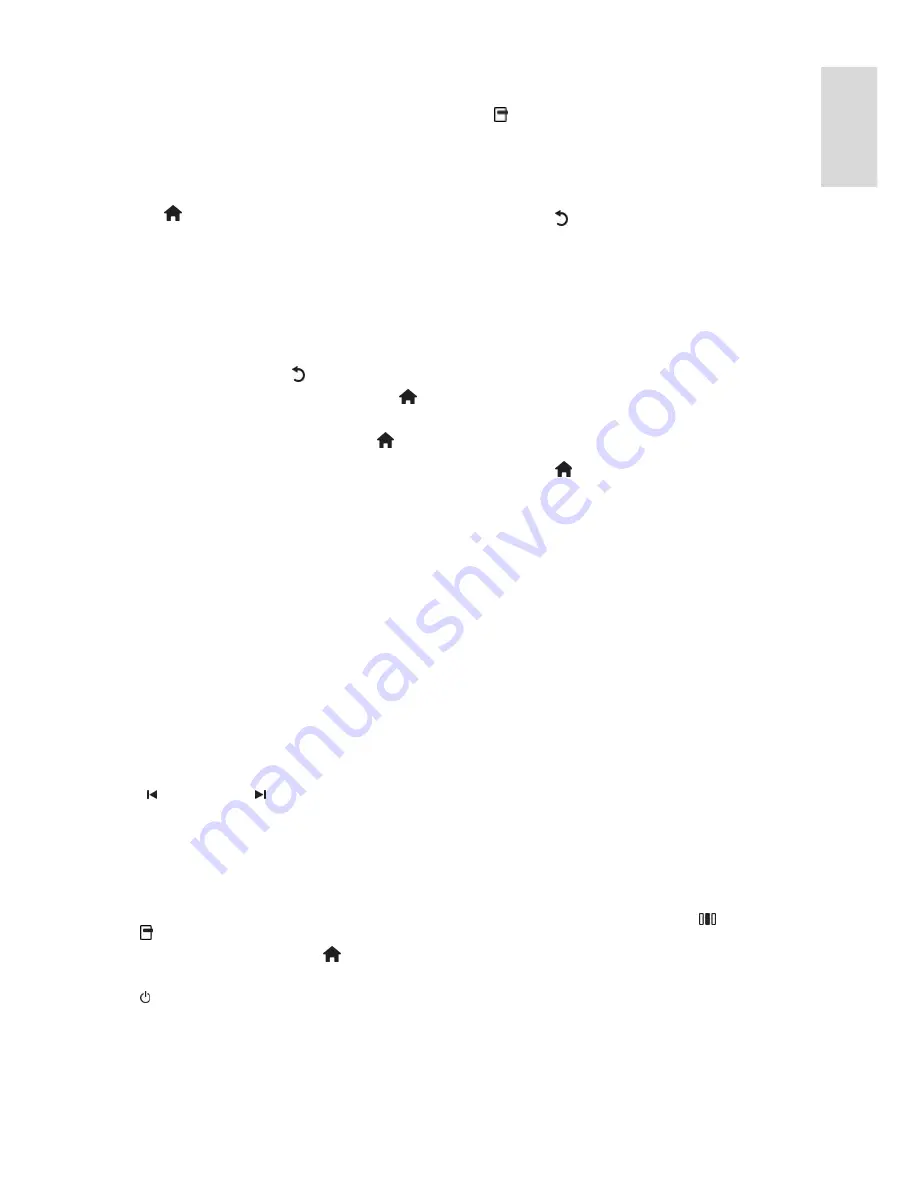
EN 45
En
gli
sh
Enable or disable EasyLink Remote Control
NonPu blish
Caution:
This is an advanced setting. Verify
that all connected HDMI-CEC compliant
devices support this setting. Devices that do
not support this setting will not respond to
commands from the TV remote control.
1. Press .
2. Select
[Setup]
>
[TV settings]
>
[EasyLink]
>
[EasyLink Remote Control]
>
[On]
or
[Off]
.
3. Press
OK
to activate.
Notes:
•
If you cannot exit from the connected
device's menu, press .
•
To switch back to TV control, press
and select
[Watch TV]
.
•
To control another device, press
and select the device from the home
menu.
•
A summary of EasyLink buttons you can
use with the TV remote control is
available at
Connect the TV > Use
Philips EasyLink > EasyLink buttons
(Page 45).
EasyLink buttons
NonPu blish
Control HDMI-CEC compliant devices with
the following buttons on the TV remote
control.
•
OK
: Starts, pauses or resumes playback
on the connected device. Also activates
a selection or accesses the menu of the
device.
•
(
Previous
) / (
Next
): Searches
backwards and forwards on the
connected device.
•
Numeric buttons
: When EasyLink is
enabled, selects a title, chapter or track.
•
(
Options
): Displays the menu of the
connected device. When is pressed,
the TV menu is displayed.
•
(
Standby
): Press to enable one-touch
standby. This switches the TV and the
connected device to standby.
Other EasyLink buttons are available via
On-Screen Remote Control (OSRC).
To access the OSRC
1. While watching a connected device, press
.
2. Select
[Show remote control]
, then press
OK
.
3. Use the
Navigation buttons
and
OK
to
select and use an on-screen button.
4. Press to exit.
Configure TV speakers
NonPu blish
You usually connect the TV to a HDMI-CEC
compliant device such as a HTS using both a
HDMI cable for video and a digital audio
cable for audio. You can output TV audio
through the HDMI cable solely, provided
both the TV and device are HDMI ARC
compliant (see
Connect the TV > Use
Philips EasyLink > Use HDMI ARC
).
Configure TV speakers
1. Press .
2. Select
[Setup]
>
[TV settings]
>
[EasyLink]
>
[TV speakers]
.
3. Select one of the following options, then
press
OK
:
•
[Off]
: Turn off TV speakers.
•
[On]
: Turn on TV speakers.
•
[EasyLink]
: TV audio continues to be
streamed through the TV speakers.
Switch the TV audio to the connected
HDMI-CEC audio device through the
experience menu.
•
[EasyLink autostart]
: Turn off TV
speakers automatically and streams TV
audio to the connected HDMI-CEC
audio device.
Switch TV audio in experience menu
If
[EasyLink]
or
[EasyLink autostart]
are
selected, access the experience menu to
switch the TV audio.
1. While watching TV, press .
2. Select
[Speakers]
, then press
OK
.
3. Select one of the following, then press
OK
:
•
[TV]
: On by default. Streams TV audio
through TV speakers until the
connected HDMI-CEC audio device
switches to system audio control.
Thereafter, TV audio is streamed
through the connected device.
Summary of Contents for HD TV
Page 1: ...EN User Manual Register your product and get support at www philips com welcome ...
Page 2: ......
Page 44: ...EN 43 English DVI HDMI cable HDMI cable and HDMI DVI adaptor VGA cable ...
Page 57: ...EN 56 Use your TV legend to note the weight of the TV without the stand ...
















































