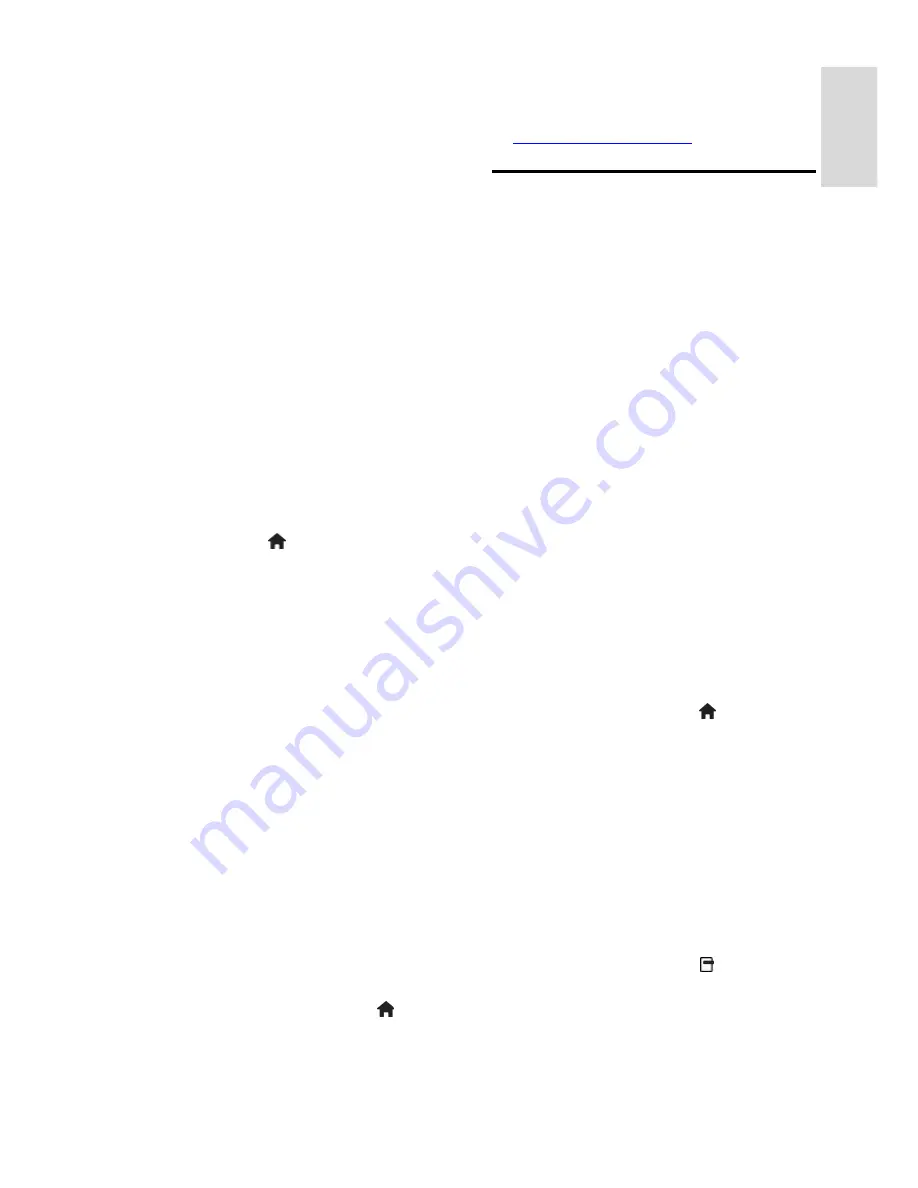
EN 29
En
gli
sh
The PC network feature is DLNA 1.5
certified. You can use Microsoft Windows
XP or Vista, Intel Mac OSX or Linux on your
computer.
To share PC content on your TV, you need
recent media server software on your
computer. Windows Media Player 11 or
similar.
The media server software needs to be set
to share files with your TV.
For the list of supported media server
software, read
Technical data > Multimedia
.
Note
: In case the apparatus does not
recover in DLNA mode due to electrostatic
discharge, user intervention is required.
Wired installation
NonPu blish
Connect the router to the TV using a
network cable and switch on the router
before you start the network installation.
To start the wired network installation, close
the user manual, press >
[Setup]
>
[Connect to network]
and press
OK
.
Follow the instructions on screen to install
the wired network.
The TV constantly searches for a network
connection.
If asked for, agree to the End User License
Agreement. Find the latest End User License
Agreement at (http://www.philips.com/).
Network settings
NonPu blish
The TV's network settings that are used to
connect to your router are standard and set
to automatic. This ensures easy connection
with any available network.
If you have problems with the network
connection, you might want to adjust the
settings so that they are appropriate for your
home network.
If you are unsure, ask someone with
knowledge of network settings to help you.
To set specific network settings, press >
[Setup]
>
[Network settings]
and press
OK
.
For more information on PC media server
settings, access the PDF version of this user
manual on the internet
at
www.philips.com/support
.
Change other settings
Green eco settings
NonPu blish
1. While watching TV, press the green
button.
2. Select one of the following settings, then
press
OK
:
•
[Energy saving]
: Applies a combination
of picture settings to reduce energy
consumption.
•
[Mute screen]
: Turns off the TV
display. 'Muting' the screen saves
energy if you just want to listen to
audio from the TV.
•
[Light sensor]
: To save energy, the
built-in ambient light sensor lowers the
brightness of the TV screen when the
surrounding light darkens.
Audio lipsync
NonPu blish
Turn on digital audio lipsync to automatically
sync the image on your TV to audio from a
connected Home Theatre System.
1. While watching TV, press .
2. Select
[Setup]
>
[TV settings]
>
[Preferences]
>
[Audio Out delay]
>
[On]
,
then press
OK
.
TV clock
NonPu blish
You can display a clock on the TV screen.
The clock displays the current time using
time data received from your TV service
operator.
Display the TV clock
1. When watching TV, press .
2. Select
[Status]
, then press
OK
.
The clock displays on the lower right hand
corner of the TV screen.
Change the clock mode
By default, the clock mode is set to
[Automatic]
.
Summary of Contents for HD TV
Page 1: ...EN User Manual Register your product and get support at www philips com welcome ...
Page 2: ......
Page 44: ...EN 43 English DVI HDMI cable HDMI cable and HDMI DVI adaptor VGA cable ...
Page 57: ...EN 56 Use your TV legend to note the weight of the TV without the stand ...






























