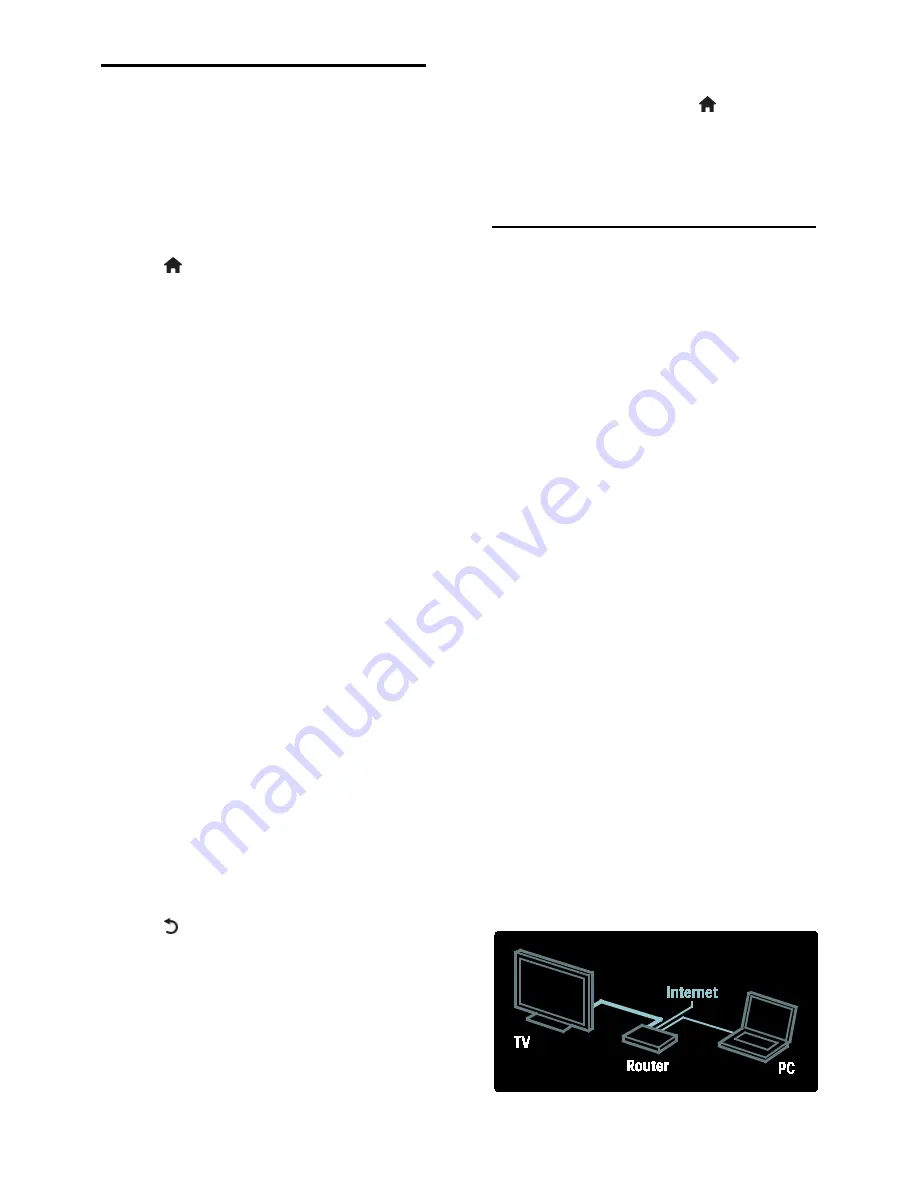
EN 28
Change language settings
Audio, subtitle, teletext languages
Digital TV channels may stream several
audio, subtitle and teletext languages with a
broadcast. Set preferred languages when
multiple languages are available. This feature
is available on certain models only.
1. Press .
2. Select
[Setup]
>
[Channel settings]
>
[Language]
.
3. Select one of the following settings, then
press
OK
:
•
[Primary audio]
/
[Secondary audio]
:
Selects the available audio language for
digital channels.
•
[Primary subtitles]
/
[Secondary
subtitles]
: Selects the available subtitle
language for digital channels.
•
[Primary Text]
/
[Secondary Text]
:
Selects the available teletext for digital
channels.
•
[Hearing impaired]
: Enables or disables
hearing impaired subtitles.
•
[Visually impaired]
(UK only): Selects
the device for audio output.
•
[Volume - Visually impaired]
(UK only):
Adjusts the volume of the visually
impaired audio.
•
[Preferred audio format]
: Select
[Standard]
to receive standard audio
format (MPEG). Select
[Advanced]
to
receive advanced audio formats (AAC,
EAC-3 or AC-3 if available).
•
[Mono/Stereo]
: Select
[Mono]
or
[Stereo]
if stereo broadcasting is
available.
4. Press to exit.
Tip:
Set a secondary language in the same
menu. You receive this language if the
primary language is unavailable.
Menu language
NonPu blish
1. While watching TV, press .
2. Select
[Setup]
>
[TV settings]
>
[Preferences]
>
[Menu language]
.
3. Select a menu language from the list, then
press
OK
.
Setup network
Benefits
PC network
*This feature is available on certain models
only.
If the TV is connected to your PC network,
you can play photos, music and movies from
a computer or storage device in that
network.
Once the network is installed, select
[Browse PC]
in the home menu to view PC
content.
What you need
WARNING
This TV complies with the EMC directive
only when you use a shielded Cat5 ethernet
cable.
To connect the router to your TV, we
strongly recommend that you use an
ethernet cable which is shorter than 3
meters.
To connect the TV to a PC network and
internet, you need a router in your PC
network. Set the router to DHCP On.
Connect the router to the TV with a
network (Ethernet) cable.
You can also connect this TV to a PC
network via an optional wireless USB
adaptor. Check with your local retailer for
purchase details.
Summary of Contents for HD TV
Page 1: ...EN User Manual Register your product and get support at www philips com welcome ...
Page 2: ......
Page 44: ...EN 43 English DVI HDMI cable HDMI cable and HDMI DVI adaptor VGA cable ...
Page 57: ...EN 56 Use your TV legend to note the weight of the TV without the stand ...






























