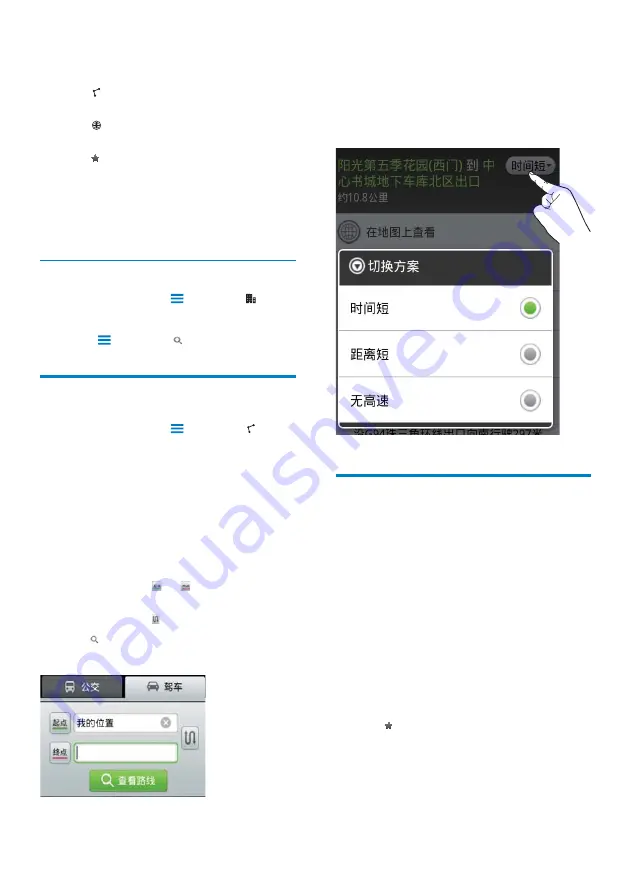
37
To select different routes,
1
On the screen of instructions, tap the
drop-down button on the top right.
The option list is displayed.
»
2
Tap your option.
Add star to places and routes
To find places and routes quickly, add star to the
ones that you often use.
Add star to places
1
On the map, tap and hold a location.
A pop-up box appears to load
»
the address.
2
Tap the pop-up address box.
Or, tap a search result.
•
An information page is displayed
»
for the destination.
3
Tap .
4
On the information page, tap to select
your options:
•
: Tap to get the directions of the
destination.
•
: Tap to display the destination on
the map.
•
: Tap to add star to the destination.
A pop-up text box is displayed for
»
you to name the destination.
The destination is saved as starred
»
place.
Search in another city
1
On the map, press
and select .
2
Tap to open the map of the city.
3
Press and select .
Get directions
1
On the map, press
and select .
2
Select your means of transportation, by
car or bus.
3
Select the starting and ending places:
Enter your location in the tex box.
•
If necessary, refresh your current
•
location (see ‘Find my location’ on
page 36).
To search for the starting and ending
•
places, tap or .
To swap the starting and ending
•
places, tap .
4
Tap .
Instructions to the route are displayed.
»
EN






























