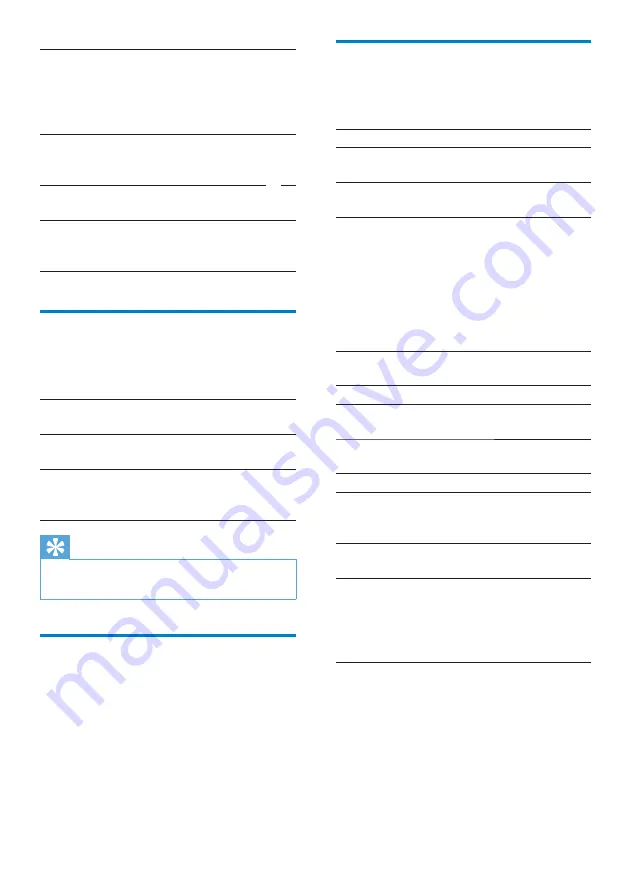
61
Information
In
[Information]
, learn the status and
information about your
Connect
.
[Status]
[Battery
status]
Display power charging status.
[Battery
level]
Display remaining power by
percentage.
[Wi-Fi
MAC
address]
Display the unique identifier
that is assigned to the network
adapter of
Connect
.
If MAC address filtering is
enabled on your router, add the
MAC address of
Connect
to the
list of devices that are allowed to
join the network.
[Up time]
Display how long the playerhas
been switched on.
[Battery
use]
Display the power consumption
by each running application.
[Legal]
Legal information for the
Connect
[Model]
Model no. of the
Connect
Android
version
Firmware version of the Android
platform that the playeris running
on
[Software
version]
Software version of the
Connect
[Device
name]
Device name of the
Connect
By the device name, you can
search for the
Connect
during
Wi-Fi connection, or in Windows
Explorer on a PC.
[Use secure
credentials]
Allow the applications to use
the secure credentials. Make
sure that you have set the
password to the credential
storage.
[Install
from USB
storage]
Install the secure credentials
from the player. (see ‘Install
secure credentials’ on page 52)
[Set
password]
Set or change the password to
the credential storage.
[Clear
storage]
Clear all the credentials and
the password to the credential
storage.
Accounts & Sync
In
[Accounts & sync settings]
, select how data
are synced in applications.
[Background
data]
Sync data when the
applications are not running.
[Auto-sync]
Sync data automatically as
scheduled.
[Manage
accounts]
Select accounts for auto sync
or sync in the background. Or,
sync the accounts manually.
Tip
•
[Auto-sync]
is disabled when you switch off
[Background data]
.
Privacy
In
[Privacy]
>
[Factory data reset]
, you can
erase all the data that you have stored on the
internal memory of the player.
EN








































