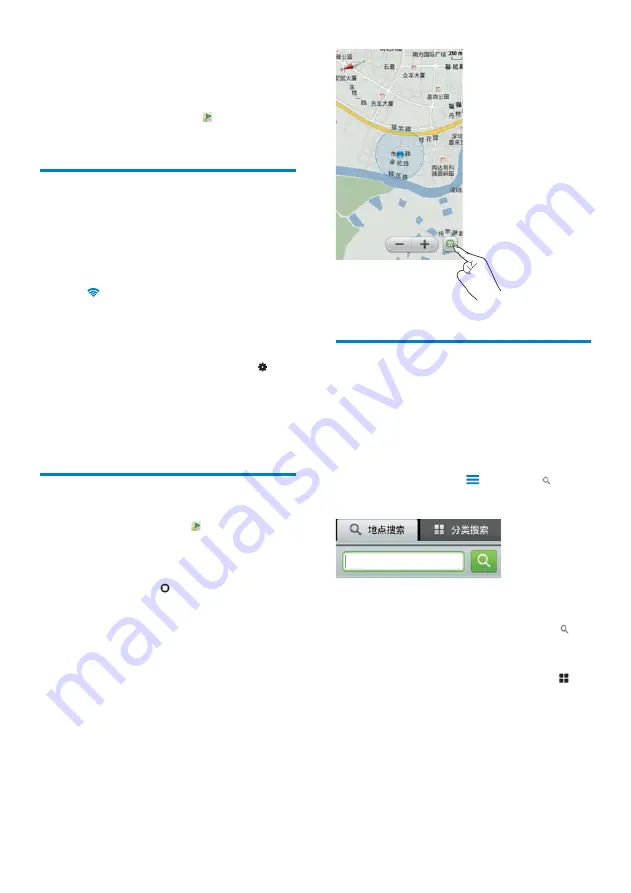
36
Search for places
You can search for places in the following ways:
Search by keyword for a specific place;
•
Search by category for places near your
•
location, such as hotels, restaurants, gas
stations, and ATMs.
1
On the map, press
and select .
The search screen is displayed.
»
2
Search for places:
•
To search by keyword
, tap the
page. Enter the keyword in the quick
search box.
•
To search by category
, tap the
page. Select a category.
The search results are displayed.
»
3
Tap a search result.
An information page is displayed for
»
the destination.
12 Maps
From the Home screen, go to . You can use
the map services over Wi-Fi networks.
Connect to the location
service
1
Make sure that the player is connected to
the Internet through Wi-Fi (see ‘Connect
to the Internet’ on page 19).
»
is displayed in the status bar when
the Wi-Fi connection is completed
successfully.
2
Switch on the location service:
From the Home screen, go to
•
>
[Location & security]
>
[Use
wireless networks]
. Tap the tick box.
If the function is enabled, the tick
»
box is selected.
Find my location
From the Home screen, tap . You start the
search for your current location automatically.
To refresh your location,
On the map, tap
•
.
Your location is updated on the map.
»
A blue dot indicates your approximate
»
location on the map.
EN






























