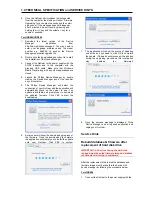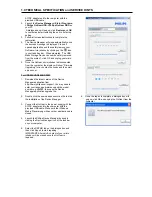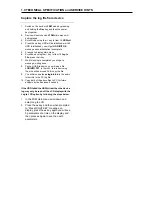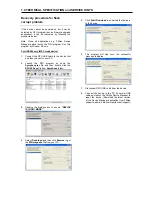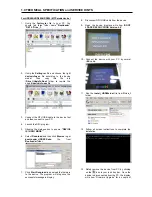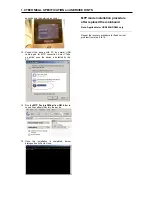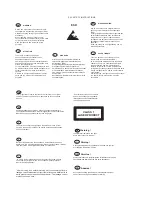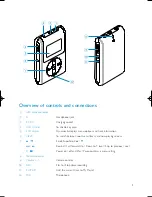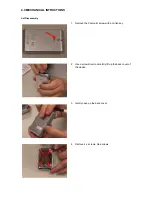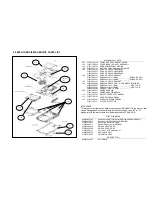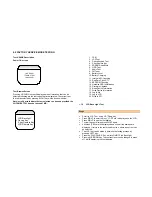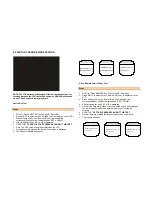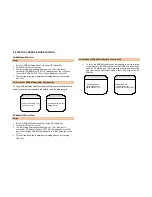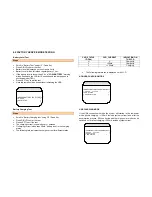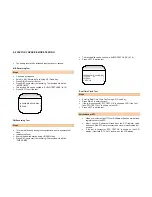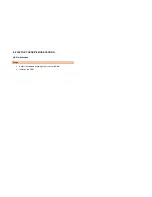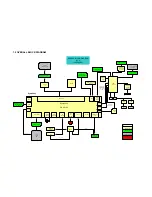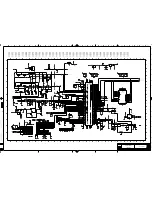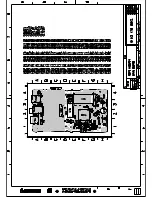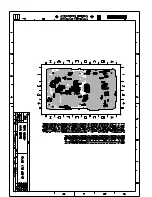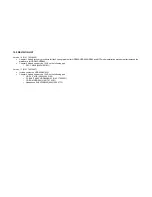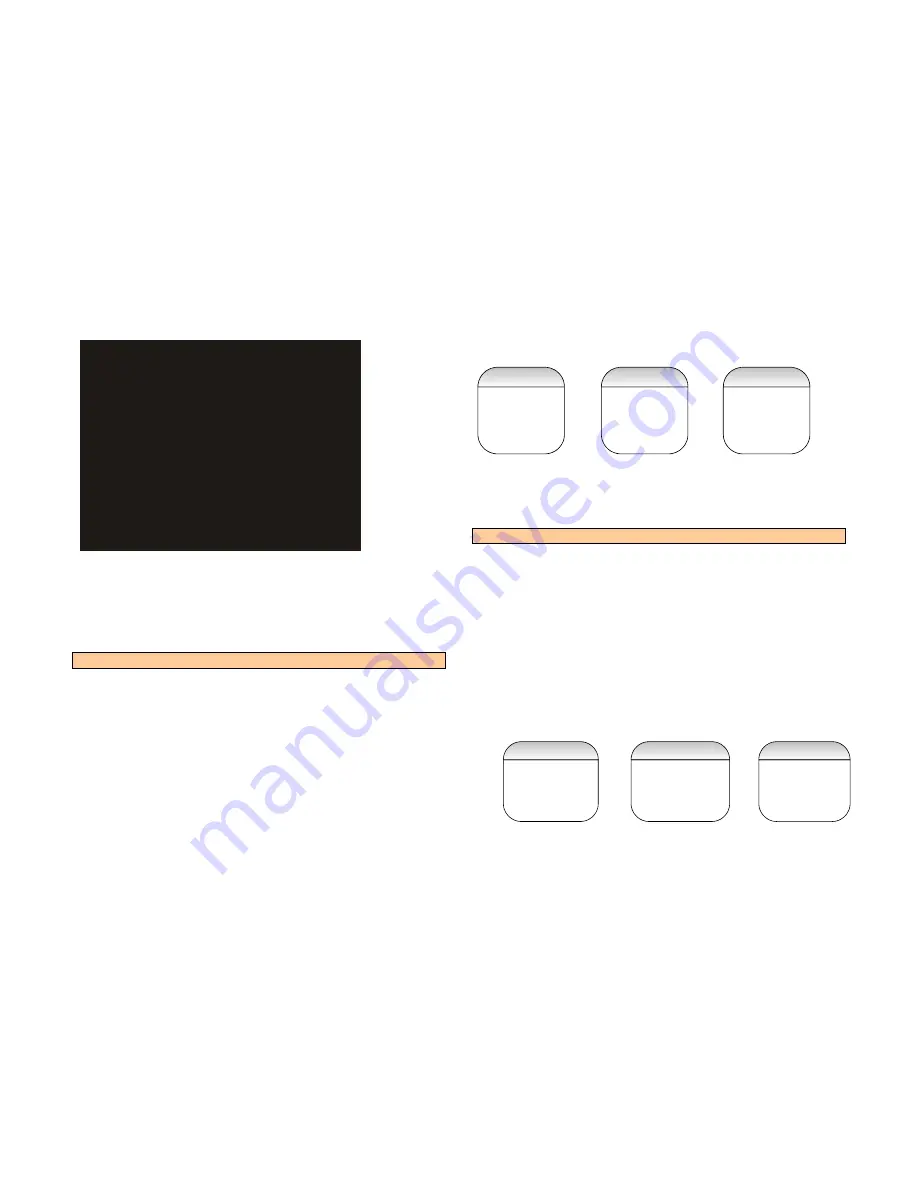
6.0 FACTORY SERVICE MODE TESTING
NOTE: The LCD patterns will changed after the new test patterns are
received because the LCD that will be used with HDD084 is black and
white LCD and cannot display greyscale.
Device Key Test
Steps
•
Scroll to “Device KEYPAD Test” using UP / Down Key.
•
Press RIGHT to enter the test. “ Keypad Test” is displayed on the LCD.
•
Press all keys one by one. Every time a key is pressed, the
corresponding key number is displayed as “KEY x DOWN”.
•
After releasing the key, KEY x UP is displayed.
•
NOTE THAT
2 SHORT LEFT KEY PRESSES CAN EXIT THIS TEST.
•
Note: The ADC value will not be displayed on the LCD.
•
Once all keys are pressed the test success screen is displayed.
•
The Result is indicated as shown
.
5-Key Remote Control Keys Test
Steps
•
Scroll to “ 5-Key REMOTE Key Test” using UP / Down Key
•
Press RIGHT to enter the test. “Remote Key Test” is displayed on the
LCD.
•
Press all keys one by one. Every time a key is pressed, the
corresponding key number is displayed as “KEY x DOWN”.
•
After releasing the key, KEY x UP is displayed.
•
Once all the keys are pressed, the test is exited after a brief delay and
the test browse screen will be entered, where next test can be
selected.
•
NOTE THAT
LEFT KEY PRESSES CAN EXIT THIS TEST.
•
Once all keys are pressed the test success screen is displayed.
•
The result is as shown
<HDD084 Key Test >
< >
<PLAY/PAUSE Down>
< >
<HDD084 Key Test >
< >
<PLAY/PAUSE Up>
< >
<HDD084 Key Test >
< >
<Test S
uccess
>
< >
<HDD084 Remote Key Test >
< >
<
RC PLAY
Down
>
< >
<HDD084 RemoteKey test >
< >
<
RC PLAY
Up >
< >
<HDD084 Remote Key Test >
< >
<Test S
uccess
>
< >