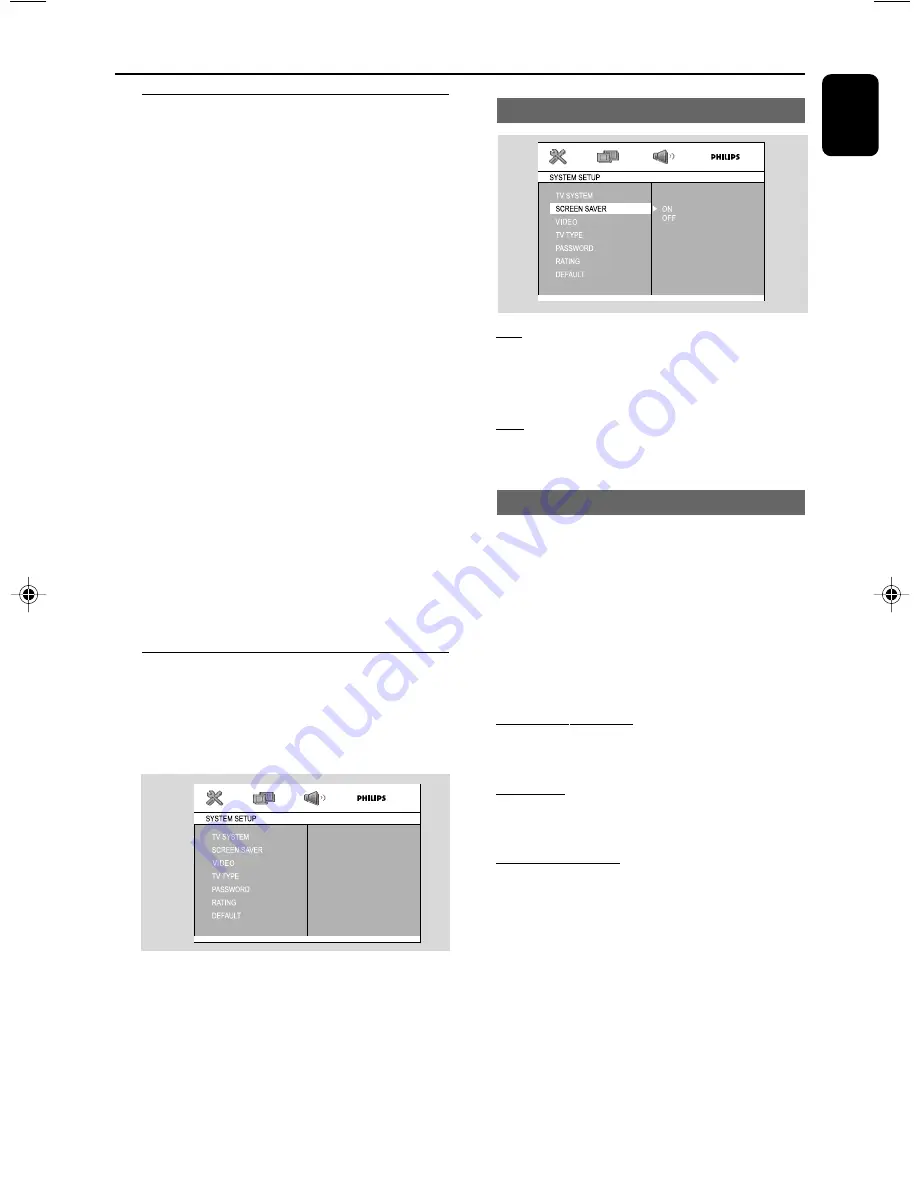
English
25
System Menu Operations
Basic operations
1
Press
SYSTEM MENU
to enter the Setup
Menu.
2
Press
2
/
3
to select a page to be set.
3
Press
5
/
4
to highlight an option.
4
Enter its submenu by pressing
3
or
OK
.
5
Move the cursor by pressing
5
/
4
to highlight
the selected item.
➜
In cases of value setting
, press
5
/
4
to adjust
values.
6
Press
OK
to confirm.
To return to the upper-level menu
●
Press
2
.
To exit from the menu
●
Press
SYSTEM MENU
again.
➜
The settings will be stored in the player’s
memory even if the player is switched off.
Note:
– Some of the features in the System Menu
Options are described in “Preparations”.
SYSTEM SETUP
The options included in SYSTEM SETUP page
are: “TV SYSTEM”, “SCREEN SAVER”, “VIDEO”,
“TV TYPE”, “PASSWORD”, “RATING”and
“DEFAULT”.
Setting the screen saver
ON
If set to ON, the screen saver will be activated
when you leave the system in stop or pause
mode for 5 minutes. The default setting is ON.
OFF
If screen saver set to off, in any status, the screen
saver will not activate.
Setting Video
Component selection enables you to choose the
type of video output suitable for your DVD
system.
1
In disc mode, press
SYSTEM MENU
.
2
Press
1
/
2
/
4
/
3
keys on the remote control
to navigate in the menu.
➜
Move to “System Setup Page”and press
4
.
➜
Move to “VIDEO” and press
2
.
INTERLACE-YUV
– Select this item if you have connected the Cb
Cr Y output to your TV using Pb Pr Y jacks.
S-VIDEO
– Select this item if you have connected the S-
VIDEO output to your TV using S-VIDEO jack.
P-SCAN YPBPR
– Select this item if you have connected the Pb
Pr Y output to your TV using Pb Pr Y jack.
3
Select an item and press
OK
.
To remove the menu
Press
SYSTEM MENU
.
pg019-pg040_FWD18_98-Eng
2008.5.20, 17:14
25






























