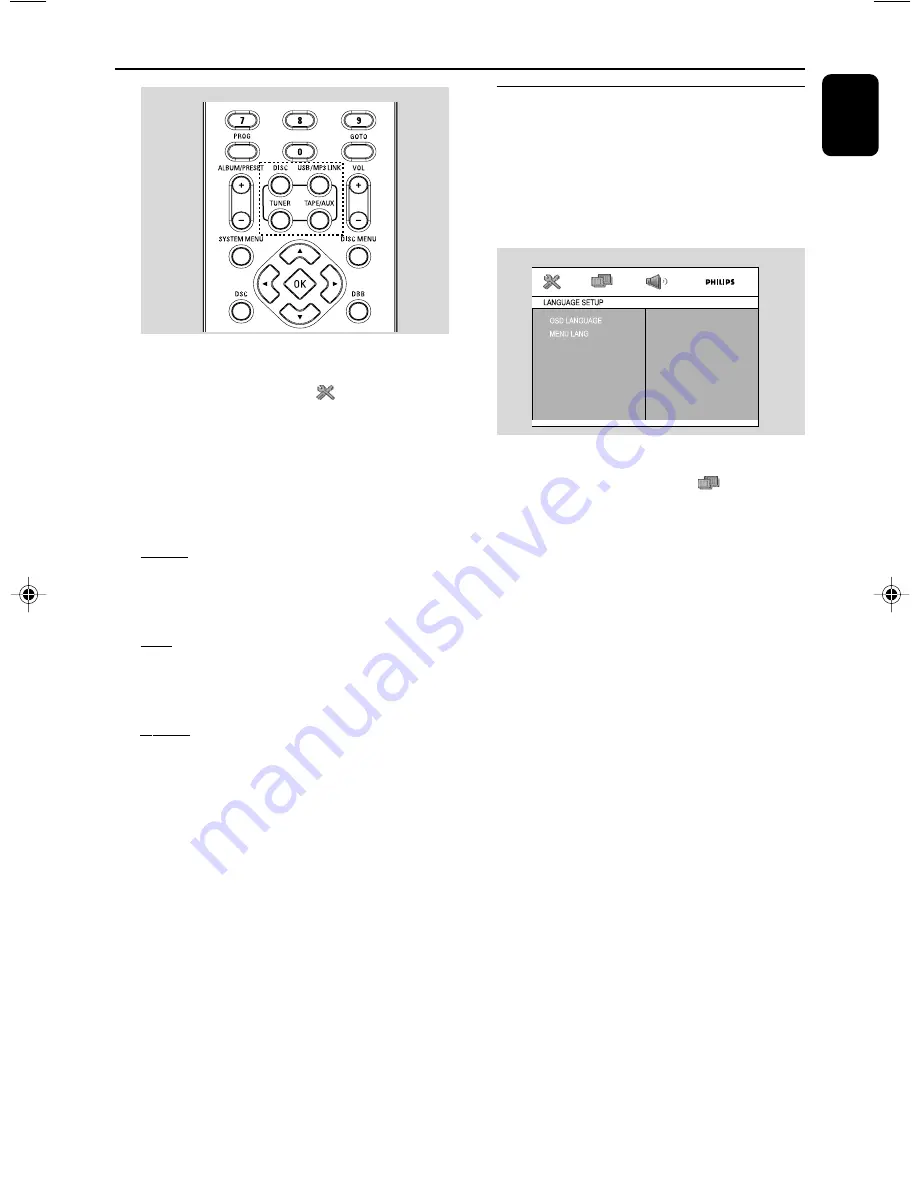
English
17
Preparations
Setting language preference
You can select your preferred language settings
so that this DVD system will automatically switch
to the language for you whenever you load a
disc. If the language selected is not available on
the disc, the language set by default will be used
instead.
1
In disc mode, press
SYSTEM MENU
.
2
Select
LANGUAGE SETUP
icon and
press
4
.
3
Press
5
/
4
keys on the remote control to
select your preferred option.
➜
Move to one of the following and press
B
.
–
OSD LANGUAGE
–
MENU LANGUAGE
4
Press
5
/
4
to select a language and press
OK
.
5
Repeat
steps 3~4
for other settings.
To remove the menu
Press
SYSTEM MENU
.
1
In disc mode, press
SYSTEM MENU
.
2
Select
SYSTEM SETUP
icon and press
4
.
3
Press
5
/
4
keys on the remote control to
toggle through the functions and select your
preferred option.
➜
Move to “TV System” and press
B
.
NTSC
– Select this if the connected TV set is NTSC
system. It will change the video signal of a PAL
video disc and output to NTSC system.
PAL
– Select this if the connected TV set is PAL
system. It will change the video signal of an
NTSC disc and output to PAL format.
AUTO
– Select this if the connected TV set is
compatible with both NTSC and PAL (multi
system). The output format will be consistent
with the video signal of the disc.
4
Select an item and press
OK
.
To remove the menu
Press
SYSTEM MENU
.
pg001-pg018_FWD18_98-Eng
2008.5.20, 17:13
17






























