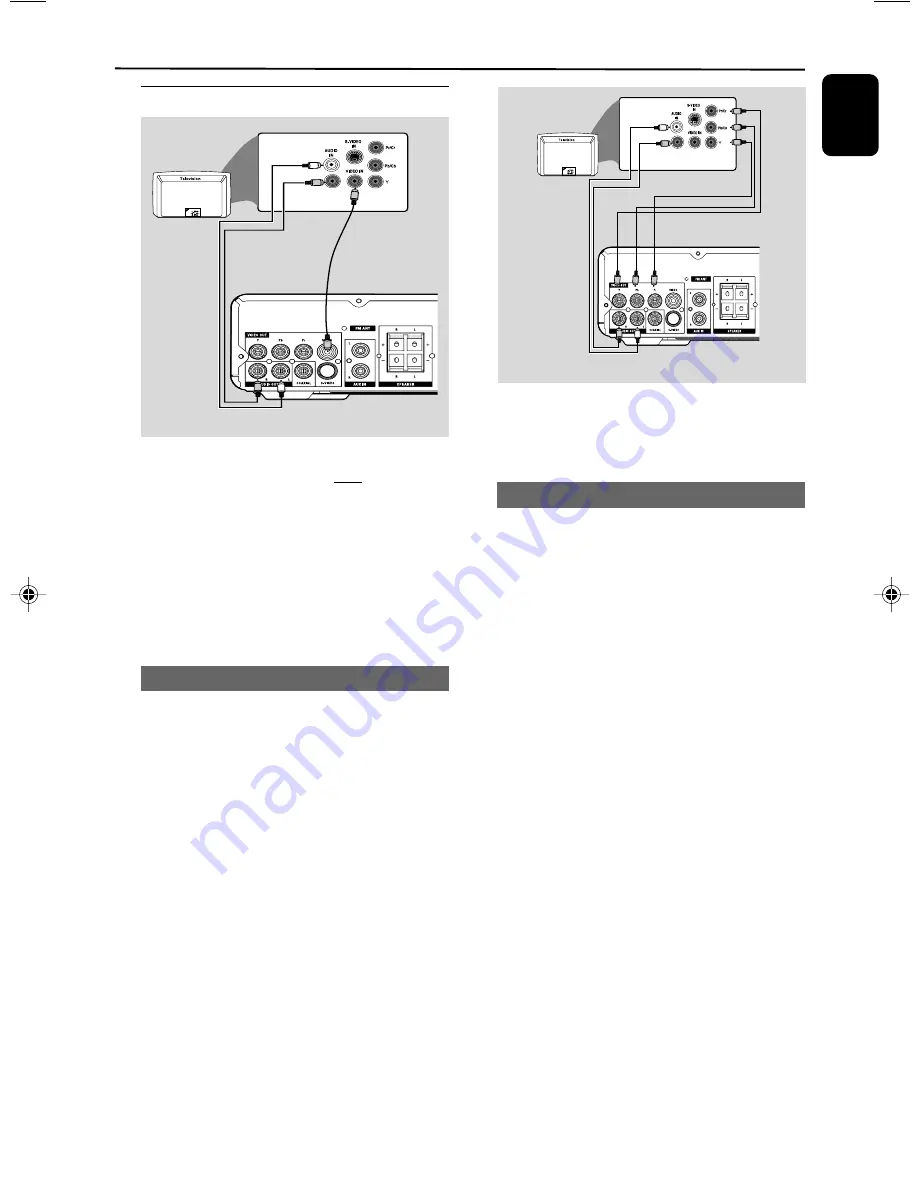
English
13
Connecting TV set
IMPORTANT!
– You only need to make one video
connection from the following options,
according to the capabilities of your TV
system.
– Component Video connection
provides higher picture quality. These
options must be available on your TV set.
– Connect the system directly to the TV
set.
Using Video In jack (CVBS)
●
Use the composite video cable (yellow) to
connect the system’s
VIDEO OUT
jack to the
video input jack (or labeled as A/V In, Video In,
Composite or Baseband) on the TV set.
●
To hear the sound of this DVD Player through
your TV, use the audio cables (white/red-not
supplied) to connect
AUDIO OUT (L/R)
jacks
of the DVD Player to the corresponding AUDIO
IN jacks on the TV.
IMPORTANT!
– To set the VIDEO OUT (put) to ‘Y Pb
Pr’, (see Setting video preference).
Using component Video In jack (Pr Pb Y)
●
Use the component video cables (red/blue/
green, not supplied) to connect the system’s
PR/
PB/ Y
jacks to the corresponding Component
video input jacks (or labeled as Pr/Cr Pb/Cb Y or
YUV) on the TV set.
●
To listen to TV channels through this system, use
the audio cables (white/red) to connect
AUX
IN (L/R)
jacks to the corresponding AUDIO
OUT jacks on the TV set.
Notes for progressive scan video:
– The progressive scan video quality is only
possible when using Y Pb Pr, and a progressive scan
TV is required.
– If you are using a Progressive Scan TV (TV must
indicate Progressive Scan or ProScan capability), to
activate TV Progressive Scan, please refer to your TV
user manual. For DVD system’s Progressive Scan
function, see “System Menu Operations - Setting up
Progressive Scan feature’’.
– If your TV does not support Progressive Scan, you
will not be able to view the picture. Turn off
progressive scan in the system setup menu.
Connections
pg001-pg018_FWD18_98-Eng
2008.5.20, 17:13
13














































