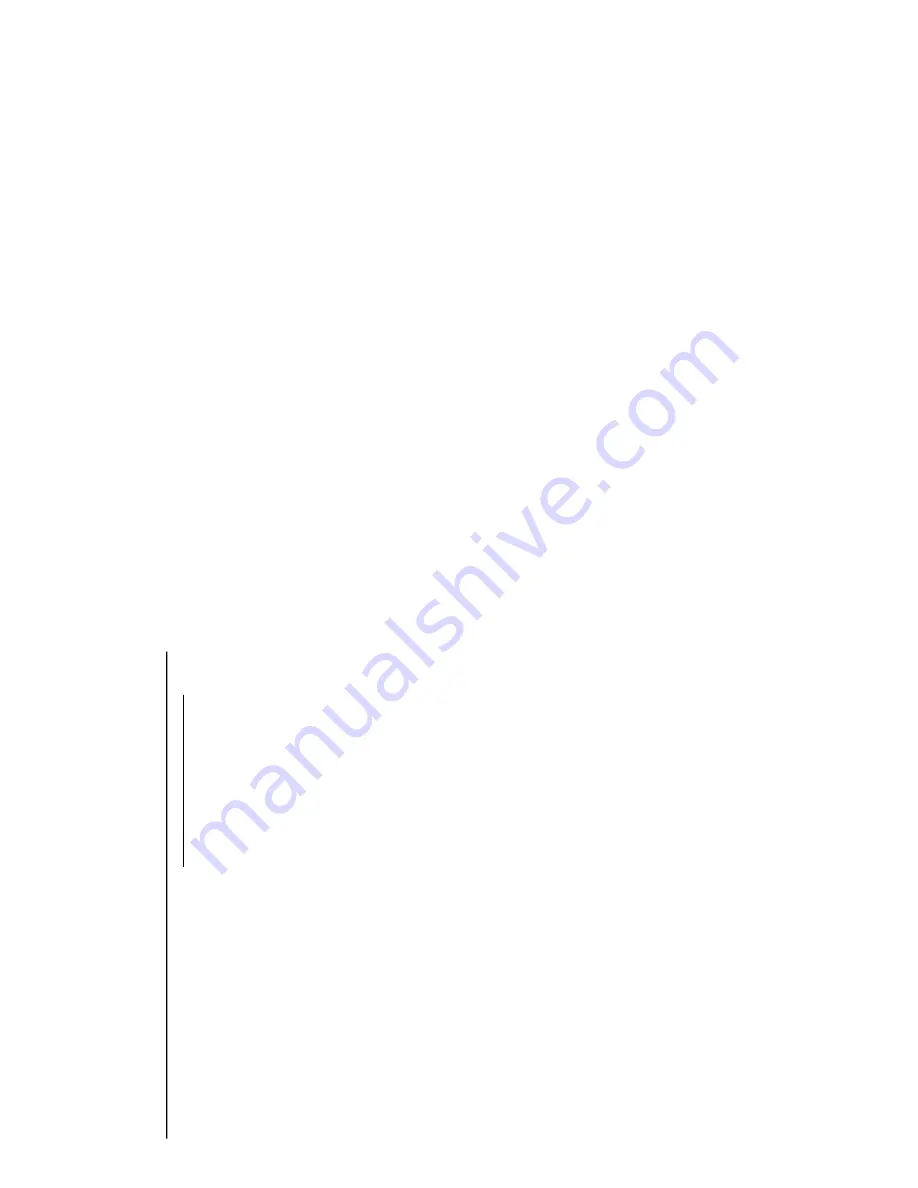
Notes:
–
When the USB PC Link f
eature is activated,
Philips Sound
Ag
ent 2 will automatically be
launc
hed (if it has been successfully installed under
OS Windo
ws
2000/XP).
–
The def
ault setting for PRESET/REVERB is MP3/
Study Room r
espectively
. Y
ou may select fr
om the
list of diff
erent sound modes to suit your m
usic and
en
vir
onment pr
efer
ence
. Alternatively
, you may
select PRESET (Neutr
al mode) and REVERB (No
En
vir
onment mode) f
or the minimum sound eff
ect.
3
Press
à
or
á
to select y
our fa
vor
ite pla
ylist,
and then press
í
or
ë
until the desired tr
ack
in the pla
ylist is highlighted.
4
Press
ÉÅ
to star
t pla
yback.
The tr
ack infor
mation will appear on the
displa
y.
The displa
y only suppor
ts English
char
acter
s
.
Dur
ing pla
yback,
–
Press
SHUFFLE
to play all a
vailab
le tr
acks in
the pla
ylist in r
andom order
.
–
Press
REPEA
T
to repeat pla
yback of all the
tr
acks in the pla
ylist
.
5
To
exit,
select another acti
ve
mode or
press
Ç
.
Philips Sound
Ag
ent 2
Philips Sound
Agent 2
is a BONUS software
pro
vided with Philips
Audio system to enhance
the quality of MP3 Music pla
yback via USB PC
Link.
1
Philips Sound
Agent 2
will be automatical
ly
launched if USB PC Link is selected.
2
Press
DSC/PRESET
or
VA
C/REVERB
to
select diff
erent Preset or Rev
erb sound eff
ect.
3
For more details about using
Philips Sound
Ag
ent 2
features on y
our PC
, please refer to
the User Manual in the supplied CD-R
OM or the
Help menu.
Notes:
–
Philips Sound
Ag
ent 2 minim
um OS r
equirement:
Windo
ws 2000 or XP
.
–P
lease r
efer to the CD-R
OM slee
ve f
or detailed
installation pr
ocedur
es
, OR
‘Softw
are installation’
in
this manual.
Enabling digital CD audio output
Before pla
ying the CD through y
our PC’
s
CD-ROM dr
iv
e
, it is necessar
y to conf
igure y
our
PC’
s hardware as f
ollows:
F
or Windo
ws
ME
/200
0
/XP
1
Enter the system control panel menu and
select
:
“System
™
Hardwar
e
™
De
vice Manager
™
CD-R
OM driv
es
™
Action-Pr
operties
™
Pr
oper
ties ”.
OR
F
or Windo
ws
98SE
Enter the system control panel men
u and select:
“
MUL
TIMEDIA
”
and “
CD MUSIC
”.
2
Check the
‘Enab
le digital CD audio for this CD
-
R
OM device
’
setting option is selected (enab
led).
Notes:
–Y
ou may need to r
ef
er to your PC’
s manual fo
r
correct conf
igur
ation.
–F
or the optimal playbac
k effect of the CD/MP3-
CD
, please use your Philips audio system
.
USB PC Link
1-11
Summary of Contents for FW-M589
Page 16: ...Service position A Service position B Service position C 2 4 2 4 DISMANTLING INSTRUCTIONS ...
Page 62: ...9 2 9 2 AF12 BOARD COMPONENT LAYOUT ...
Page 63: ...9 3 9 3 AF12 BOARD CHIP LAYOUT MAPPING AF12 BOARD COMPONENT LAYOUT MAPPING ...
Page 64: ...9 4 9 4 AF12 BOARD CHIP LAYOUT ...
Page 76: ...10 8 Location of switches ...
Page 84: ...10 16 10 16 Exploded view 5DTC mechanic for orientation only ...












































