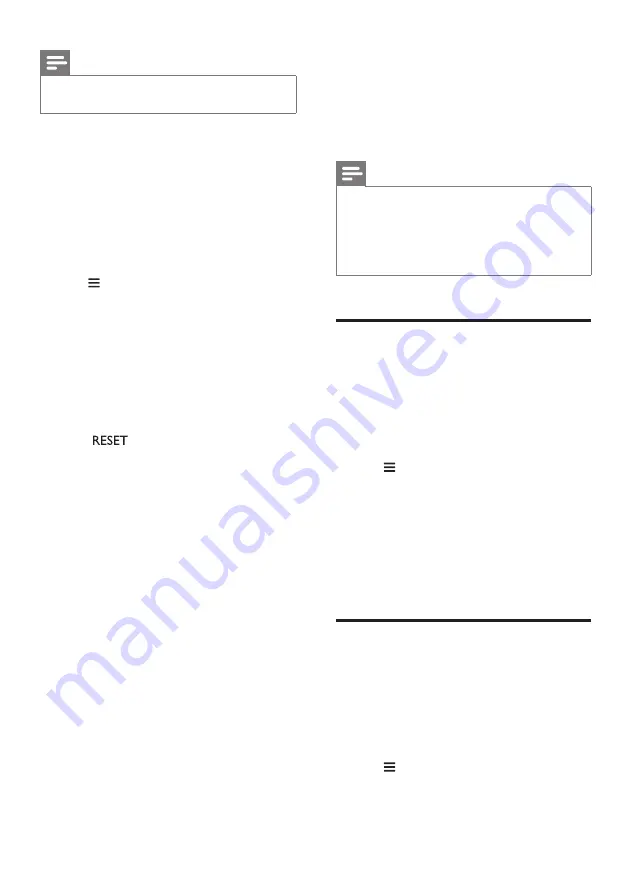
23
EN
Note
•
When the factory settings restore is complete, the
product automatically switches off and restarts.
Option 1:
1
Launch Philips "HCWeSet" app on your
mobile device.
• Make sure that you connect this
product to the network.
• Make sure that the surround speakers
are connected to the main unit.
2
Go to the App home page.
3
Tap to access the menu options.
4
Select "My Speakers".
»
The connected devices are listed.
5
Then select "Factory Reset", and follow the
on-screen instructions to finish.
Option 2:
1
On the right base speaker and the wireless
surround speakers respectively, press and
hold
with a pin for 5 seconds to
reset this product.
7 Update software
To get the best features and support, update
your product with the latest software.
Note
•
With this product connected to the network, when
software update is detected, the orange LED on the
right base speaker lights up.
•
The upgrade takes some time. During upgrade, "UPG"
(upgrade) is displayed on the display panel of this
product, and wait until the upgrade is completed.
Check software version
1
Launch Philips "HCWeSet" app on your
mobile device.
• Make sure that you connect this
product to the network.
2
Go to the App home page.
3
Tap to access the menu options.
4
Select "My Speakers".
»
The connected devices are listed.
5
Then select "About".
»
The software version number together
with other product information is
displayed.
Update software via Internet
1
Launch Philips "HCWeSet" app on your
mobile device.
• Make sure that you connect this
product to the network.
2
Go to the App home page.
3
Tap to access the menu options.
4
Select "My Speakers".
»
The connected devices are listed.
















































