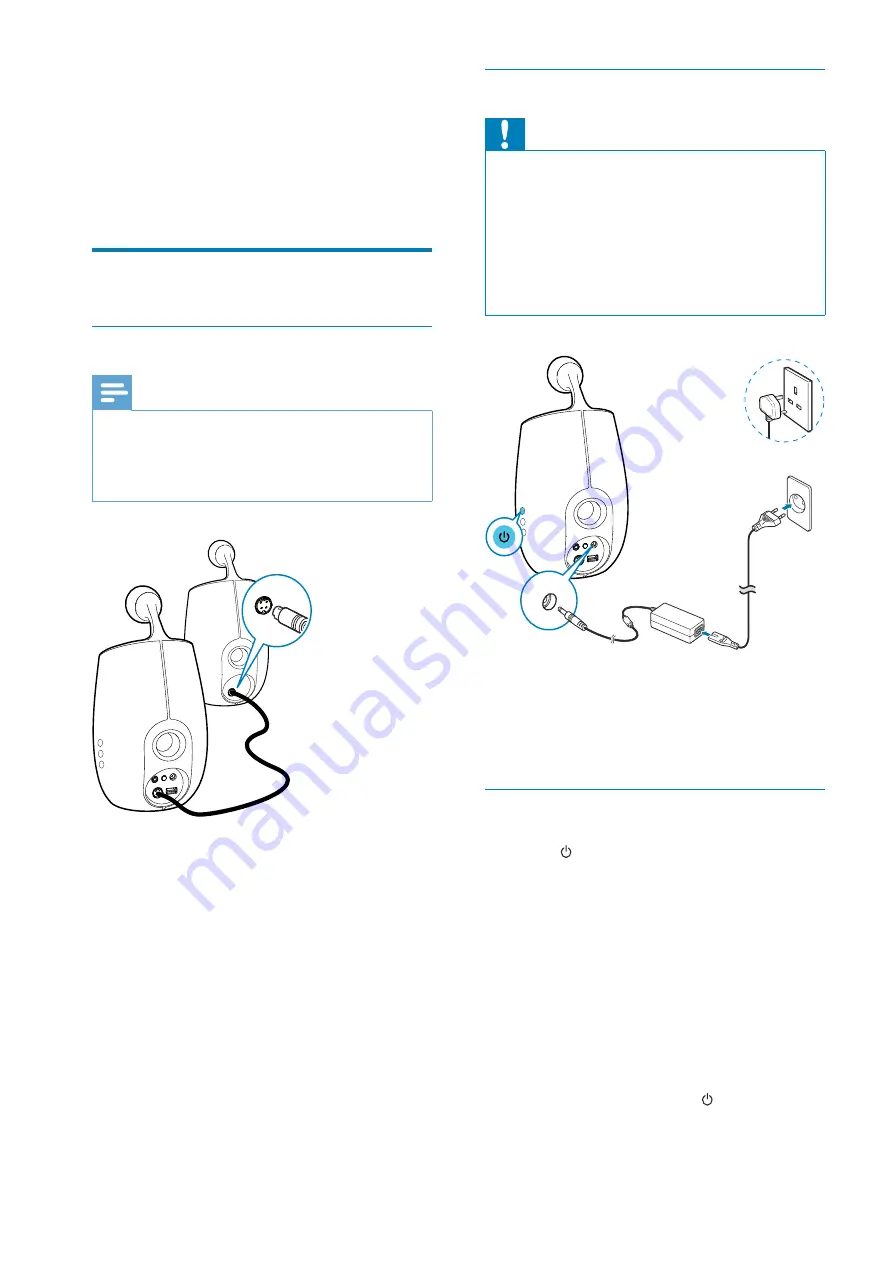
10
EN
3 Prepare
+
#%
Connect
Connect speaker cables
Note
&
%
&
The supplied DIN cable is only intended for use with
DS6800W. Never try to connect any other devices
through this cable.
&
Connect the supplied DIN cable to the
CABLE IN
sockets on both speakers.
Connect power
Caution
&
Risk of product damage! Make sure that the power
supply voltage matches the voltage printed on the
bottom of the unit.
&
[ { ~ +L
% $
pull the cord.
&
< +L
have completed all the other connections.
&
L +L
& the
DC-IN
socket on the back of the
main speaker.
& the wall power socket.
Turn DS6800W on
1
Press to turn the unit on.
2
Wait for successful boot-up of the unit.
»
The boot-up takes about 35 seconds.
»
!}
Wi-Fi SETUP
indicator on the back of the main
! #%
»
+ !} ~}
! >HAA~
Wi-Fi SETUP
indicator starts to blink
green slowly.
&
again.
UK
EUR
All manuals and user guides at all-guides.com










































