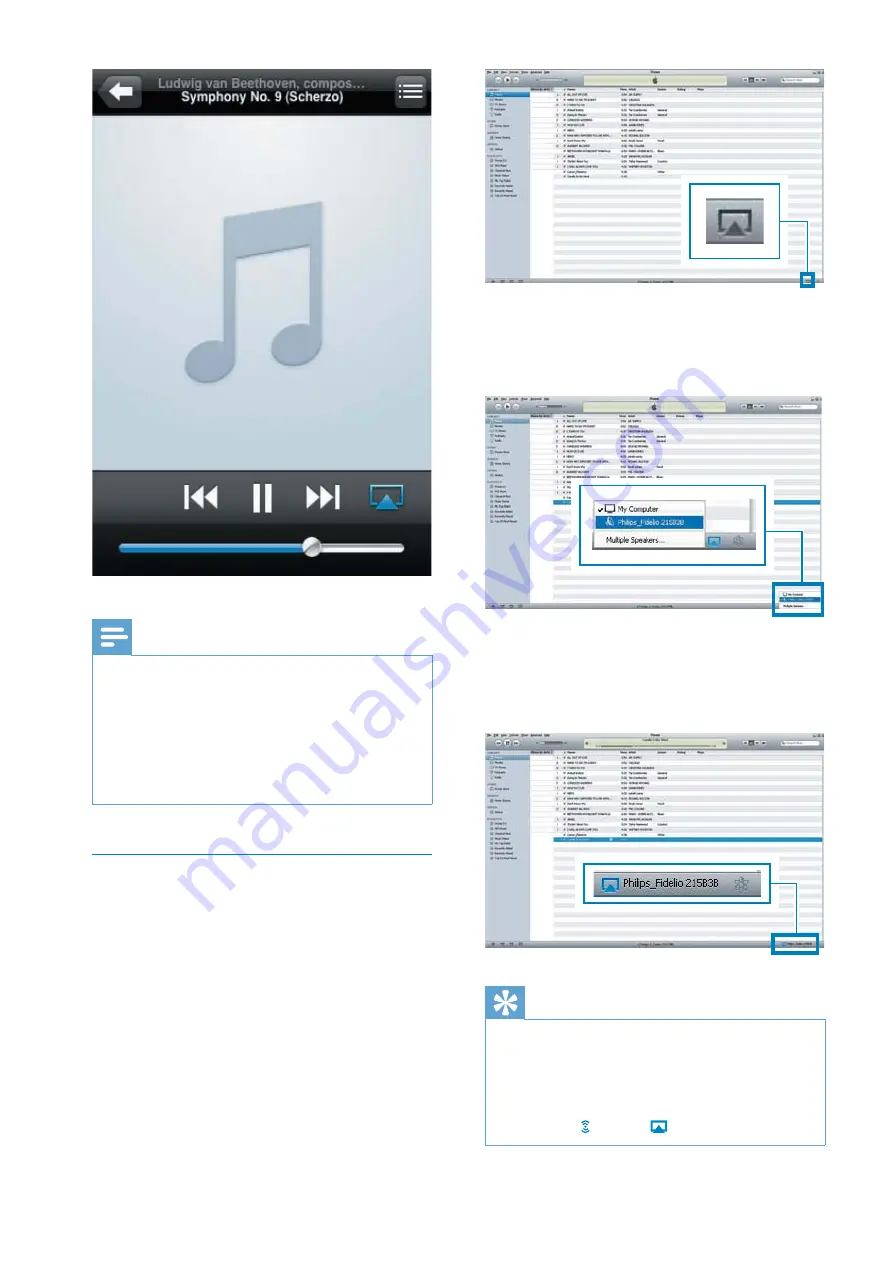
20
EN
Note
&
,
the following on your iPod touch/iPhone/iPad:
&
(1) Disconnect and then re-connect to the same Wi-Fi
router again;
&
(2) Close all applications running at the background;
&
(3) Power off and then power on your iPod touch/
iPhone/iPad again.
Stream from your PC/Mac
1
Launch iTunes 10 (or a later version) on
your PC/Mac.
2
L +` %
3
Select
Philips_Fidelio_AirPlay XXXX
(or
Y Q +`
list.
4
%
»
+
DS6800W.
Tip
&
When you stream audio from your iTunes music library
`LGX +`}
enabled devices (if available) at step 3 to stream music
to all of them at the same time.
&
, $ +`
icon may be instead of
.
All manuals and user guides at all-guides.com









































