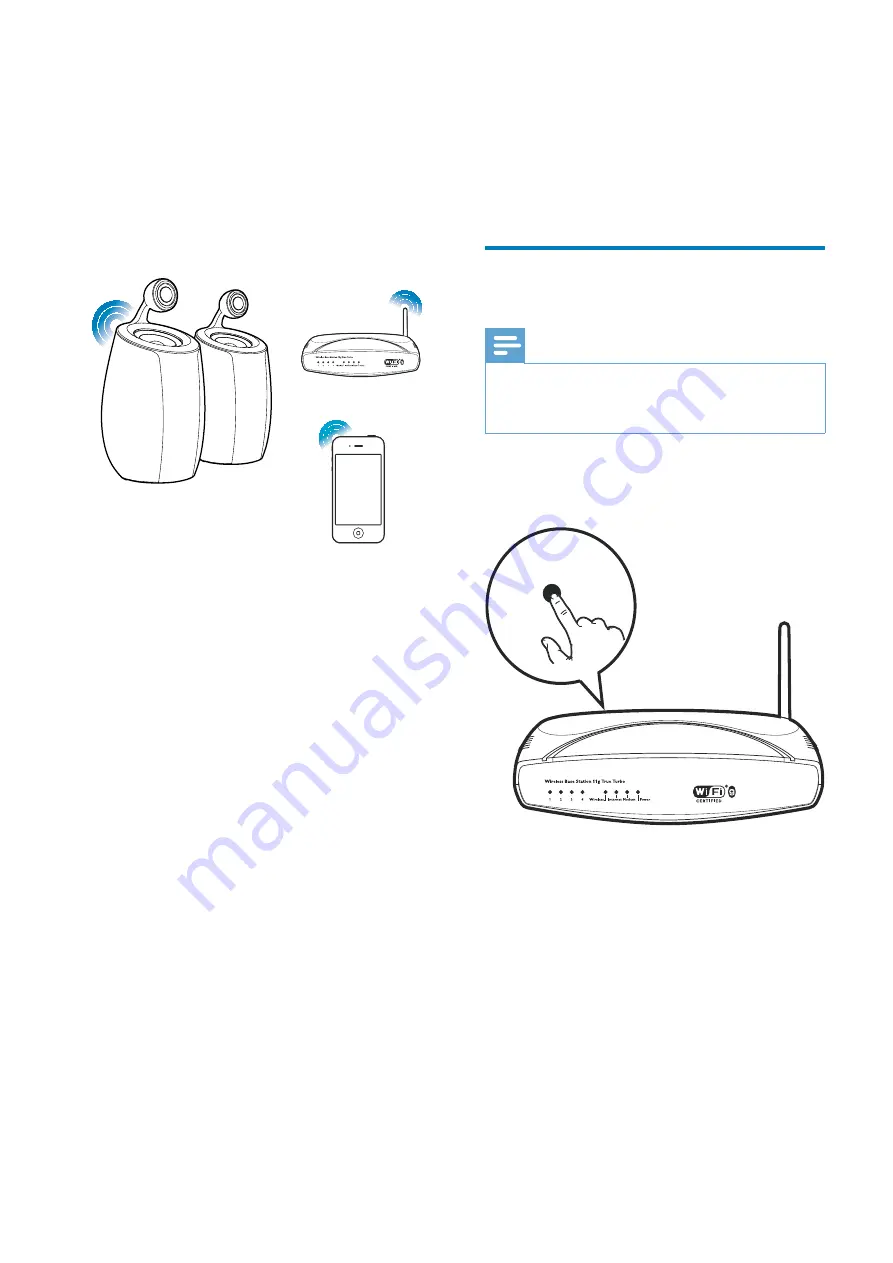
12
EN
4 Connect
to
your home Wi-
Fi network for
AirPlay
To connect DS6800W to your existing home
~}
Wi-Fi setting to DS6800W.
You can do this in two ways (depending on
which type of Wi-Fi router you use):
& + } ~}
WPS (Wi-Fi Protected Setup)-enabled
and supports PBC (Push Button
Connection) (see 'Scenario 1: Connect
to a WPS router' on page 12)
& Manually - if your Wi-Fi router does
not support WPS (see 'Scenario 2:
Connect to a non-WPS router' on
page 13)
\ >HAA~
remember your home Wi-Fi settings. Then
" +` $ >HAA~
powered on and connected to your home Wi-
Fi network automatically.
Before connection of DS6800W to you home
~} !%
1
Make sure that your Wi-Fi router is
powered on and working properly.
2
Make sure that DS6800W has been
powered on and booted up successfully
(see 'Turn DS6800W on' on page 10).
3
Identify the type of your Wi-Fi router (see
the user manual of your Wi-Fi router for
details).
Scenario 1: Connect to a
WPS router
Note
&
< ! >HAA~
that DS6800W has been booted up successfully (see
'Turn DS6800W on' on page 10).
1
Press the WPS button on your home Wi-Fi
router.
2
=
Wi-Fi SETUP
on
the back of the main speaker.
»
The
Wi-Fi SETUP
!
yellow and green alternately.
»
~
WI-FI SETUP
!
and the unit beeps.
»
DS6800W is connected to your home
Wi-Fi network successfully.
WPS
All manuals and user guides at all-guides.com
all-guides.com


























