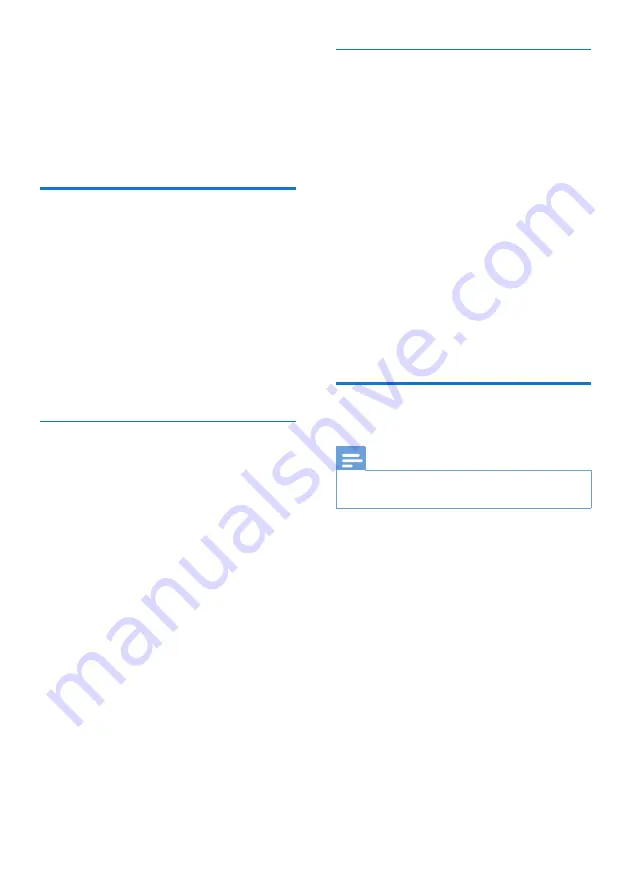
34
EN
14 Privacy mode
You can access the privacy mode
menu to block outgoing and incoming
calls.
Call barring (block
outgoing calls)
You can block outgoing calls to
numbers, such as overseas calls or
undesirable hotlines by barring calls
that start with certain digits. You can
create 4 sets of numbers with 4 digits
at maximum for each set of numbers.
When you make a call that starts with
one of these 4 sets of numbers, the
outgoing call is then barred.
Activate/deactivate the call
barring mode
1
Select
[Menu]
>
[Privacy mode]
,
then press
[OK]
to confirm.
2
Enter the privacy mode
PIN/passcode. The default
PIN/passcode is 0000. Then press
[OK]
to confirm.
3
Select
[Call barring]
>
[Barring
mode]
>
[On]
/
[Off]
, then press
[OK]
to confirm.
»
The setting is saved.
Add new numbers to the call
barring list
1
Select
[Menu]
>
[Privacy mode]
,
then press
[OK]
to confirm.
2
Enter the privacy mode
PIN/passcode. The default PIN is
0000. Then press
[OK]
to confirm.
3
Select
[Call barring]
>
[Barring
number]
, then press
[OK]
to
confirm.
4
Select a number from the list, then
press
[OK]
to confirm.
5
Type or edit the number, then
press
[OK]
to confirm.
»
The setting is saved.
Block incoming calls
Note
•
Make sure you have subscribed to the caller
ID service before you use this feature.
There are two way to block incoming
calls:
•
block anonymous calls;
•
create a blacklist.
Summary of Contents for Faro 770 Series
Page 2: ......
















































