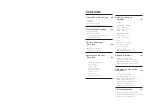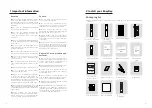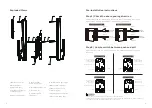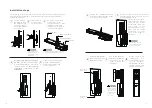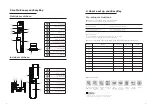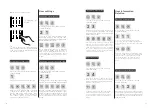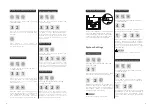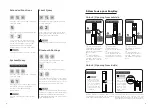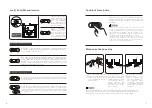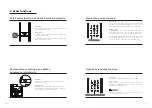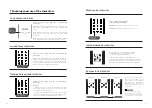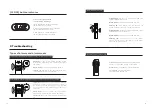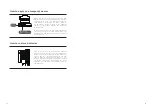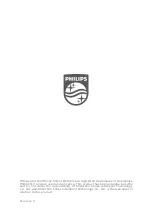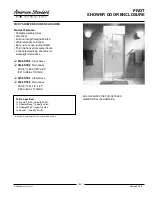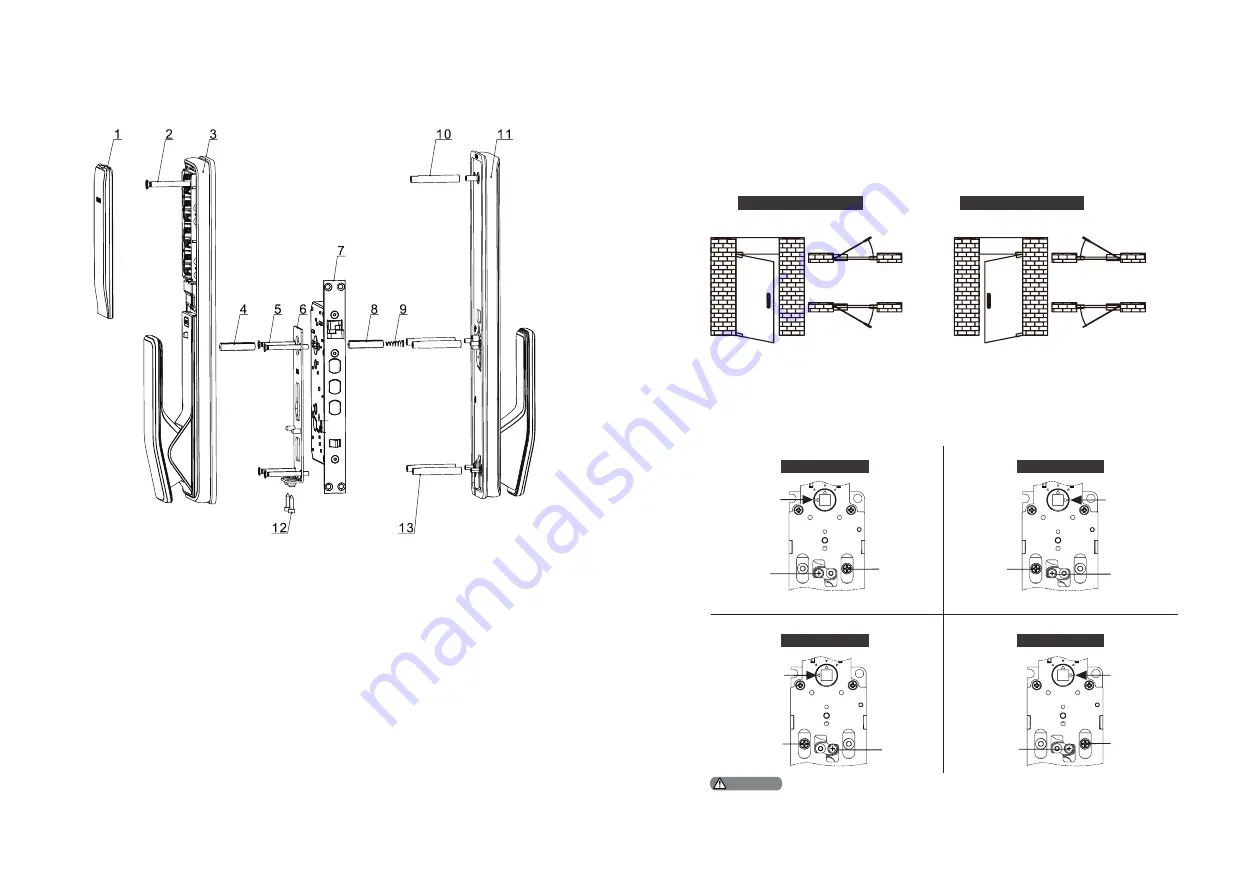
4
5
1.Use proper installation kit according to the door thickness.
2.The default installation kit is applicable to doors of 38-60 mm thickness. If the thickness
of your door is not within this range, please contact us.
1. Battery cover (x1)
2. M6 chamfer
head screw (x1)
3. Inside escutcheon
component (x1)
4. Square shaft (x2)
5. M5 chamfer
head screw (x4)
6. Mounting plate (x1)
7. Mortise (x1)
8. 35mm square
shaft (x1)
9. Compressed Spring (x1)
10. M6 screw tube (x1)
11. Outer escutcheon
component (x1)
12. M4 hexagon screw(X2)
13. M5 screw tube (x4)
Exploded Views
Pre-installation instructions
Step 1 | Check the door opening direction
This product can be installed on doors of 4 types of opening directions:
left-out pull, right-in push, right-out pull and left-in push.
Left-in
push
Right-
in push
Indoor
Indoor
Indoor
Indoor
Outdoor
Outdoor
Outdoor
Outdoor
Left-
out pull
Right-
out pull
Left-handle open
Right-handle open
Step 2 | How to switch between push and pull
Please fix the screws in proper locations according to the door opening
direction.
Right-in push
Direction of
square shaft
driving block
Direction of
square shaft
driving block
Direction of
square shaft
driving block
Direction of
square shaft
driving block
Inside escutcheon
Inside escutcheon
Inside escutcheon
Inside escutcheon
Screw
Screw
Screw
Screw
Screw
Screw
Screw
Screw
Right-out pull
Left-in push
Left-out pull
Right pull
Left push
Right pull
Left push
Right pull
Left push
Right pull
Left push
Right push
Left pull
Right push
Left pull
Right push
Left pull
Right push
Left pull
Attention
Summary of Contents for EasyKey 9200
Page 1: ......