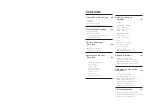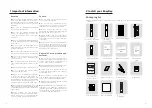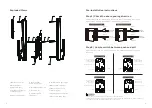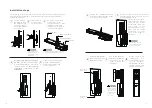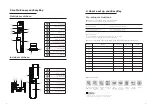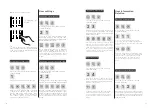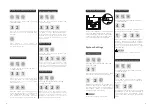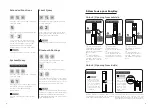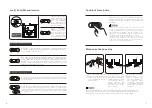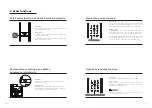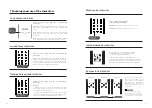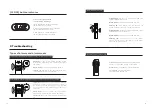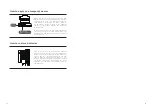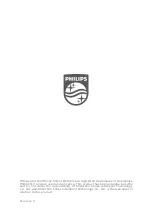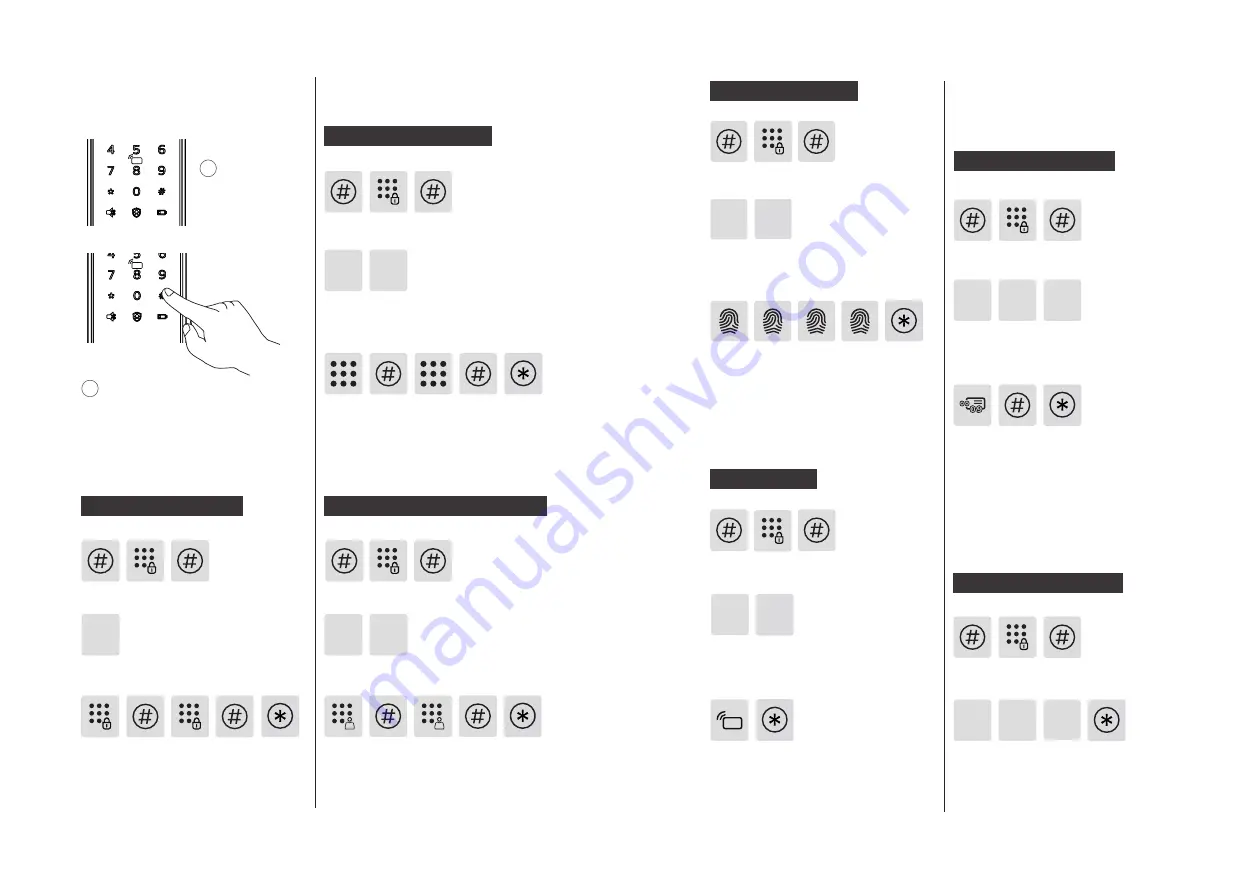
10
11
1
Light up
the
keypad.
2
Press [#] before inputting any
other numbers. Enter your master PIN
code and confirm with [#]. Then you
are in master mode.
1
Press [#], enter master PIN code and
confirm with [#].
Press [2] to enter user registration, then
press [1] to register a new user PIN code,
which will be automatically numbered and
broadcasted by the system.
1
2
Enter a user PIN code of 6 to 12 digits
and confirm with [#]. Then re-enter it
and confirm with [#]. After hearing a
voice prompt of “Succeeded”, press
[*] several times until you exit master
mode.
Press [#], enter master PIN code and
confirm with [#].
Enter a one-time user PIN code of 6 to
12 digits and confirm with [#]. Re-enter
and press [#] to confirm. After hearing
a voice prompt of “Succeeded”, press
[*] several times until you exit master
mode.
Press [2] to enter user settings, then press [2]
again to enter one-time PIN code registration.
2 2
Press [3] to enter user deletion, then press [1] to
enter user PIN code deletion. Press [2] to delete
all user PIN codes. After hearing a voice prompt
of "Succeeded", press [*] several times until you
exit master mode.
Press [#], enter master PIN code and
confirm with [#].
1
1
1
3
3
Delete a user PIN code
Delete all user PIN codes
Press [#], enter master PIN code and
confirm with [#].
Press [#], enter master PIN code and
confirm with [#].
Press [3] to enter user deletion, then
press [1] to enter user PIN code deletion.
Press [1] again to delete a single user PIN
code.
Enter the 2-digit [user number] (00-09)
of the user PIN code that is to be deleted
and press [#] to confirm. After hearing
a voice prompt of “Succeeded”, press
[*] several times until you exit master
mode.
Press [#], enter master PIN code and
confirm with [#].
Press [2] to enter user adding, then press
[4] to enter card registration. The system
will automatically number the card and
broadcast the number.
Hold the card close to the card reader
until you hear a beep. After hearing
a voice prompt of “Succeeded”, press
[*] several times until you exit master
mode.
Place your finger against the sensor. After
hearing a voice prompt of “Take away
your finger and enroll again”, please take
away your finger and re-place it against
the sensor. After hearing a voice prompt
of “Succeeded”, press [*] several times
until you exit master mode.
Press [2] to enter user settings, then press [3]
to enter fingerprint registration. The system
will automatically number the fingerprint and
broadcast the number.
2
2
3
Register a card
2
4
◆
How to enter master mode:
Modify master PIN code
Enter the new master PIN code and
confirm with [#]. Re-enter the new
master PIN code and confirm with
[#]. After hearing a voice prompt of
“Succeeded”, press [*] several times
until you exit master mode.
Press [1] to modify master PIN code.
User settings
User Information
Deletion
Register a user PIN code
Register a fingerprint
Register a one-time user PIN code
Press [#], enter master PIN code and
confirm with [#].
Summary of Contents for EasyKey 9200
Page 1: ......