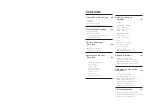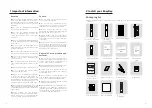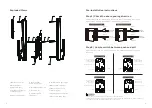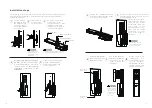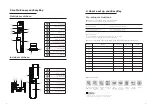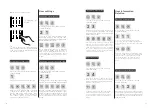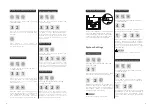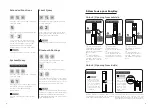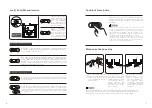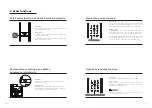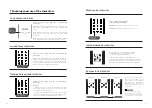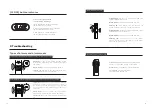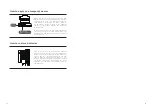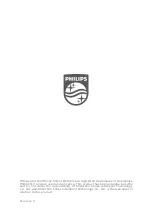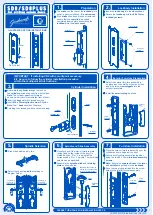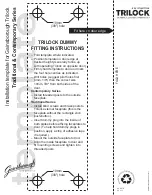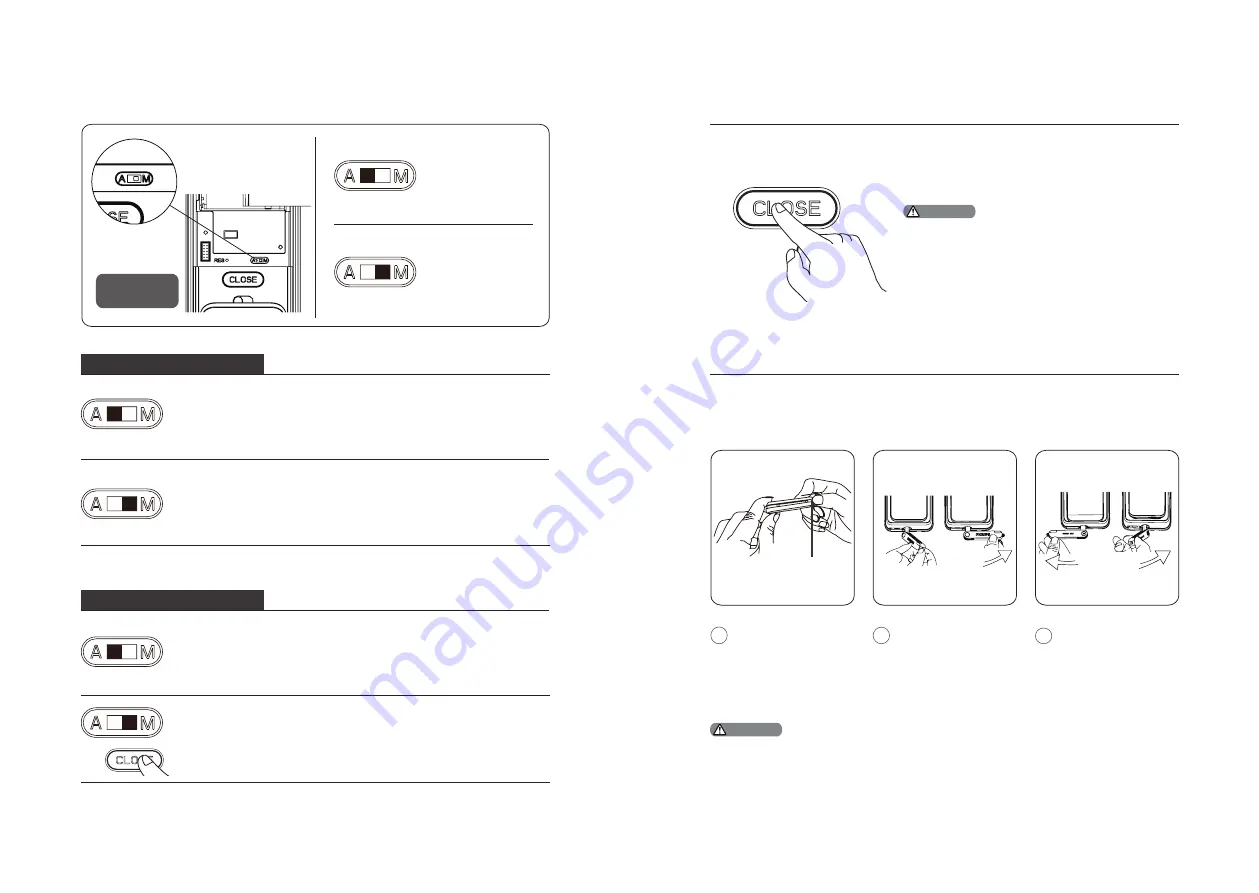
16
17
[A] represents Auto
Mode, under which
after you shut the
door, the deadbolt
will automatically
pop up and the door
will be locked.
[M] represents
Manual Mode,
under which after
you shut the door,
the deadbolt will
not automatically
pop up and the door
will stay open.
Lock | Auto/Manual modes
Auto/Manual
Switch
When the lock is adjusted to Auto Mode, shutting the door will
make the deadbolt automatically pop up and there will be a
voice prompt of “Door closed”.
When the lock is adjusted to Manual Mode, the deadbolt won’t
pop up automatically after shutting the door. Only fingerprint,
card or PIN code verification can make it automatically pop up.
After the door is locked, you will hear a voice prompt of “Door
closed”. Under Manual mode, after closing the door, you can
wake up the outside escutcheon,
Lock from outside the door
When the lock is adjusted to Auto Mode, shutting the door will make
the deadbolt automatically pop up and there will be a voice prompt
of “Door closed”.
When the lock is adjusted to Manual Mode, the deadbolt won’t pop
up automatically after shutting the door. Only after you double press
the [CLOSE] button within one second can the deadbolt pop up and
lock the door. After the door is locked, you will hear a voice prompt
of “Door closed”.
Lock from inside the door
Push
1
2
3
Deadlock from inside
After the door is locked, long press the [CLOSE]
button. The button will flash once in red and
there will be a voice prompt of “Inside deadlock
enabled”.
Under inside deadlock mode, all functions of the
outside escutcheon will be locked. If you try to wake
up the system manually, the keypad area will display
the combination of “15937(X)” and there will be a voice
prompt of “Inside deadlock enabled” reminding you
that the door has been dead locked from inside.
Under deadlock mode, all operations of the outside
escutcheon are disabled. Only Master PIN code
verification or mechanical key opening is required to
release the door from deadlock mode.
Attention
Mechanical key opening
Cut the mechanical
key box and take out
the key shell. Push the
cover aside and reveal
the key itself.
Insert the key into
the key hole and
keep the key and key
shell vertical to each
other. Rotate the key
shell towards the
handle for 90° until it
becomes close to the
door surface.
Rotate the key shell
downwards for
180° to make the
key shell parallel to
the ground. Then
rotate the key shell
horizontally towards
the handle to unlock
the door.
We suggest that you do not use the mechanical key for daily unlocking. Use
the key only for emergencies, for example when the battery is dead, when
the PIN code is forgotten, or when the system fails to work properly.
Attention
Summary of Contents for EasyKey 9200
Page 1: ......