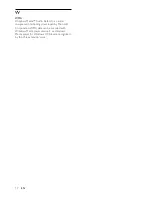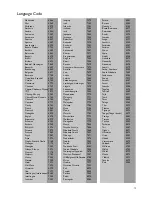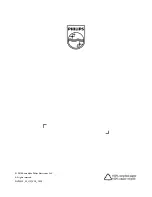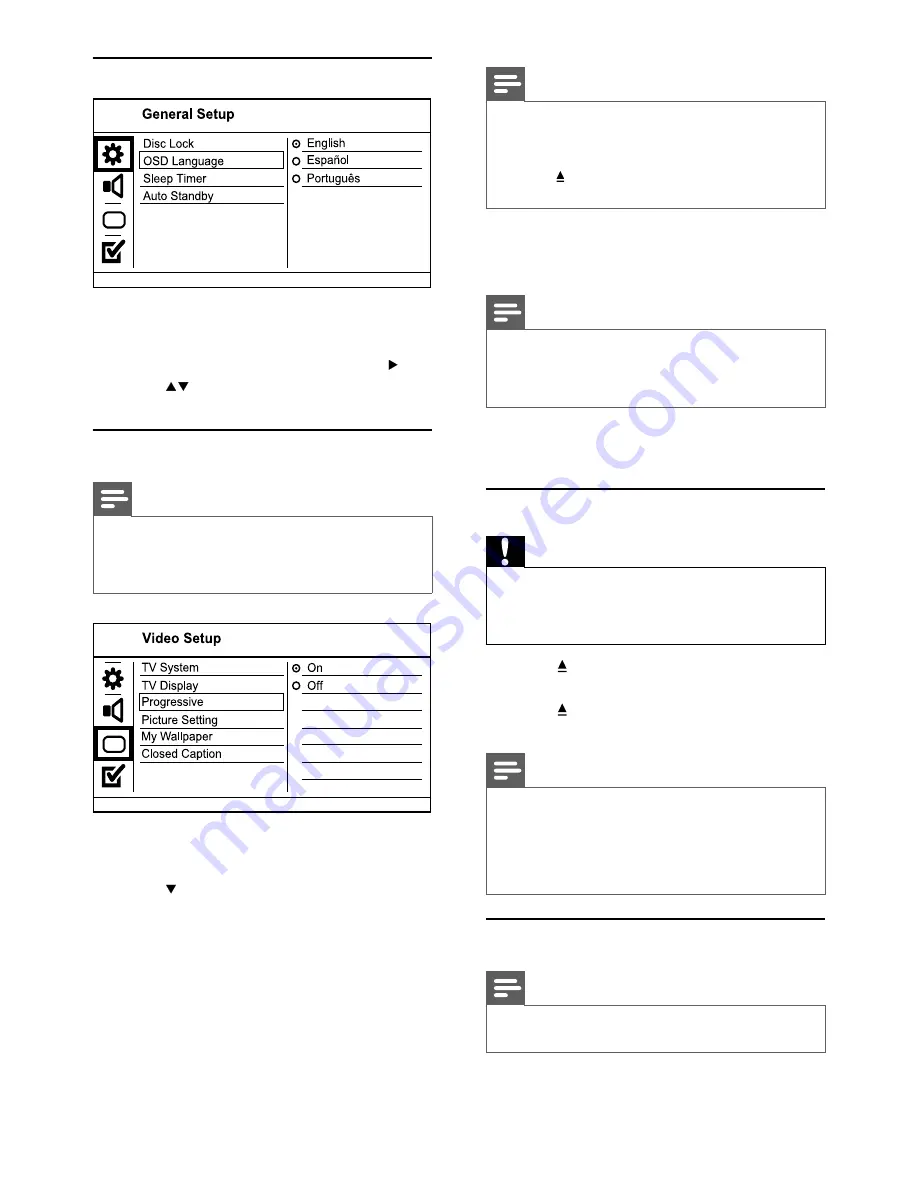
7
Note
If a blank/distorted screen is displayed, wait for 15
•
seconds for the auto recovery.
If no picture is displayed, turn off the progressive scan
•
mode as follows:
1) Press to open the disc compartment.
2) Press the
Numeric button ‘1’
.
6
Press
SETUP
to exit the menu.
7
You can now turn on the progressive scan
mode on the TV (see the TV user manual).
Note
During play, when the progressive scan mode is on for
•
both this product and the TV, distorted picture may
display. In this case, turn off the progressive scan feature
on both this product and the TV.
5 Play
Play a disc
Caution
Do not place any objects other than discs into the disc
•
compartment.
Do not touch the disc optical lens inside the disc
•
compartment.
1
Press
to open the disc compartment.
2
Insert a disc with its label facing up.
3
Press
to close the disc compartment and
start disc play.
Note
Check the types of discs supported (see “Your DVD
•
player” > “Playable media”).
If the password entry menu is displayed, enter the
•
password before you can play the locked or restricted
disc (see “Adjust settings” > “Preferences” >
[Parental
Control]
).
Play video
Note
Some operations may not work with some discs. See the
•
information accompanying the disc for details.
Select menu display language
1
Press
SETUP
.
»
[General Setup]
menu is displayed.
2
Select
[OSD Language]
, and then press .
3
Press to select a language, and then press
OK
.
Turn on progressive scan
Note
To use the progressive scan feature, you must connect a
•
progressive scan TV with the component video jacks (see
“Connect” > “Connect audio/video cables” > “Option 1:
Connect to the component video jacks” for details).
1
Turn on the TV to the video input.
2
Press
SETUP
.
3
Press to select
[Video Setup]
.
4
Select
[Progressive]
>
[On]
, and then press
OK
.
A warning message is displayed.
»
5
To proceed, select
[Ok]
and then press
OK
.
The progressive setup is complete.
»
EN