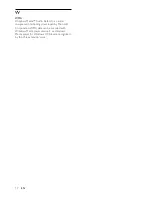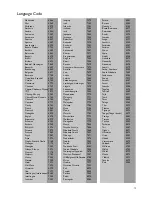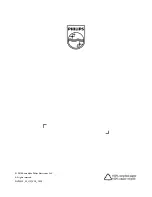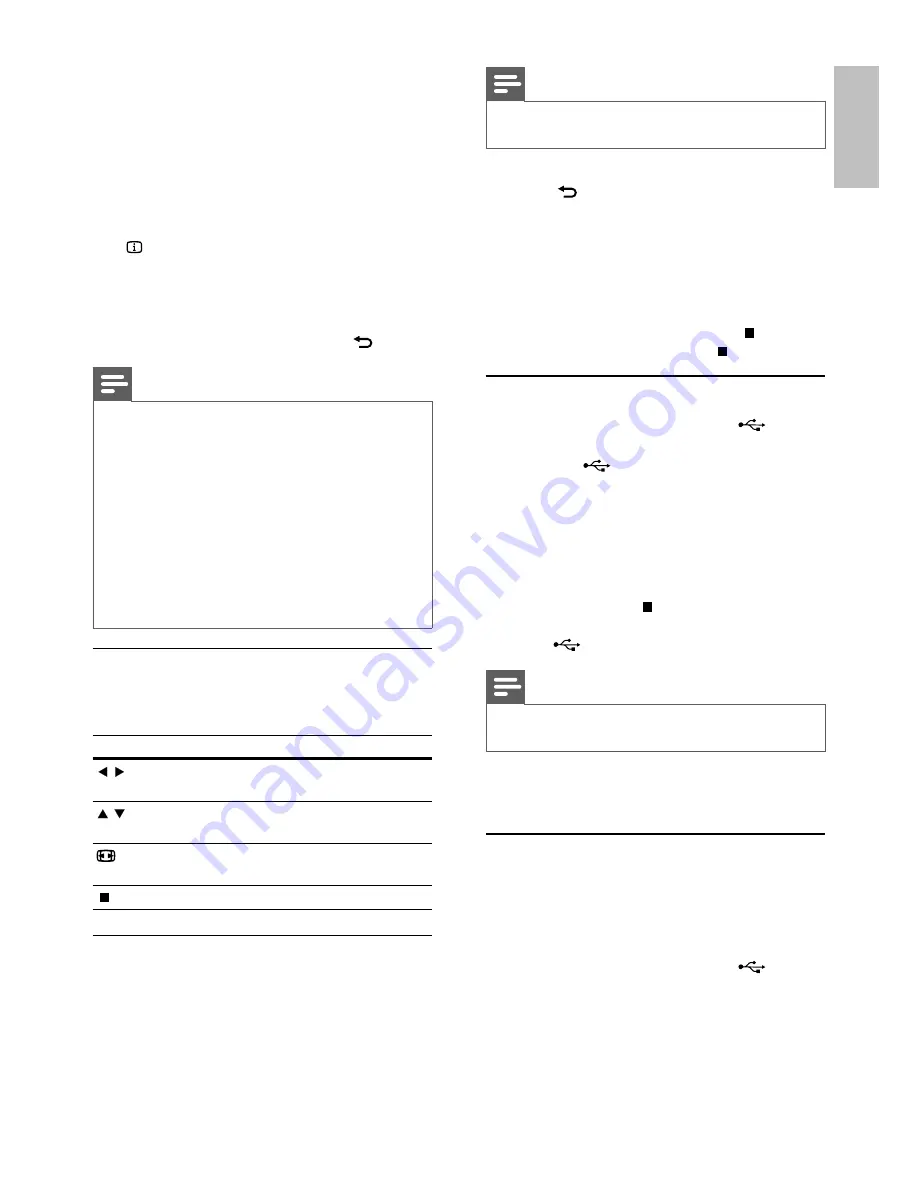
10
Note
To create a musical slideshow, you must store the MP3/
•
WMA and JPEG files on the same disc/USB flash drive.
1
Play MP3/WMA music.
2
Press
BACK
to return to the main menu.
3
Navigate to the photo folder/album and press
OK
to start slideshow play.
Slideshow begins and continues till the end
»
of the photo folder or album.
Audio continues to play until the end of
»
the disc.
To stop slideshow play, press
•
.
To stop music play, press
•
again.
Play from a USB flash drive
1
Connect a USB flash drive to the
jack on
this product.
2
Press
the button.
A contents menu is displayed.
»
3
If play does not start automatically, select a file
to play.
For more information, see the chapters
•
“Play music”, “Play photo” and “Play
video” for details.
4
To stop play, press
.
To switch to the disc mode, press the
•
button.
Note
This product plays/views MP3, WMA or JPEG files that
•
are stored on a USB flash drive.
6 Other
features
Create MP3 files
With this product, you can convert audio CDs into
MP3 audio files. The created MP3 audio files are saved
in the USB flash drive.
1
Insert an audio CD.
2
Connect a USB flash drive to the
jack on
this product.
3
During disc play, press
AUDIO/CREATE MP3
.
The MP3 creation menu is displayed.
»
4
Select
[Yes]
in the menu, and then press
OK
.
2
Select a photo, and then press
OK
to start
slideshow.
For a photo recorded with the “exif ”
»
format, the display orientation is
automatically optimized.
To display photos in color (Fun Mode) or in
•
black and white (Simple Mode), press
DISC
MENU
.
To preview the photos in thumbnail, press
•
INFO
.
To select a photo, press the
•
Navigation
buttons
.
To enlarge the selected photo and start
•
slideshow, press
OK
.
To return to the menu, press
•
BACK
.
Note
It may require longer time to display the disc content
•
on the TV due to the large number of songs/photos
compiled onto one disc/USB flash drive.
If the JPEG photo is not recorded with an ‘exif ’ type
•
file, the actual thumbnail picture cannot be shown on
the screen. It is replaced by a ‘blue mountain’ thumbnail
picture.
This product can only display digital camera pictures
•
according to the JPEG-EXIF format, typically used by
almost all digital cameras. It cannot display Motion JPEG,
or pictures in formats other than JPEG, or sound clips
associated with pictures.
Folders/files that exceed the supported limit of this
•
product cannot be displayed or played.
Control photo play
1
Play a photo slideshow.
2
Use the remote control to control the play.
Button
Action
/
Rotate a photo anti-clockwise/
clockwise.
/
Rotate a photo horizontally/
vertically.
ZOOM
Zoom in or out of a photo.
Play pauses in zoom mode.
Stop a play.
Play musical slideshow
Create a musical slideshow to play MP3/WMA
music files and JPEG photo files simultaneously.
English
EN