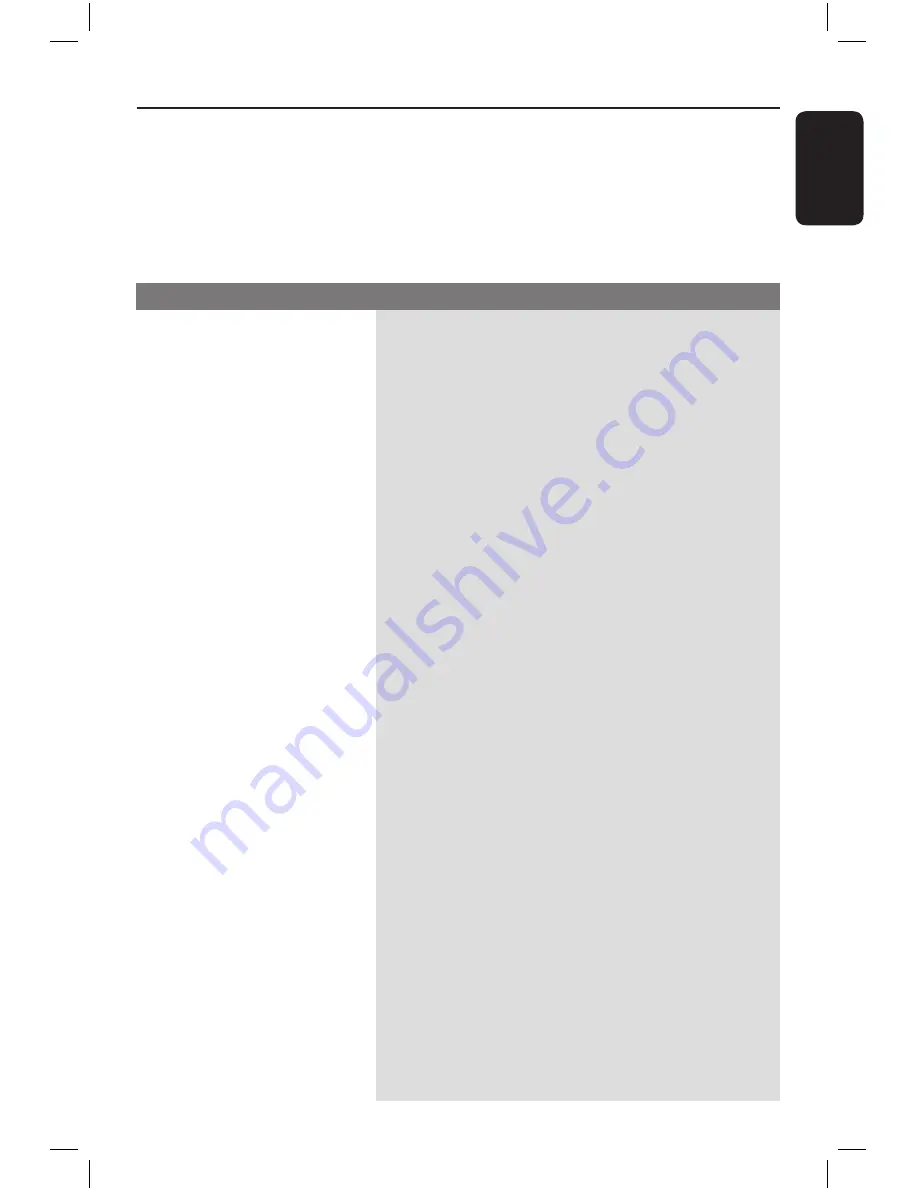
E
n
g
li
sh
1
Troubleshooting
– Press STANDBY-ON on the unit to turn on the
power.
– Ensure that the AC outlet has power.
– Disconnect the power cord from the power outlet
for a few minutes. Reconnect the power cord and try
to operate again as usual.
– Refer to your TVs manual for correct Video In
channel selection. Change the TV channel until you
see the DVD screen.
– If this happens when you turn on the progressive scan
feature, wait for 15 seconds for the auto recovery or
switch back to the default mode as below:
1) Press
ç
on this unit.
) Press numeric keypad ‘1’ on the remote control.
– If this happens after you set the color system, wait for
15 seconds for the auto recovery or switch back to
the default TV color system:
1) Press
ç
on this unit.
) Press numeric keypad ‘’ on the remote control.
– Check the video connection.
– Ensure that the disc is compatible with this unit.
– Sometimes a small amount of picture distortion may
appear. This is not a malfunction.
– The disc is dirty. Clean the disc.
– Check the audio connections to the connected audio
device.
– Make sure that the connected audio device is turned
on to the correct input source.
– Set the digital output setting correctly, based on the
device you connected to this unit. See ‘Audio Setup
Page – Digital Audio Setup’ for details.
Problem
Solution
No power.
No picture.
Completely distorted picture
or black/white picture.
No sound or distorted sound.
WARNING
Under no circumstances should you try to repair this unit yourself, as this invalidates the
warranty. Do not open this unit as there is a risk of electric shock.
If a fault occurs, first check the points listed below before taking this unit for repair. If you
are unable to remedy a problem by following these hints, consult your dealer or Philips for
help.
1dvp3260K_98_eng1.indd 41
2008-04-18 9:39:28 AM







































