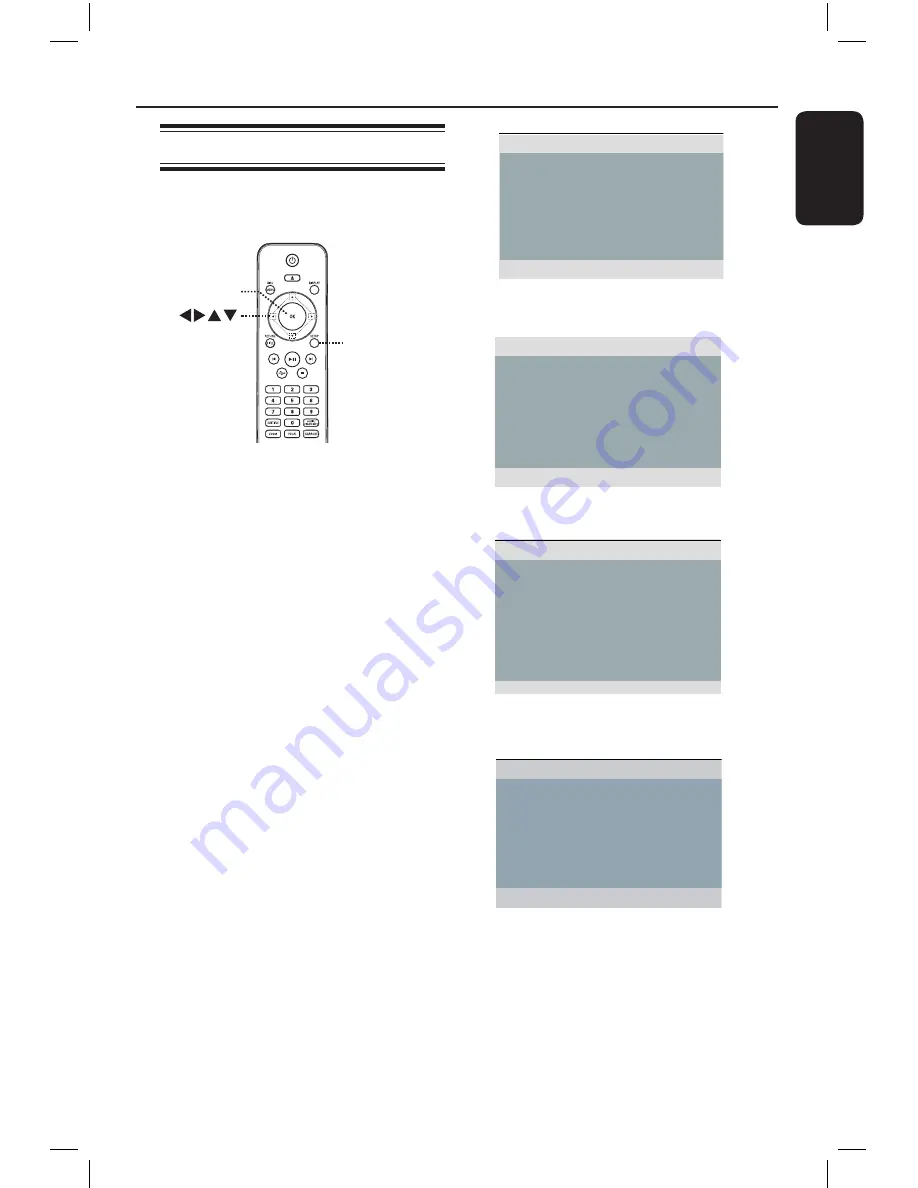
E
n
g
li
sh
– You can copy your favorite files from
your personal computer to the USB
device by dragging and dropping them
into the USB device. For flash player,
you can also use the music management
software for copy files.
Setup Menu Options
Accessing the setup menu
You can change the settings in this unit to
suit your particular requirements.
SETUP
OK
A
Press
SETUP
on the remote control.
The setup menu appears.
B
Use
keys to select one of the setup
menu options and press
OK
.
l
If you are not able to access the
{ Preference Page }, press
SETUP
to
exit the menu. Then, press
x
twice
before you press the
SETUP
again.
C
Use
keys to select a setup option
and press
to access.
D
Select the setting you wish to change and
press
OK
to confirm and go back to the
previously selected item.
Instructions and explanations of the
options are provided in the following
pages.
If the option in the menu is grayed
out, that means the setting is not
available or cannot be changed in the
current state.
E
To exit, press
SETUP
.
General Setup Page
Disc Lock
OSD Language
Sleep
Volume
Auto Standby
DivX(R) VOD Code
See ‘General Setup Page’ on this chapter.
Analog Output
Digital Audio Setup
Audio Setup Page
Sound Mode
CD Upsampling
Night Mode
See ‘Audio Setup Page’ on this chapter.
TV Type
TV Display
Progressive
Picture Setting
Video Setup Page
See ‘Video Setup Page’ on this chapter.
Audio
Subtitle
Disc Menu
Parental
PBC
Mp3/Jpeg Nav
Password
Preference Page
See ‘Preference Page’ on this chapter.
1dvp3260K_98_eng1.indd 33
2008-04-18 9:39:24 AM





























