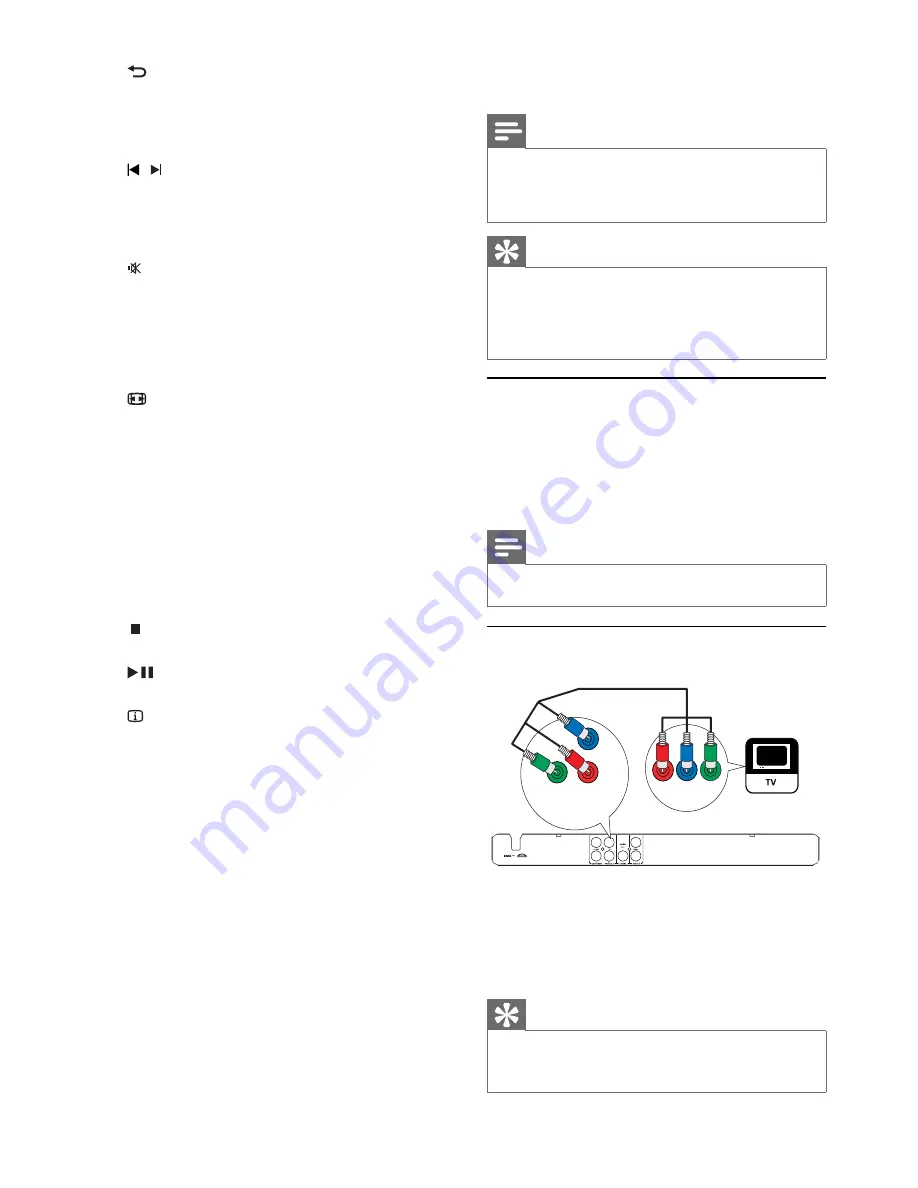
6
Digital amplifi er/receiver
•
Analog stereo system
•
Note
Refer to the type plate at the back or bottom of the
•
product for identifi cation and supply ratings.
Before you make or change any connections, ensure that
•
all the devices are disconnected from the power outlet.
Tip
Different types of connectors may be used to connect
•
this product to your TV, depending on availability and
your needs. A comprehensive interactive guide to
help you connect your product is available at www.
connectivityguide.philips.com.
Connect video cables
Connect this product to TV to view disc play. Select
the best video connection that TV can support.
•
Option 1:
Connect to component video jacks
(for a standard TV or Progressive Scan TV).
•
Option 2:
Connect to video (CVBS) jack (for a
standard TV).
Note
You must connect this product directly to a TV.
•
Option 1: Connect to component video
jacks
1
Connect the component video cables (not
supplied) to:
the
•
Y Pb Pr
jacks on this product.
the COMPONENT VIDEO input jacks
•
on the TV.
Tip
The component video input jacks on the TV may be
•
labeled as Y Pb/Cb Pr/Cr or YUV.
This type of connection provides good picture quality.
•
Pb
COMPONENT
VIDEO IN
Y
Pr
Pb
COMPONENT VIDEO OUT
Y
Pr
e
BACK
Retu
•
rn to the previous menu.
For DVD, navigate to title menu.
•
For VCD version 2.0 or SVCD with PBC
•
turned on, return to the menu.
f
/ ( Previous/Next )
Ski
•
p to the previous or next title, chapter,
or track.
Press and hold for fast-backward or fast-
•
forward search.
g
( Mute )
Mute ot restore audio output.
•
h
Numeric buttons
Select an item to play.
•
i
SUBTITLE
Select a subtitle language for video.
•
j
ZOOM
Fit
•
the picture format to the TV screen
(using zoom factor 1.3X and 1.6X).
Zoom
•
in or out of the picture.
k
REPEAT
Toggle between various repeat modes.
•
l
REPEAT A-B
Mark the section for repeat play, or turn
•
off repeat mode.
m
AUDIO
Select an audio language or channel.
•
n
( Stop )
Stop disc play.
•
o
( Play/Pause )
Start, pause or resume disc play.
•
p
INFO
For
•
discs, display information about the
current status or the disc.
For slide shows, display a thumbnail view
•
of photo fi les.
q
OK
Confi rm an entry or selection.
•
r
SETUP
Access or exit the setup menu.
•
3 Connect
Make the following connections to use this product.
Basic connections:
Video
•
Audio
•
Optional connections:
Route audio to other devices:
•
EN





































