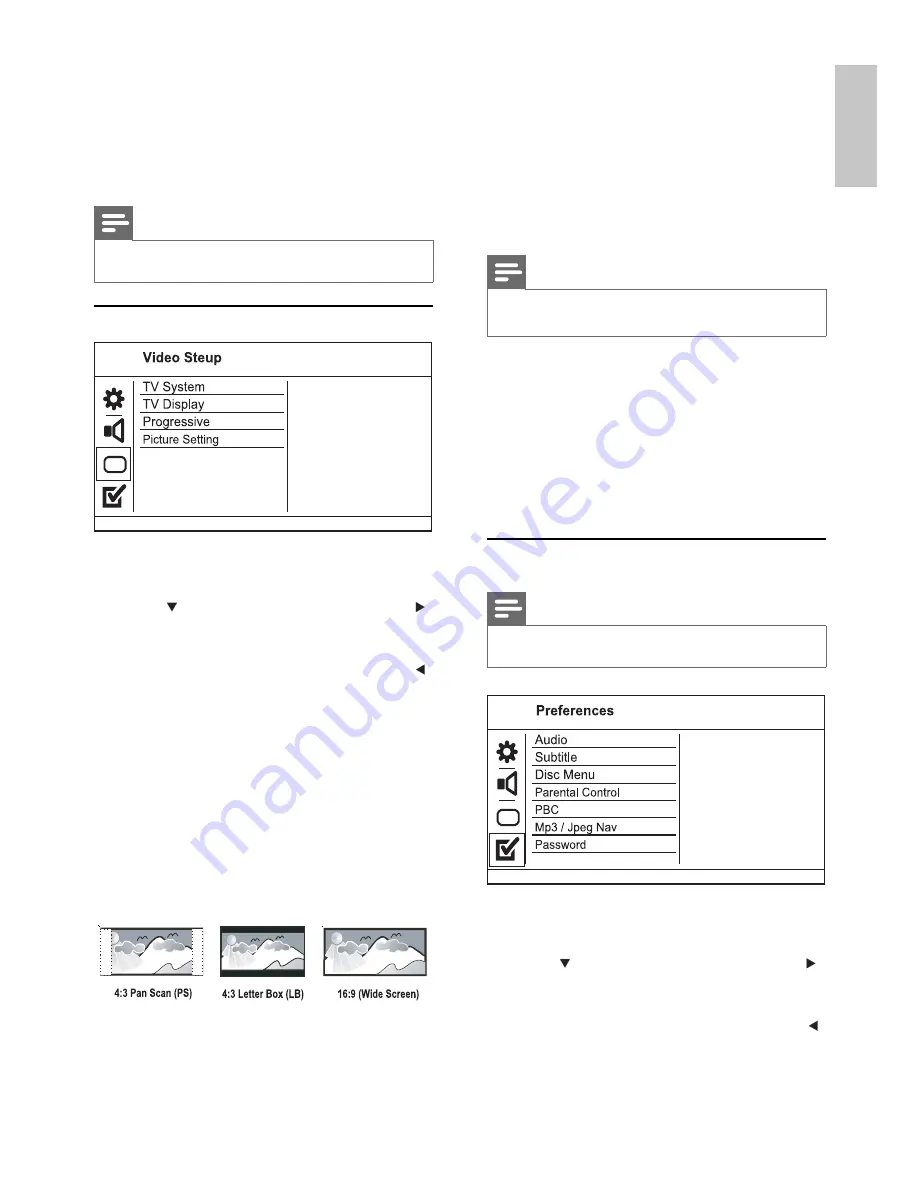
13
•
[4:3 Letter Box]
- For 4:3 screen TV: wide-
screen display with black bars on the top and
bottom of the screen.
•
[16:9]
- For wide-screen TV: display ratio 16:9.
[Progressive]
If a progressive scan TV is connected to this
product, turn on the progressive scan mode.
•
[On]
- Turn on progressive scan.
•
[Off]
- Turn off progressive scan mode.
Note
For more detailed description, see “Get started” >
•
“Turn on progressive scan”.
[Picture Setting]
Select a predefi ned set of picture color settings or
customize the personal setting.
•
[Standard]
- Original color setting.
•
[Bright]
- Vibrant color setting.
•
[Soft]
- Warm color setting.
•
[Personal]
- Customize the color setting. Set
the level of brightness, contrast, tint and color
saturation, then press
OK
.
Preferences
Note
Stop disc play before you can access to
•
[Preferences]
.
1
Press
SETUP
.
»
[General Setup]
menu is displayed.
2
Press
to select
[Preferences]
, then press .
3
Select an option, then press
OK
.
4
Select a setting, then press
OK
.
To return to the previous menu, press
•
.
To exit the menu, press
•
SETUP
.
[Audio]
[Night Mode]
Make loud sound level softer and soft sound level
louder so that you can watch the DVD movies at a
low volume, without disturbing others.
•
[On]
– Enjoy quiet viewing at night.
•
[Off]
– Enjoy surround sound with a full
dynamic range.
Note
Applicable only to Dolby Digital encoded DVD.
•
Video setup
1
Press
SETUP
.
»
[General Setup]
menu is displayed.
2
Press
to select
[Video Setup]
, then press .
3
Select an option, then press
OK
.
4
Select a setting, then press
OK
.
To return to the previous menu, press
•
.
To exit the menu, press
•
SETUP
.
[TV System]
Change this setting if the video does not appear
correctly. By default, this setting matches the most
common setting for TVs in your country.
•
[PAL]
- For PAL-system TV.
•
[Multi]
- For TV that is compatible with both
PAL and NTSC.
•
[NTSC]
- For NTSC-system TV.
[TV Display]
Select a display format:
•
[4:3 Pan Scan]
- For 4:3 screen TV: full-height
display with the trimmed sides.
English
EN



















