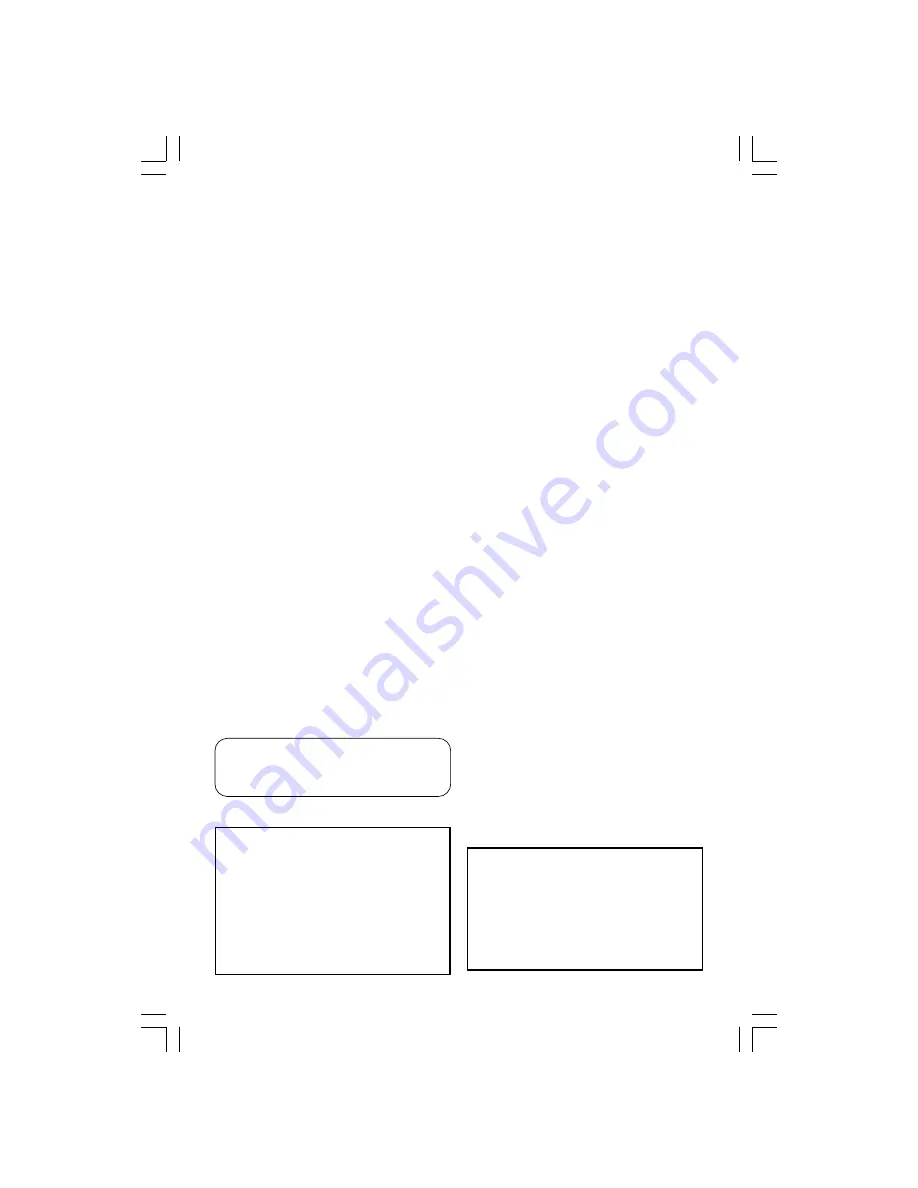
LASER
Type
Semiconductor laser
GaAlAs
Wave length
650 nm (DVD)
780 nm (VCD/CD)
Output Power
7 mW (DVD)
10 mW (VCD/CD)
Beam divergence
60 degree
For Customer Use:
Read carefully the information located at
the rear of your DVD VIDEO player and
enter below the Serial No. Retain this
information for future reference.
Model No. DVP 5140K
Serial No. _______________
The apparatus shall not be exposed to dripping
or splashing and no objects filled with liquids,
such as vases, shall be placed on apparatus.
Specifications are subject to change without
notice. Trademarks are the property of
Koninklijke Philips Electronics N.V. or their
respective owners.
01-43 DVP5140K_93_engRC4
11/07/06, 1:26 PM
4





































